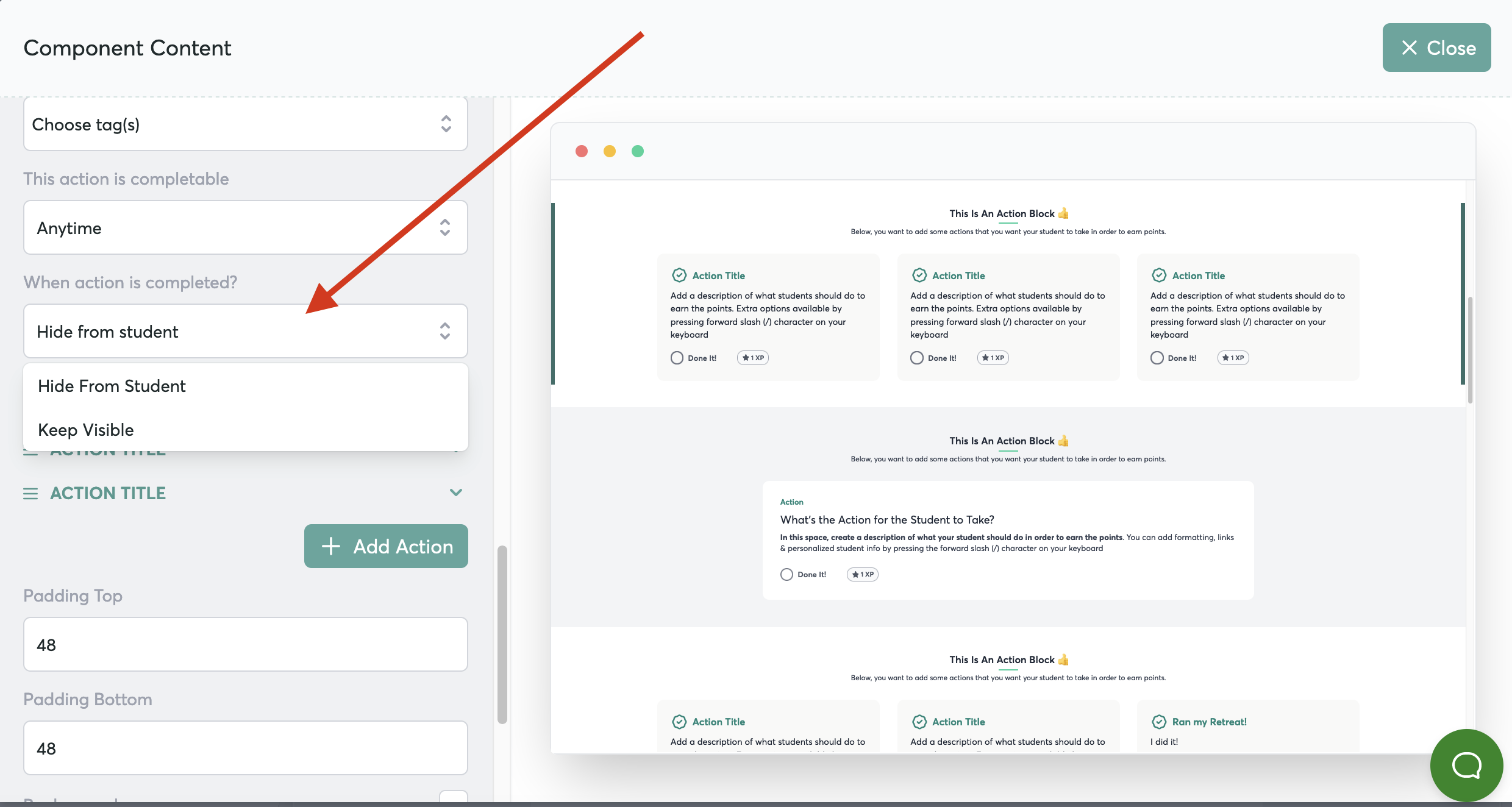What are standalone actions?
You can embed standalone actions into any page of your course and give students points in exchange for taking action.
For example, on the home page of all our courses, we usual include actions like these:
- Whitelist our sending email address (so emails never go to spam) for 1 point
- Join the Facebook group for 1 point
- Watched the Welcome Video for 1 point
- Accepted the Challenge Mission for 1 point
- Grab a notepad and get ready for the "a-hahs!" for 1 point
- Sign the agreement for 2 points
- Claim the bonus ticket to our event for 5 points
- Book your travel for 1 point
- and more...
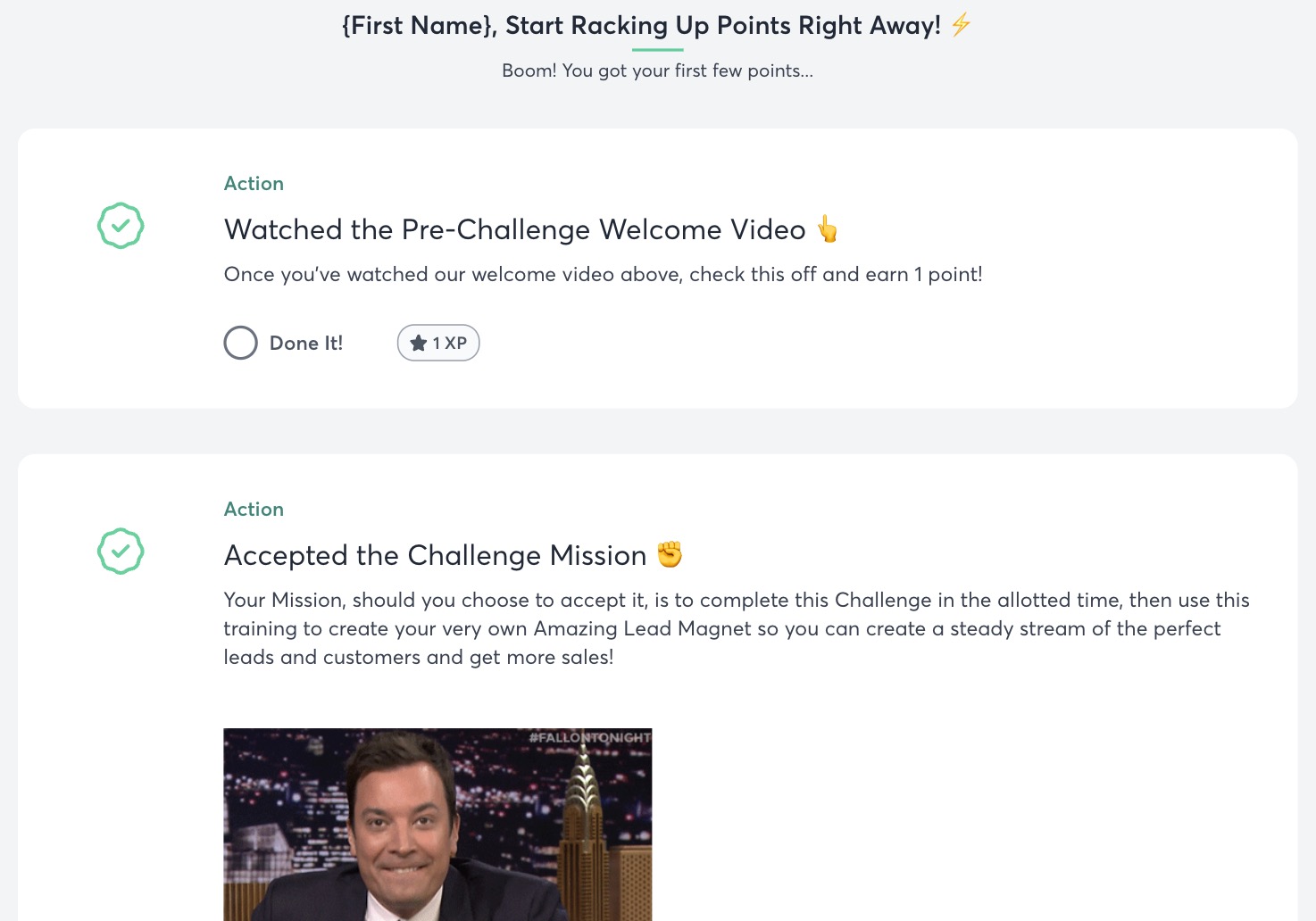
Important note: "standalone actions" are different to actions you add to your training content. Where training content actions are defined as you add your training content (in the points tab), standalone actions are added into the actual pages of your course, outside of the training content.
Setting up standalone actions in the page builder
To Set up your pre-actions, go to Step 4 of your course and click on the icon for the home page to open up the page builder
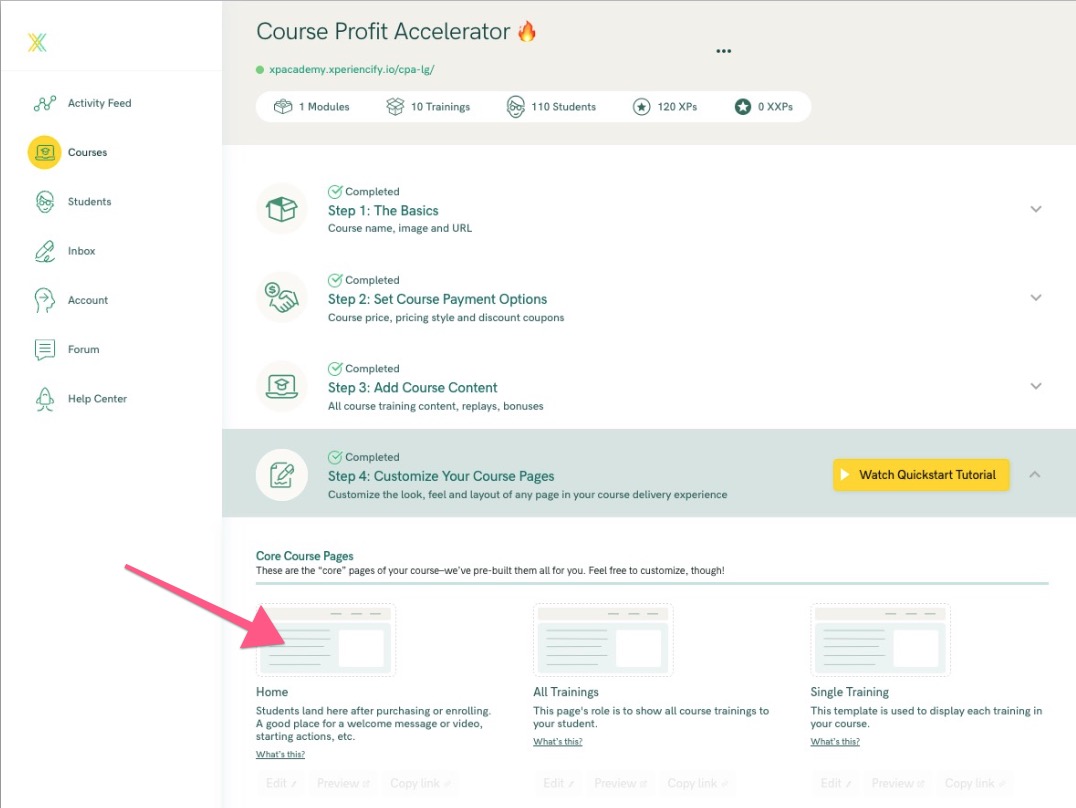
In the sidebar on the left, hover over Actions to pop out your choices.
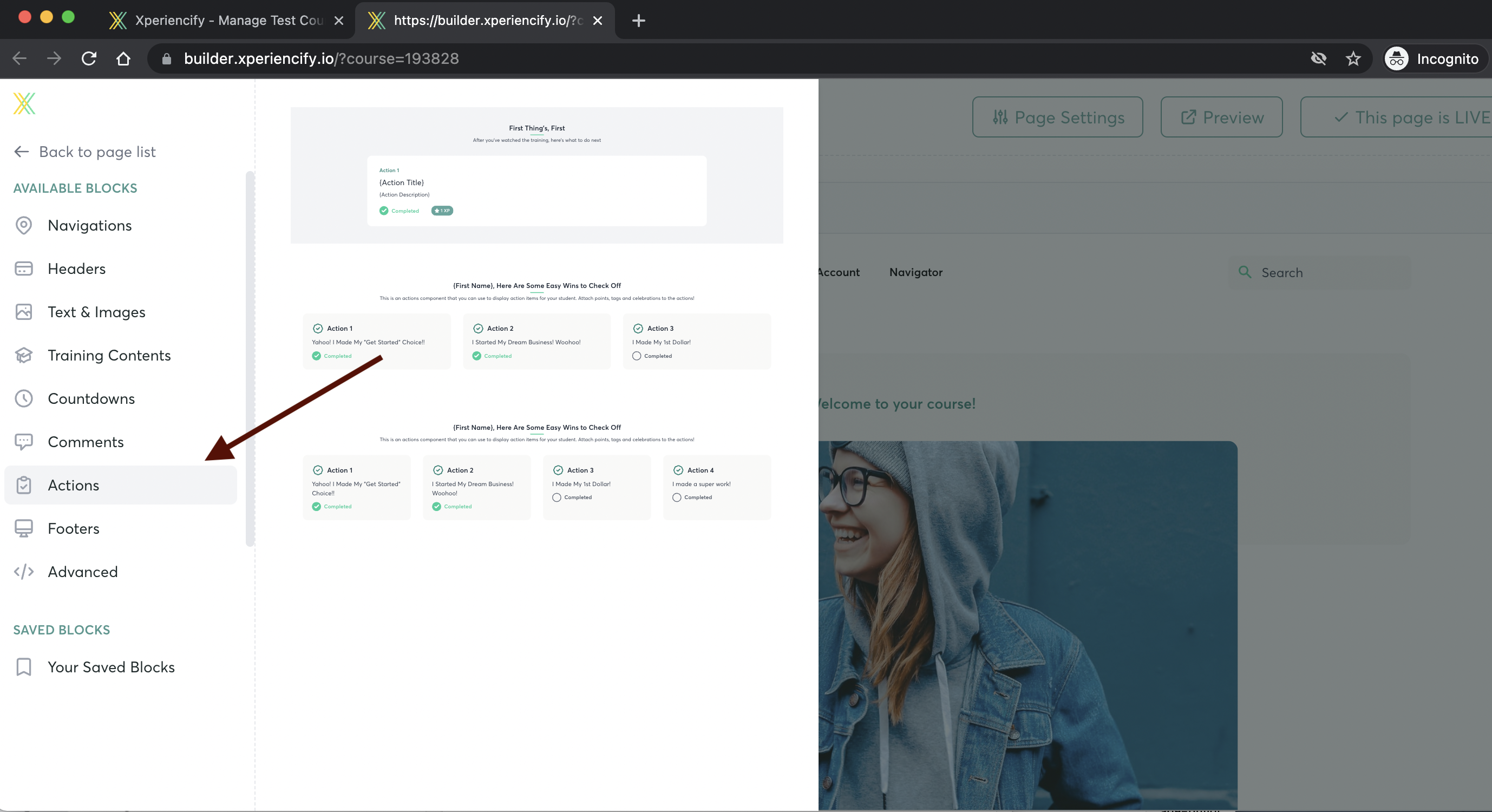
Click on the block of your choice (either vertical "stacked" actions or horizonal "side by side" actions):
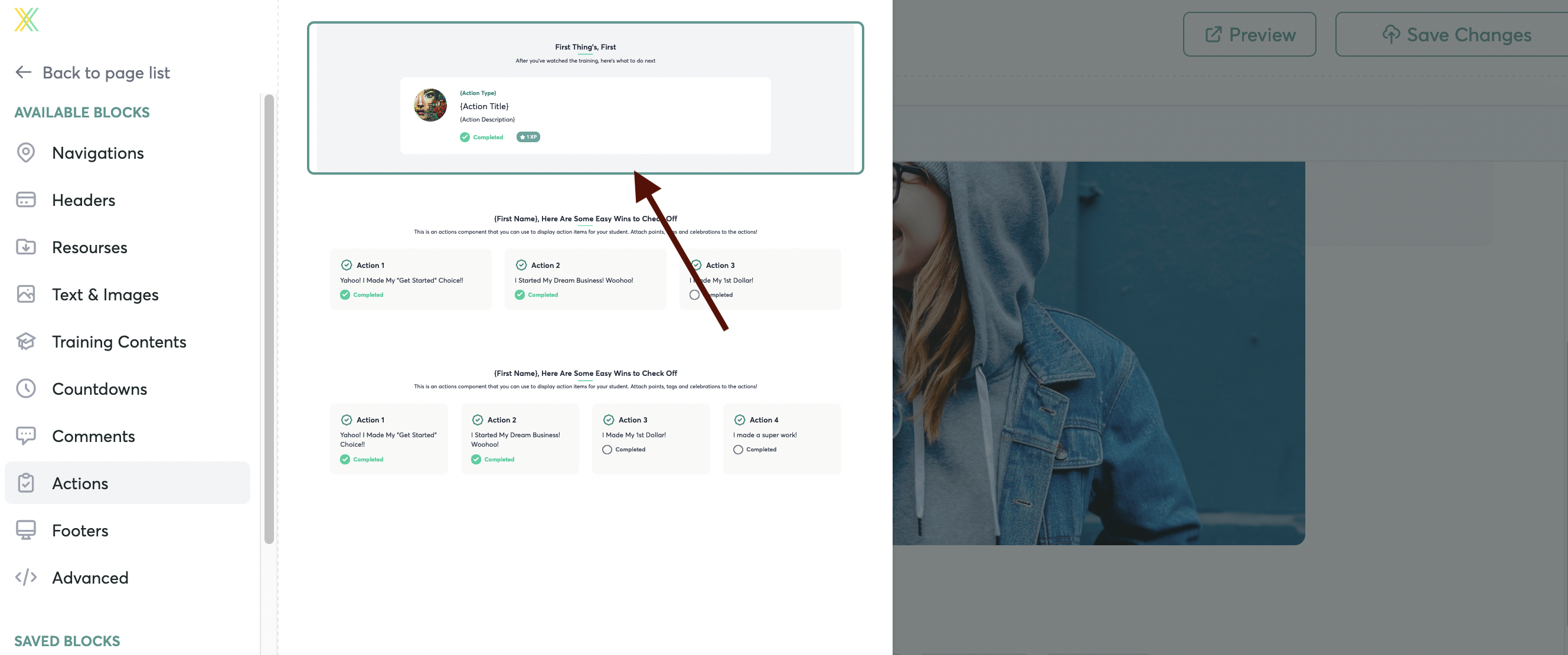
Hover over the Block, and click the Edit button
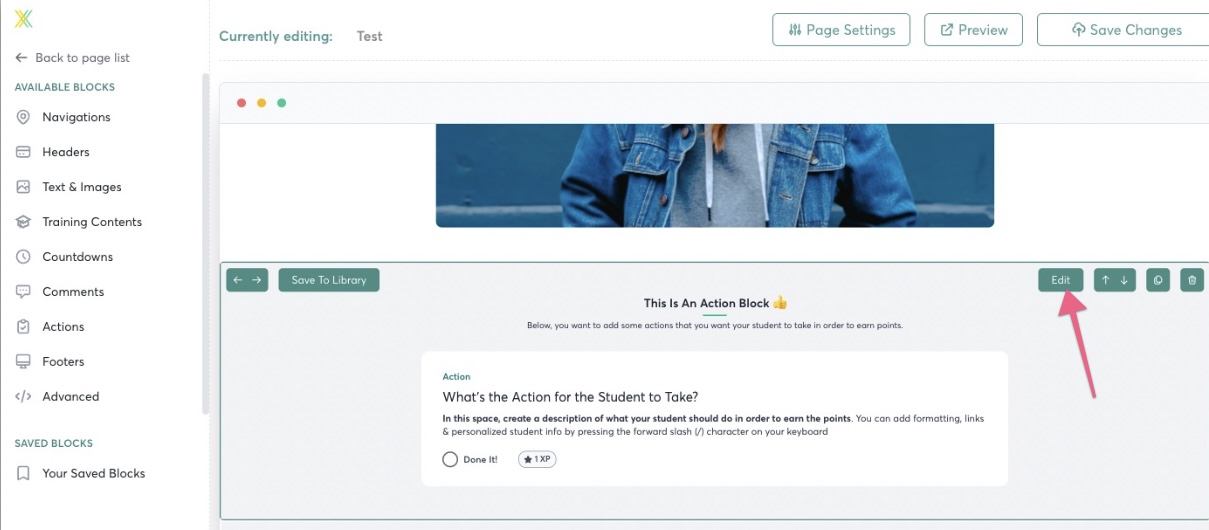
Click the action to show its details & configuration:

Adjust/edit the text to tell your student what the action they need to take is:
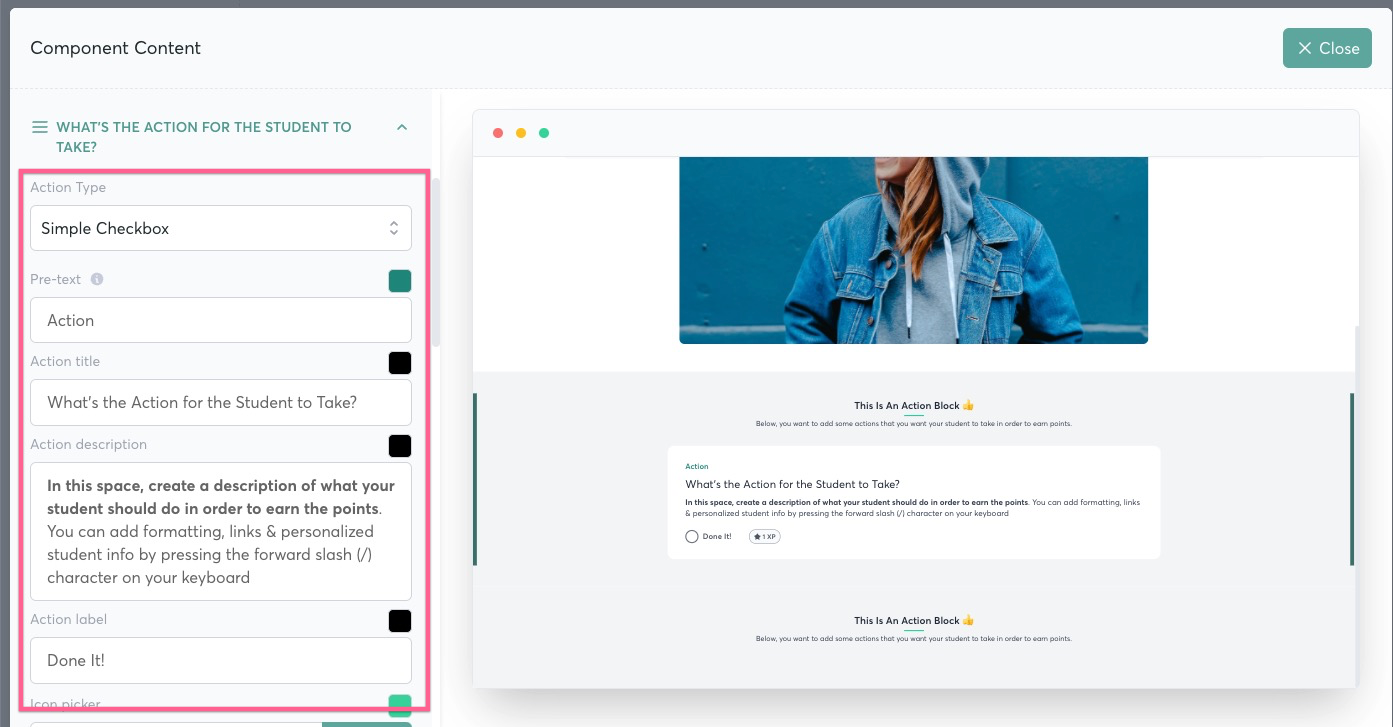
You can add a link by highlighting text so the link icon will appear
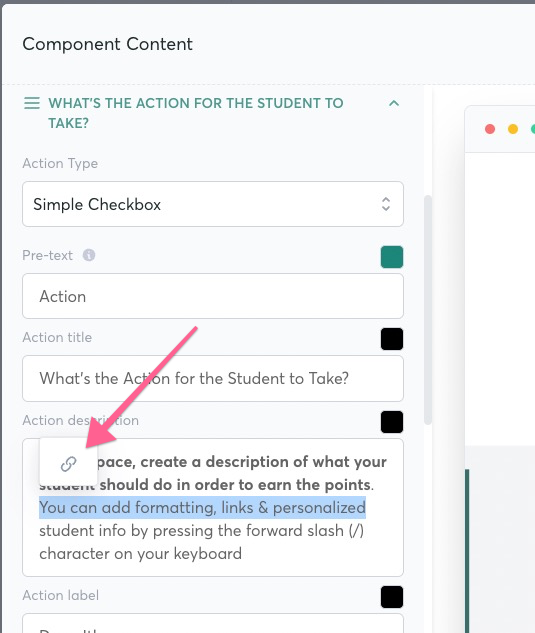
You can customize the color, icon, and add celebrations, points and tags depending on your plan. Scroll down to see all the options!

Click “Add Action” and repeat the process for each action
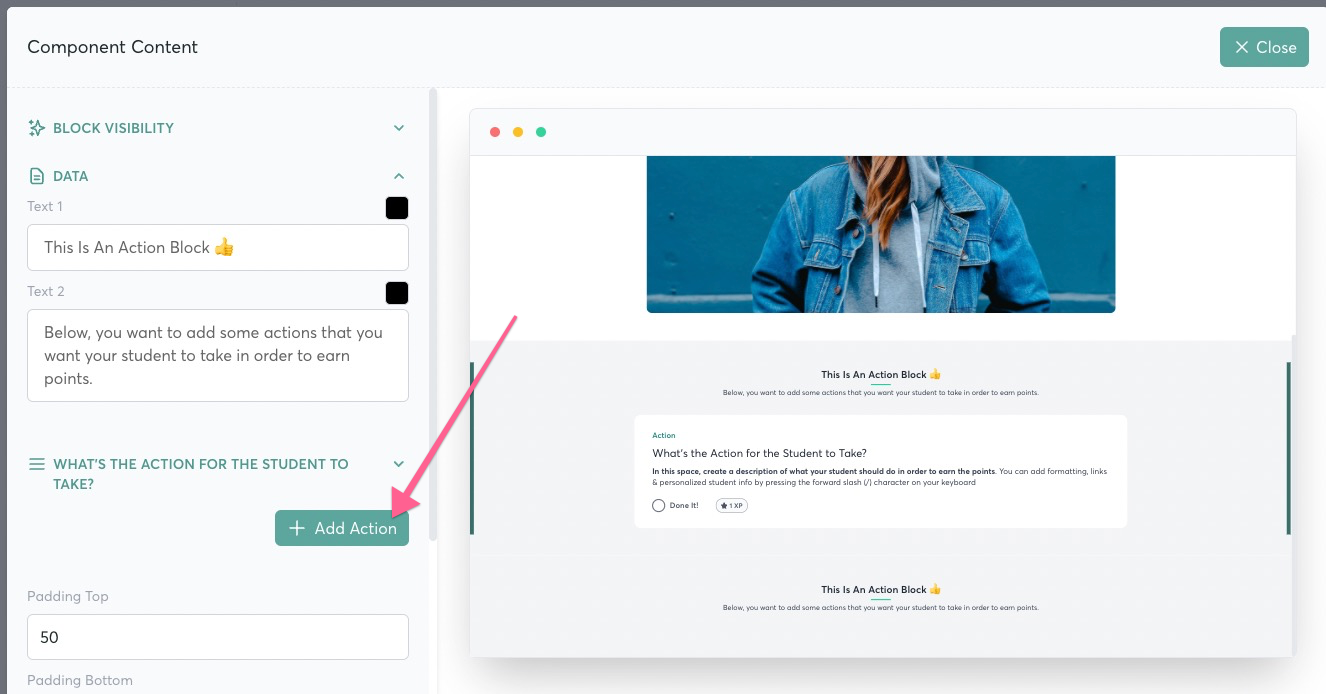
Once you’re satisfied with your actions, don’t forget to save your changes!
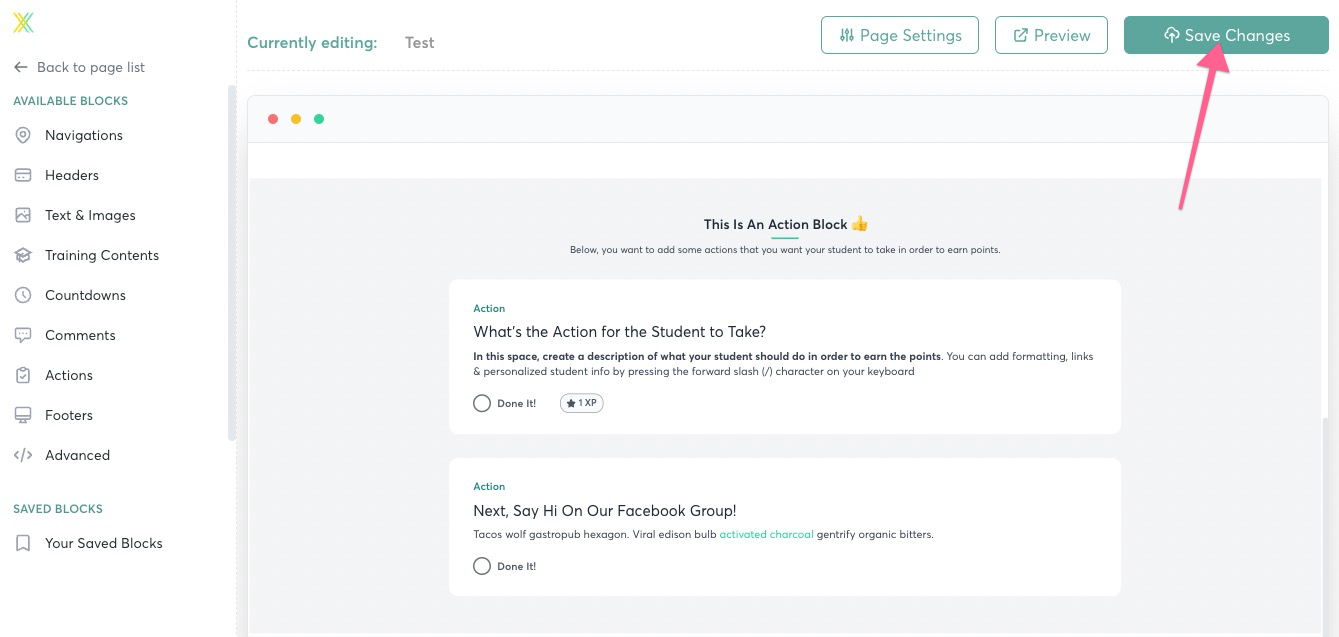
After you've set up your actions, here's how to give students points when they take action on your course content.
What Happens When Students Check Off an Action?
After students check off an Action, by default it will remain visible on the page.
BUT - you also have the option to have the Action disappear, after it's been checked off and completed.
To choose this option you'll edit the Action Block and select this option to "Hide From Student" when the Action is completed.