With our new text editor, you have lots of options when adding text to your course descriptions, pre-actions, training actions, bonuses, and replays!
You can use tokens to add in a personalized message to your student. You can also include downloadable documents, add videos and GIFs, and lots more!
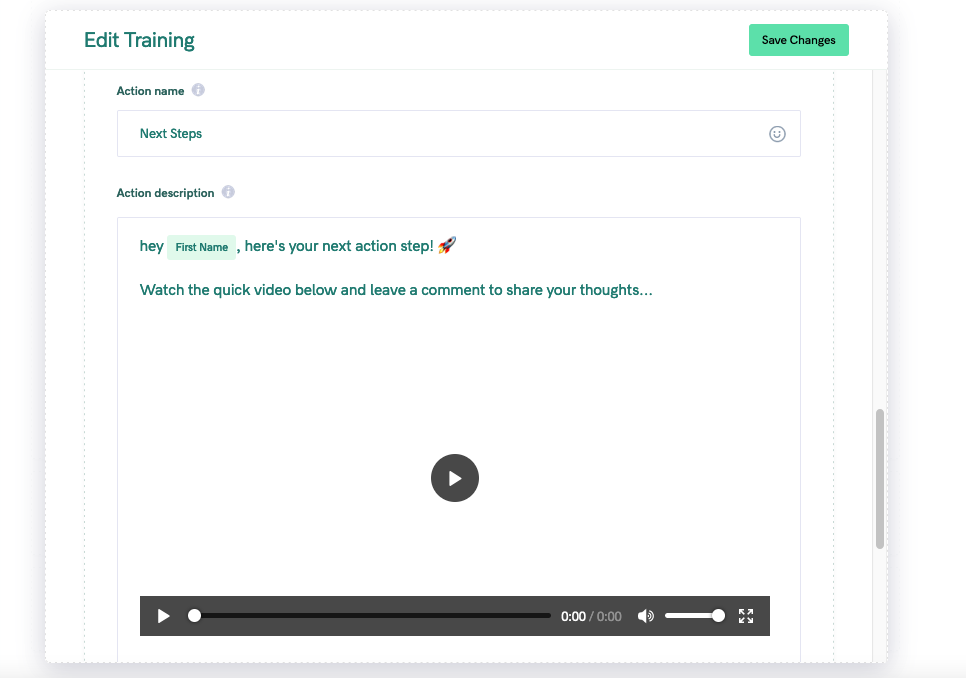
To see how it works, let’s take a look at editing a Training description.
To bring up the Editor menu, you’ll type a single forward slash, like this: /
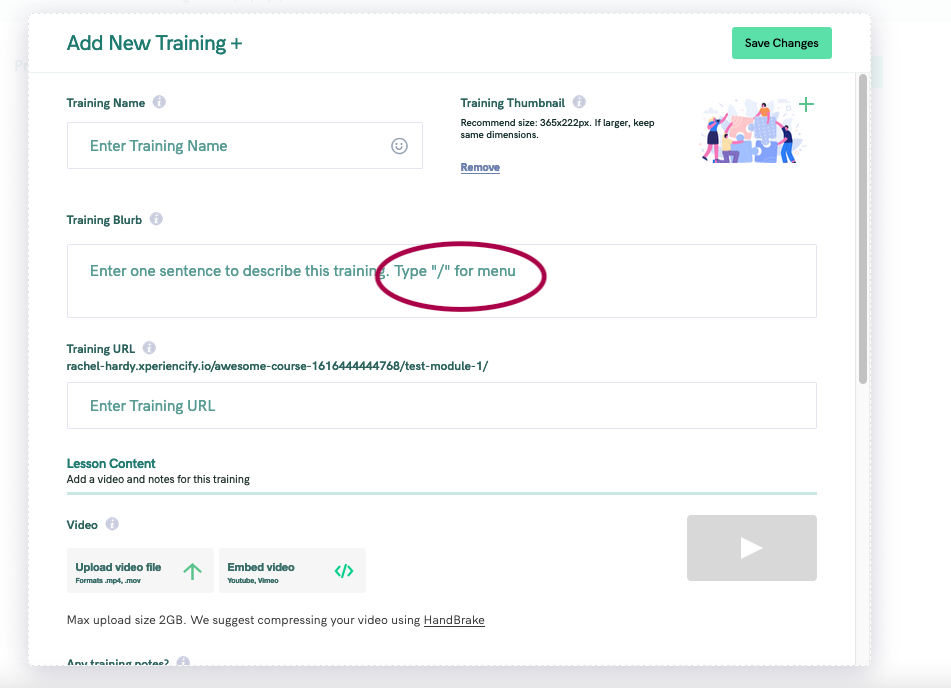
This will bring up the dropdown menu.
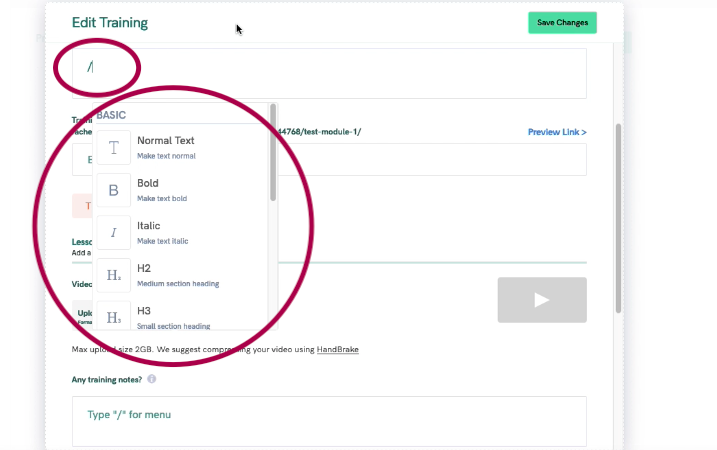
From the menu, you have the option to add videos, emojis, gifs, downloadable documents, and lots more!
You can also add tokens to personalize the content with a student’s name or email.
How to Add a Link to Your Text
If you want to hyperlink text, enter your text and highlight the text with your cursor. A menu will pop up with a link icon.
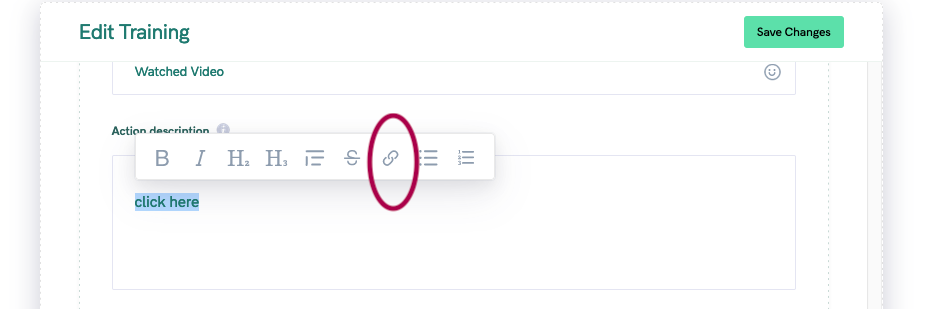
Click on that to add your link!




