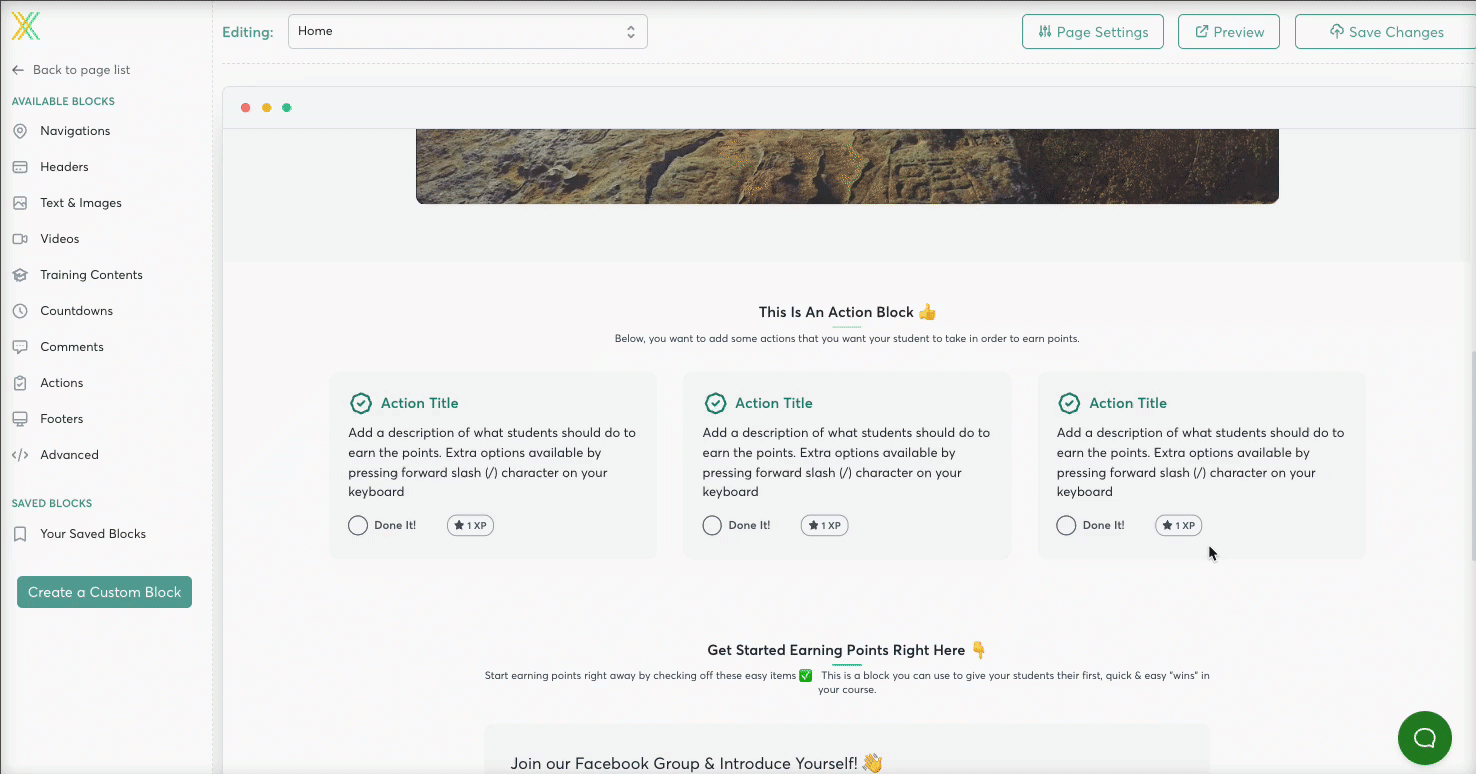Why include Goals in your Course?
Simply put: goals can play a huge part in keeping your students focused on the big picture prize -- reaching the finish line.
Why is this important? When you help students set their own goals and visualize their success in achieving those goals, they are almost 3 times more likely to get the results you promise.
That's why we built Goals into Xperiencify to help you take advantage of the powerful psychological trigger of visualization.
Psychologically speaking, 3 goals work best to motivate the maximum amount of students.
With one goal, if you set it too low and achieve it fast, you're not motivated any more, and maybe a little disappointed. If you set it too high, it can be demotivating. Having these specific three allows you to set a range that will inspire people and keep them inspired to keep going, do more and absolutely move mountains.
That's why we make it possible to set 3 specific goals for your students at the top of your membership site -- a minimum goal, a target goal and a stretch goal.
How to Set Good Goals
- Your Minimum goal should be set to the Big Promise of your Course. (eg: for our course EPM, it's to earn $2000.)
- Your Target goal is usually set to a little more than your Minimum; something challenging that would inspire someone to try really hard to hit it.
- The Stretch goal is usually the "moonshot" goal, the "you never know" goal. Something that would change their life if they hit it.
Note that goals can be monetary or non-monetary -- it's completely customizable and should be tied to the outcome of your course. Examples of goals might be:
- Make $2,000
- Replace my income and quit my job
- Eliminate pain from my life
- Meditate 10 minutes each day
- Retire on an 🏝️
Setting up Goals in your course
First, open the Home page of your course.
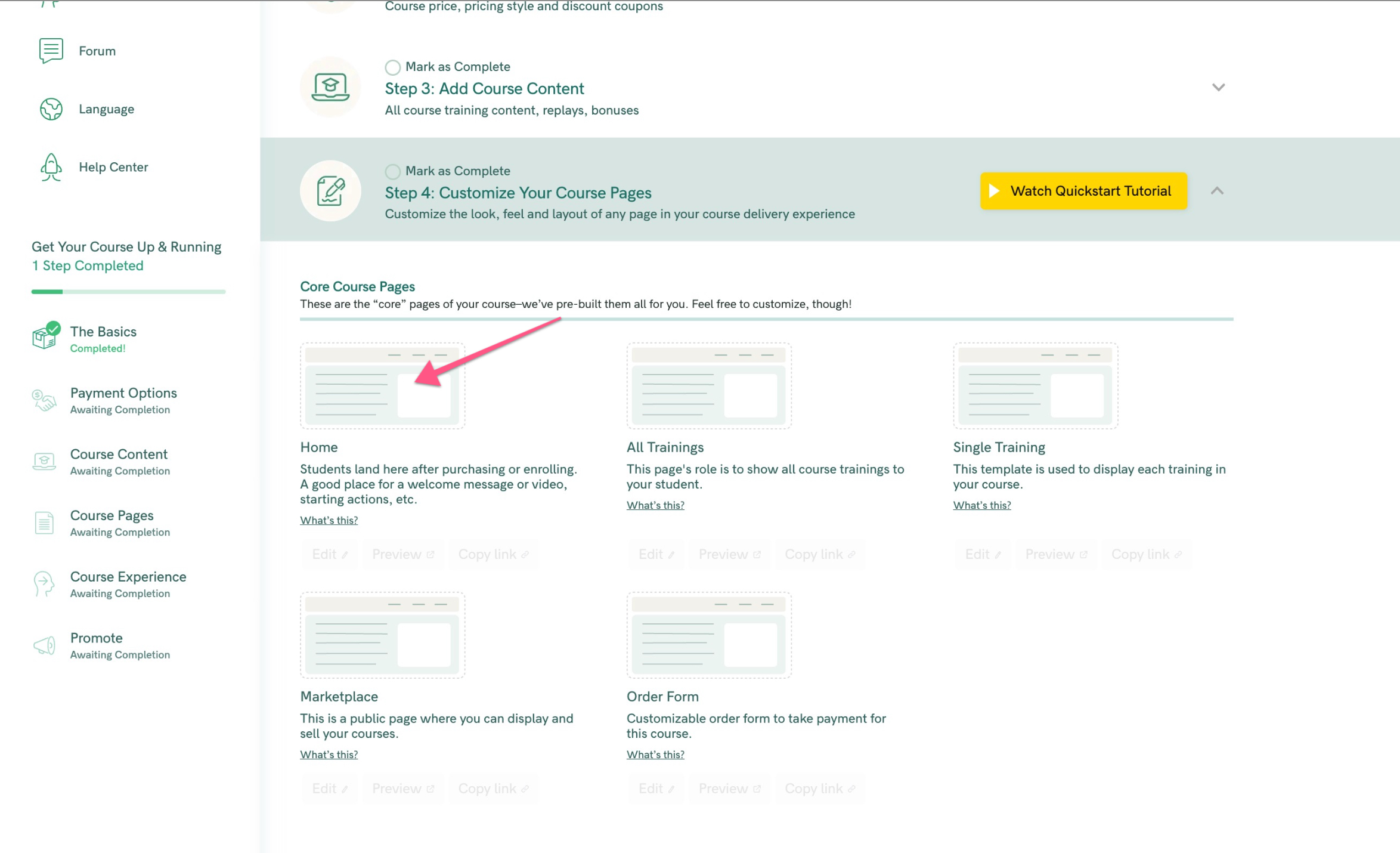
Next, go to Actions in the sidebar, and drag in the 3-wide block (or 4-wide if you want 4 goals).
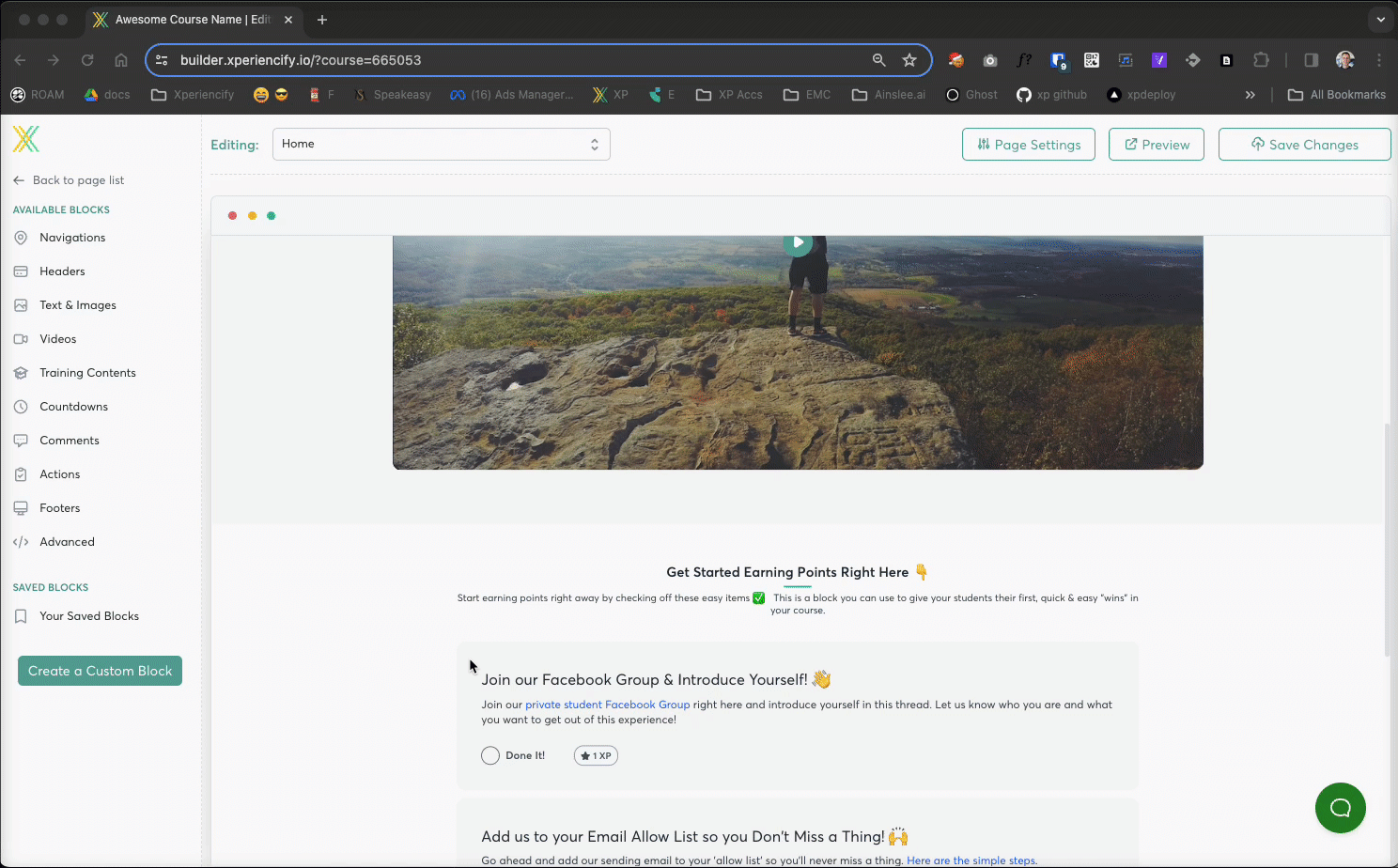
Hover over the Block, and click the "Edit" button and customize the content inside your action block.