Customizing Visibility of Content on Course Pages
You can now customize which students are able to see any page (or section of a page) on your membership site!
Here are some examples of when this might be useful….
- You have a special offer that’s only available to students for a limited time, or while they're going through particular days of their course
- You want to show information or an offer that only applies to certain segments of students
- -You want to hide information from certain students who it doesn’t apply to
- - Show customized progression information or graphics to students as they make progress in your course or program
First, read about how to customize a core page on your site, or how to create a custom page.
How to Customize Visibility
You can customize the visibility for each individual Block on your membership site.
In the left hand sidebar, navigate to the page you want to customize.
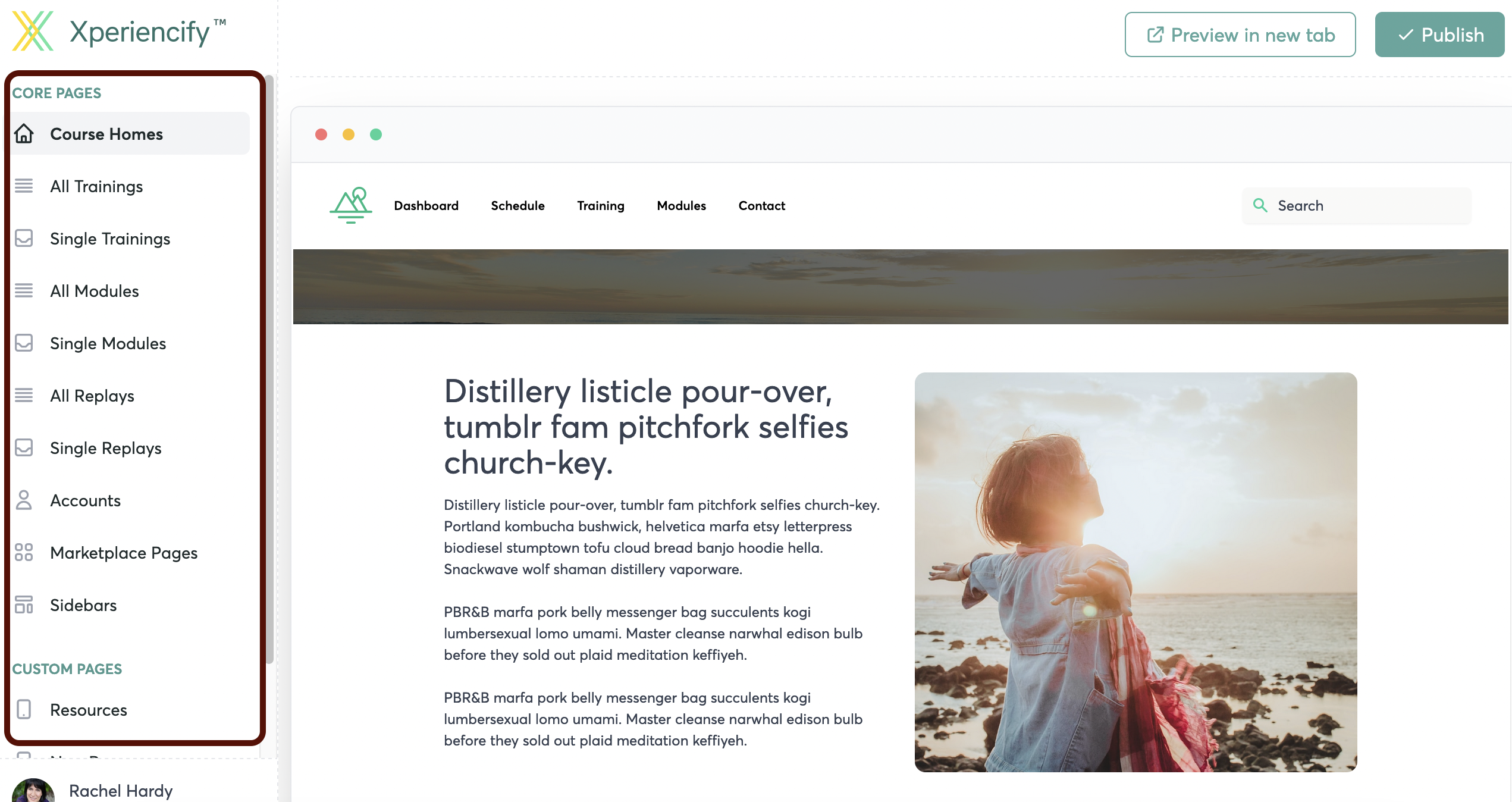
Select the Block that you want to customize visibility for and click on “Content”

In the left-hand sidebar, navigate to “Block Visibility” and click the arrow to open this section.

Click on the first dropdown menu and select whether to show this Block “Always,” “Never” or “Between Dates/ Times”
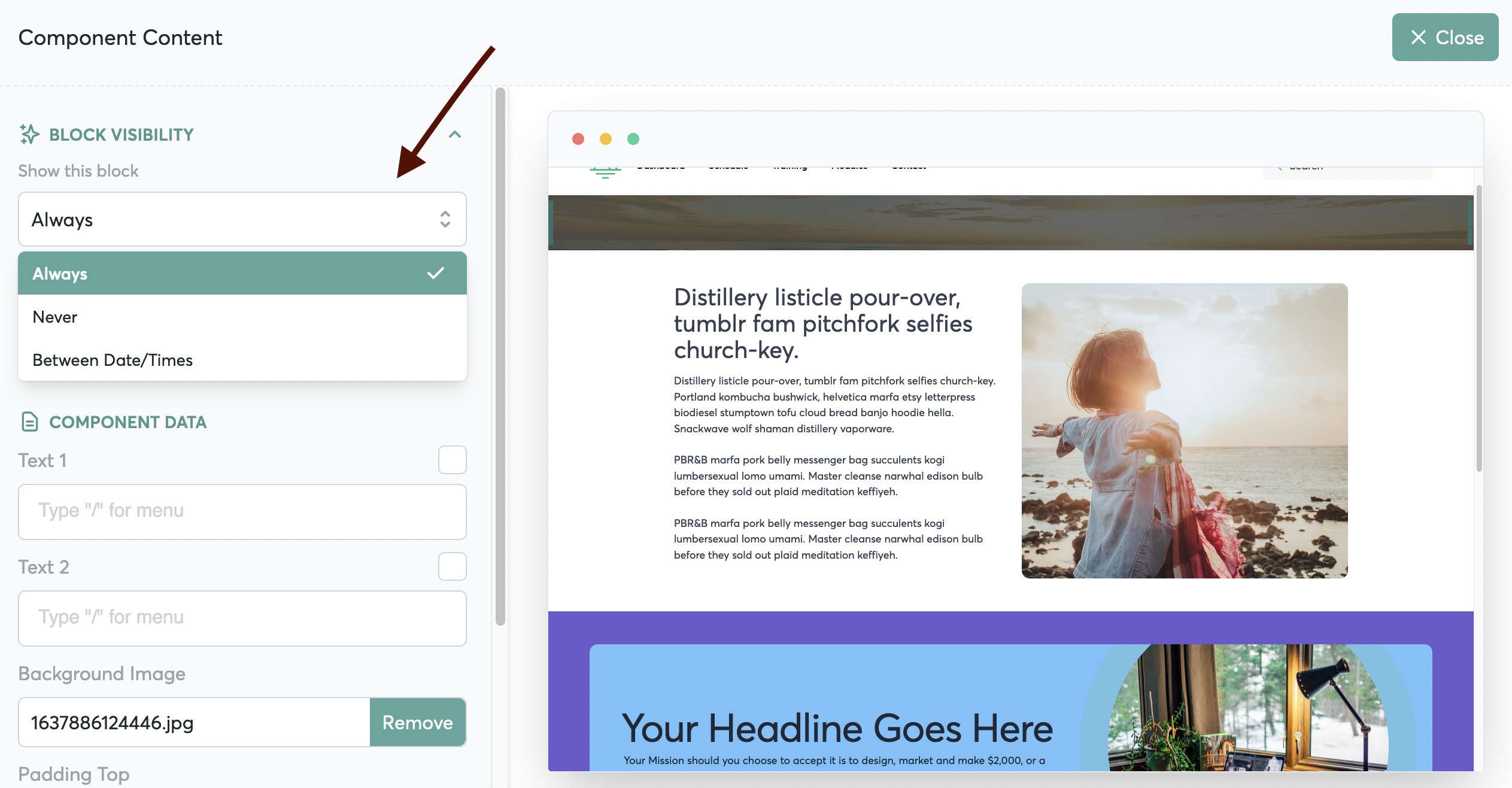
Click on the second dropdown menu and select “Everyone,” “Show to People with Tags” or “Hide from People with Tags”
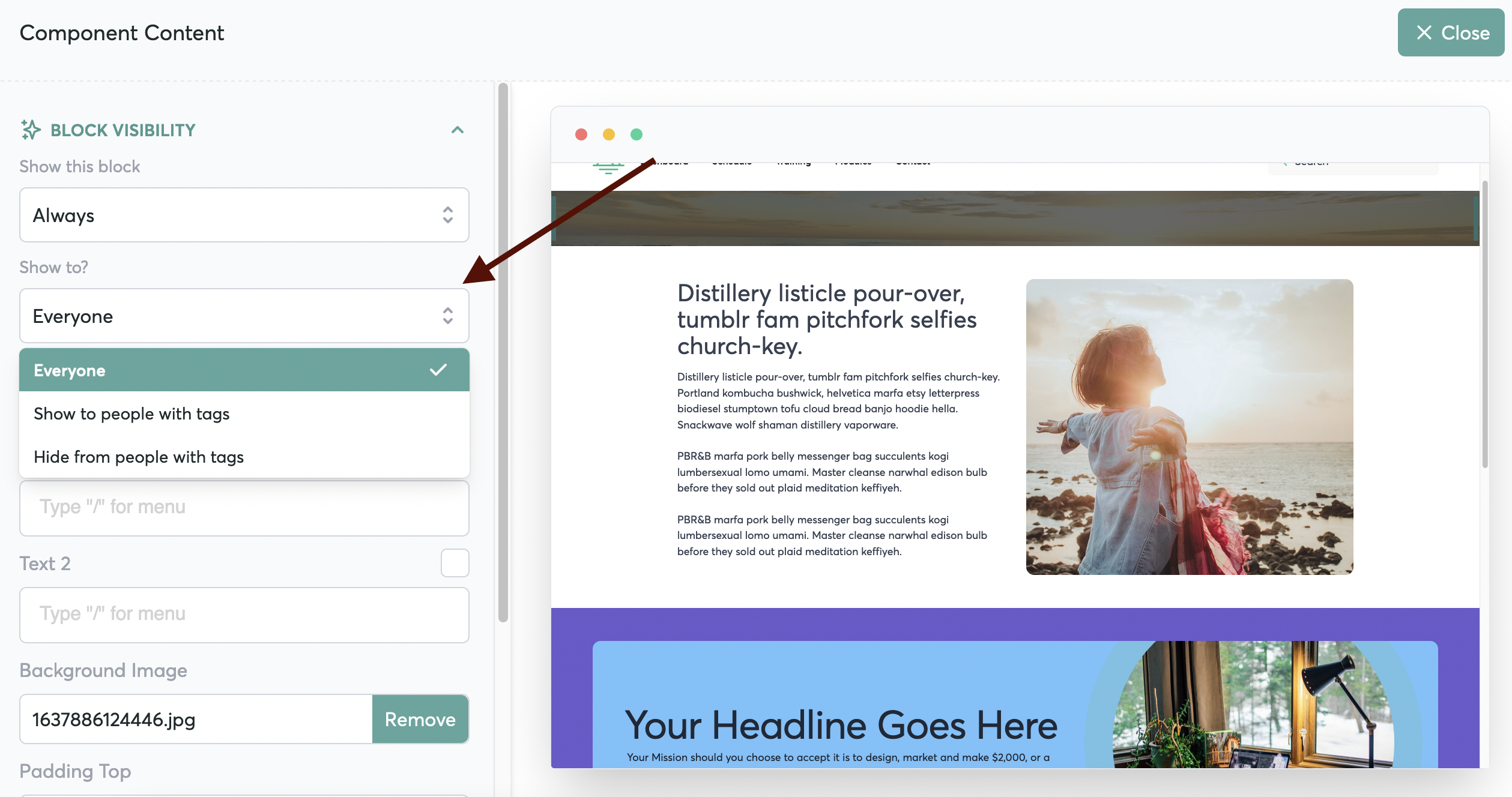
You can read all about setting up Tags here.
Release a Training Based on Tag
You can also set a training to be Locked until it's released
Then, you can set up an automation to Unlock a Training or Unlock a Module based on tag.




