When you build your course with Xperiencify, we'll also provide you some pre-built "template" pages which are proven to get students to take action.
One template that's super important is the "Single Training" template, which is the page we show whenever a student clicks on a piece of course or training content.
Here's just one example of what a "Single Training" template can look like (you can naturally customize it in any way you wish)
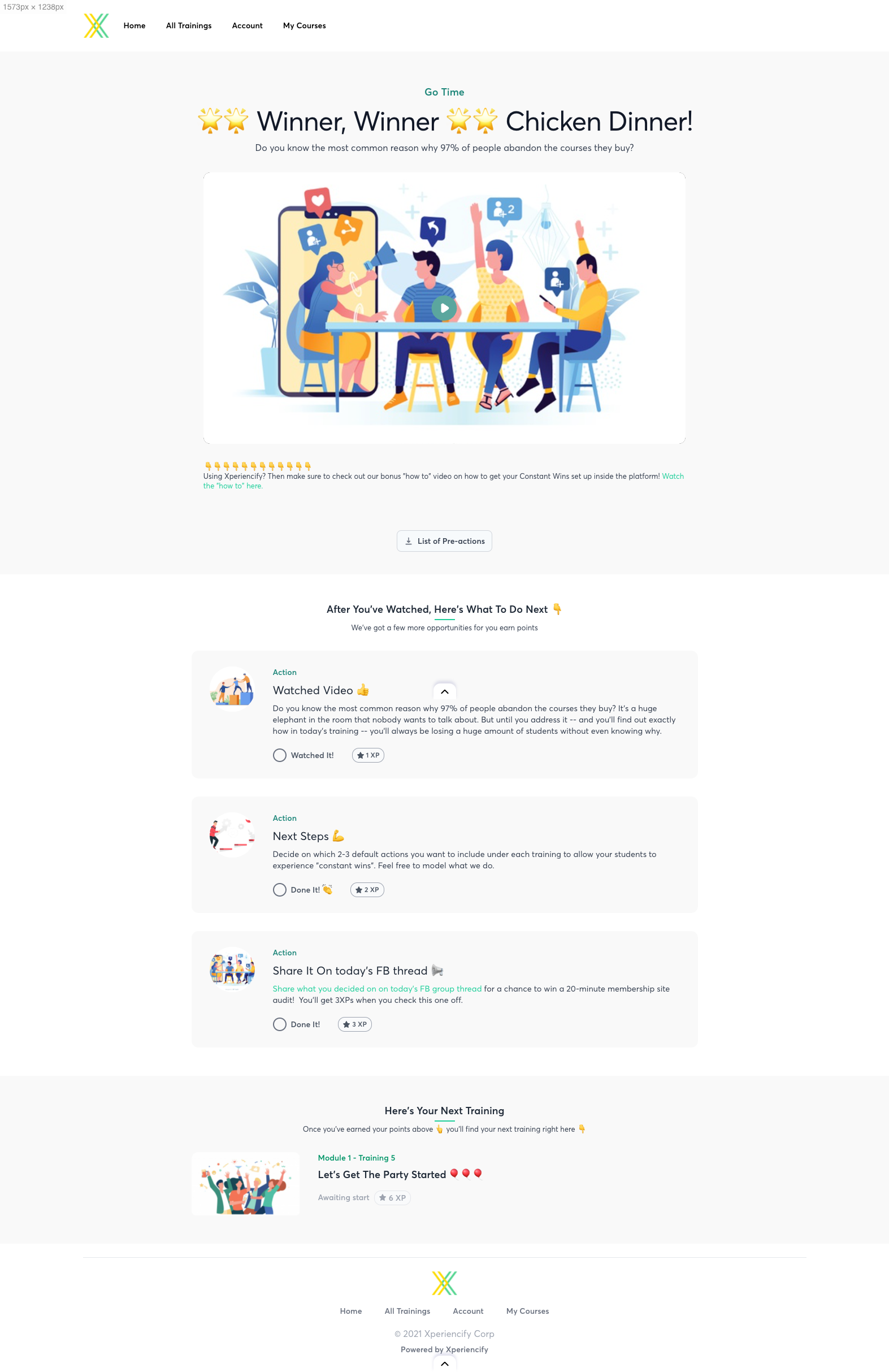
We call it a "template" because every piece of training content on your membership site will have the same format and layout.
IMPORTANT: When you edit this page you're editing the layout only — the actual training content will only be shown when real students use it (see my video below for a deeper explanation).
Customizing the Single Training page
- From the Courses page, click on the Course you wish to customize.
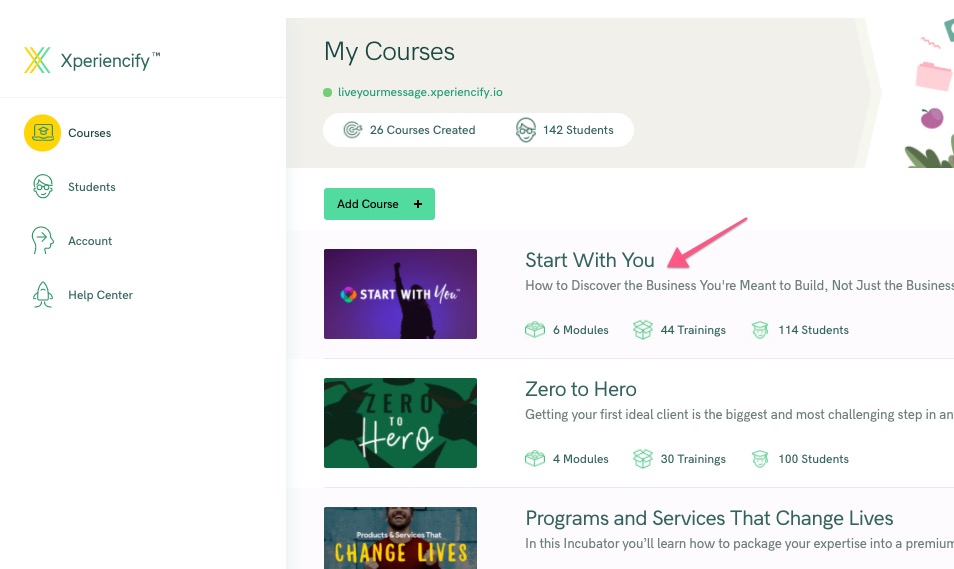
- Click on Step 4: Customize Your Course Pages
- You'll see a selection of Pages to Customize (scroll down to see them all). Click on any page, and you'll be taken into the Page Builder to customize it.
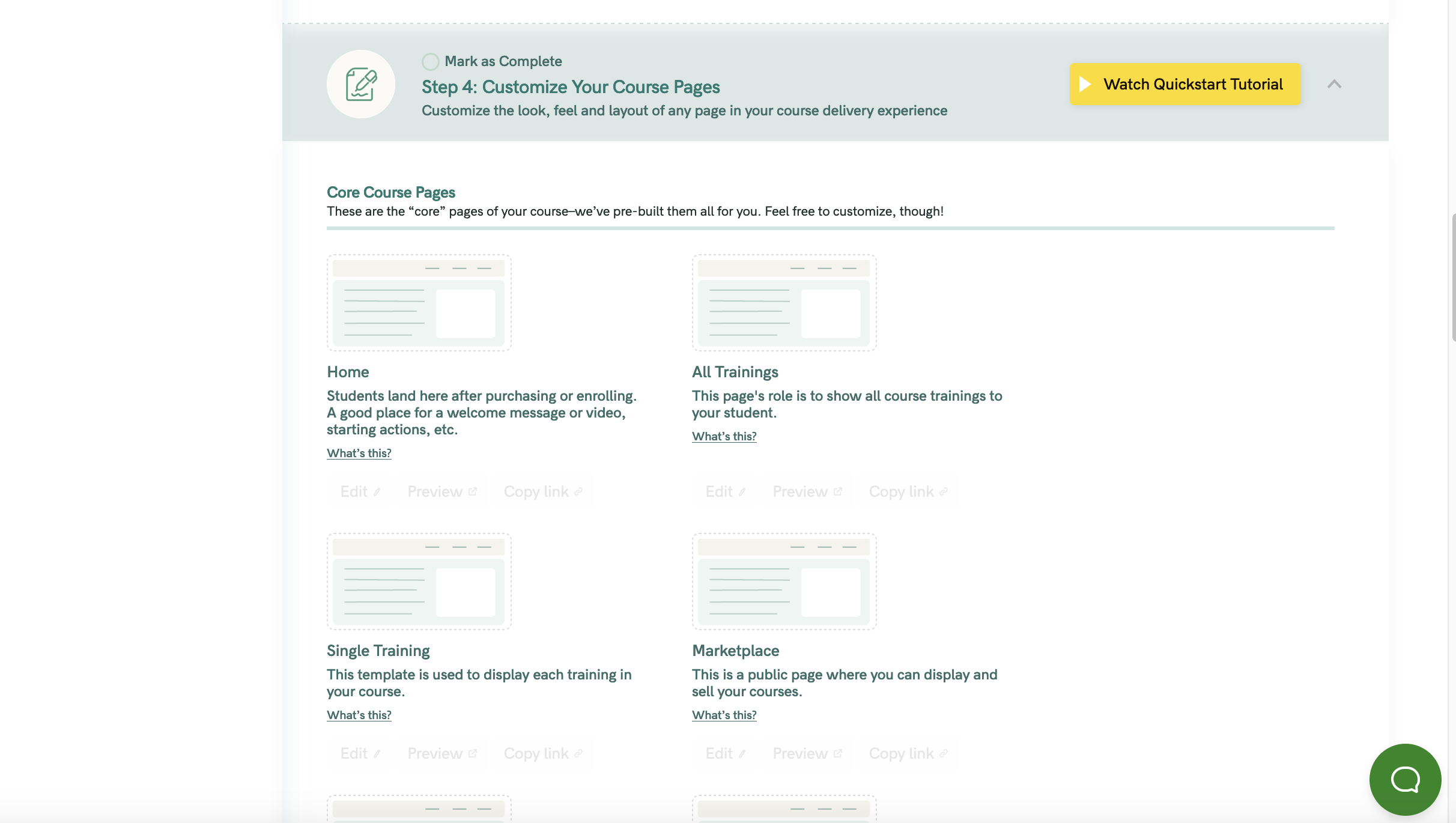
- Next, click on the Single Training page in the left sidebar:

- When that page opens in the Page Builder, you'll see something like this:
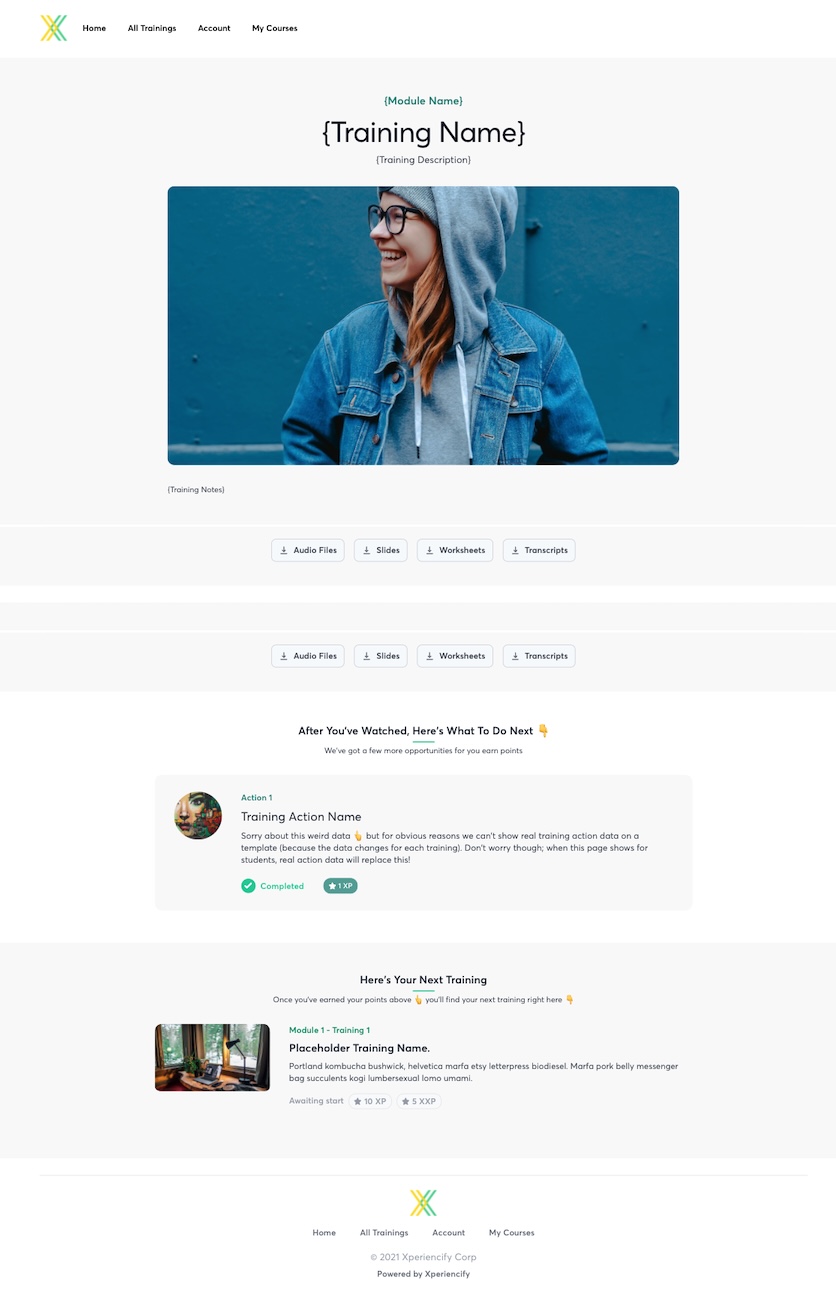
- This is your training "template" and shows where real training data will go when your student sees it.
- IMPORTANT: You're going to see some strange looking pieces of text like {Training Name} and {Module Name} and {Training Description}. Whenever you see text like that's wrapped in {curly braces like this}, you're looking at a "token" which will be automatically replaced with real training data when your student takes your course.
- For example, let's say you had a training called "Getting Started". When your student views that training, {Training Name} will be automatically replaced with "Getting Started". Make sense?
- You don't need to worry about editing any training content here on this template. Just make sure the layout of the template is acceptable. For instance, you might want to drag a new block onto the page for some reason. Just be aware that, because this is a template that's going to be re-used over and over, this block will appear on every training in your course!




