How to Customize Your Marketplace
Your Marketplace is the central location where all your available courses are shown.
You can customize the look and layout of your Marketplace to match your brand.
You can even customize which courses are shown to potential students!
Setting Up Your Marketplace
In Step 4 of your Course Builder, find the left hand sidebar with your available pages. Scroll down to "Global Pages" and open up "Marketplace"
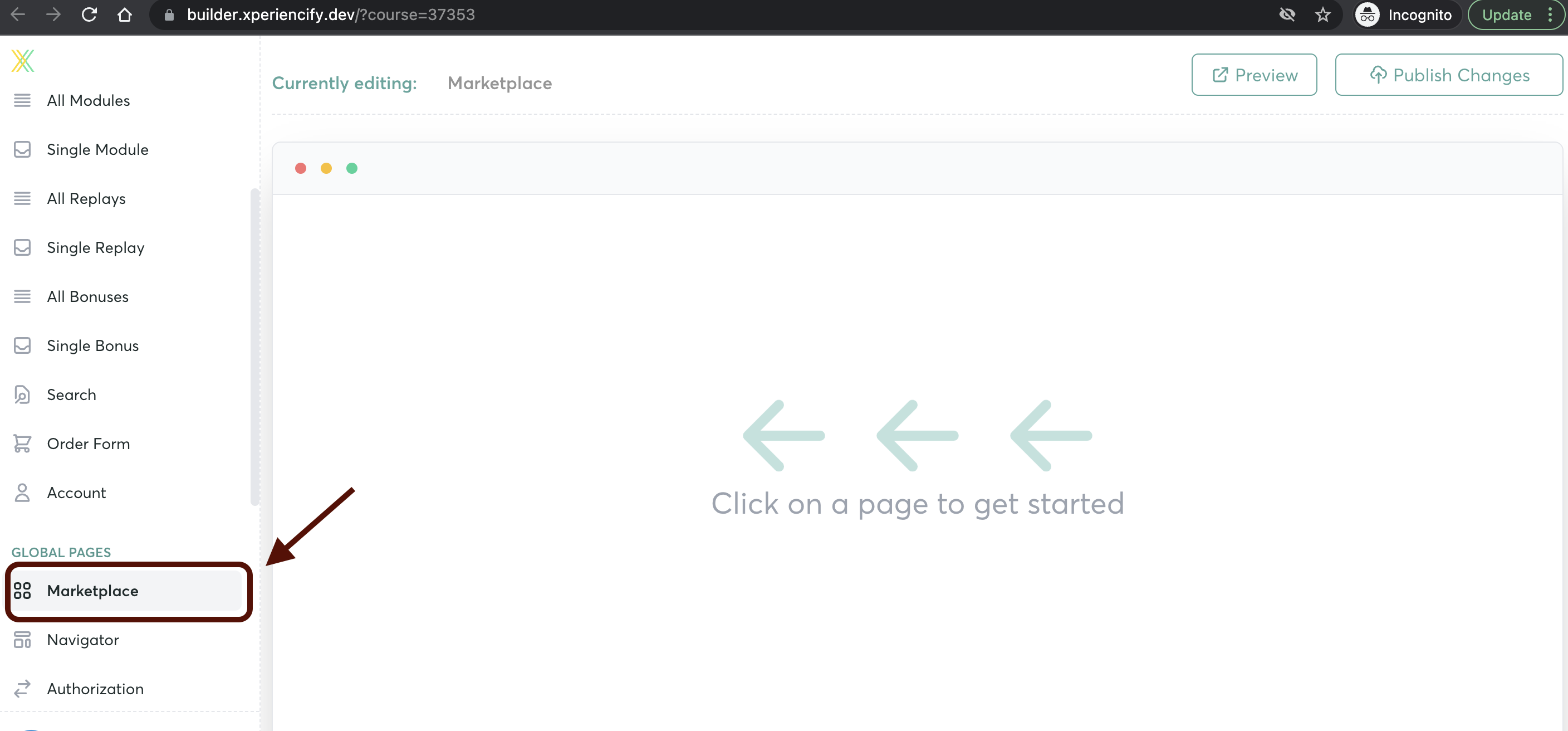
Find the Marketplace "Blocks". (Make sure to scroll down to see them all!) Click on the layout of your choice, and drag it to the right to drop it onto your page.
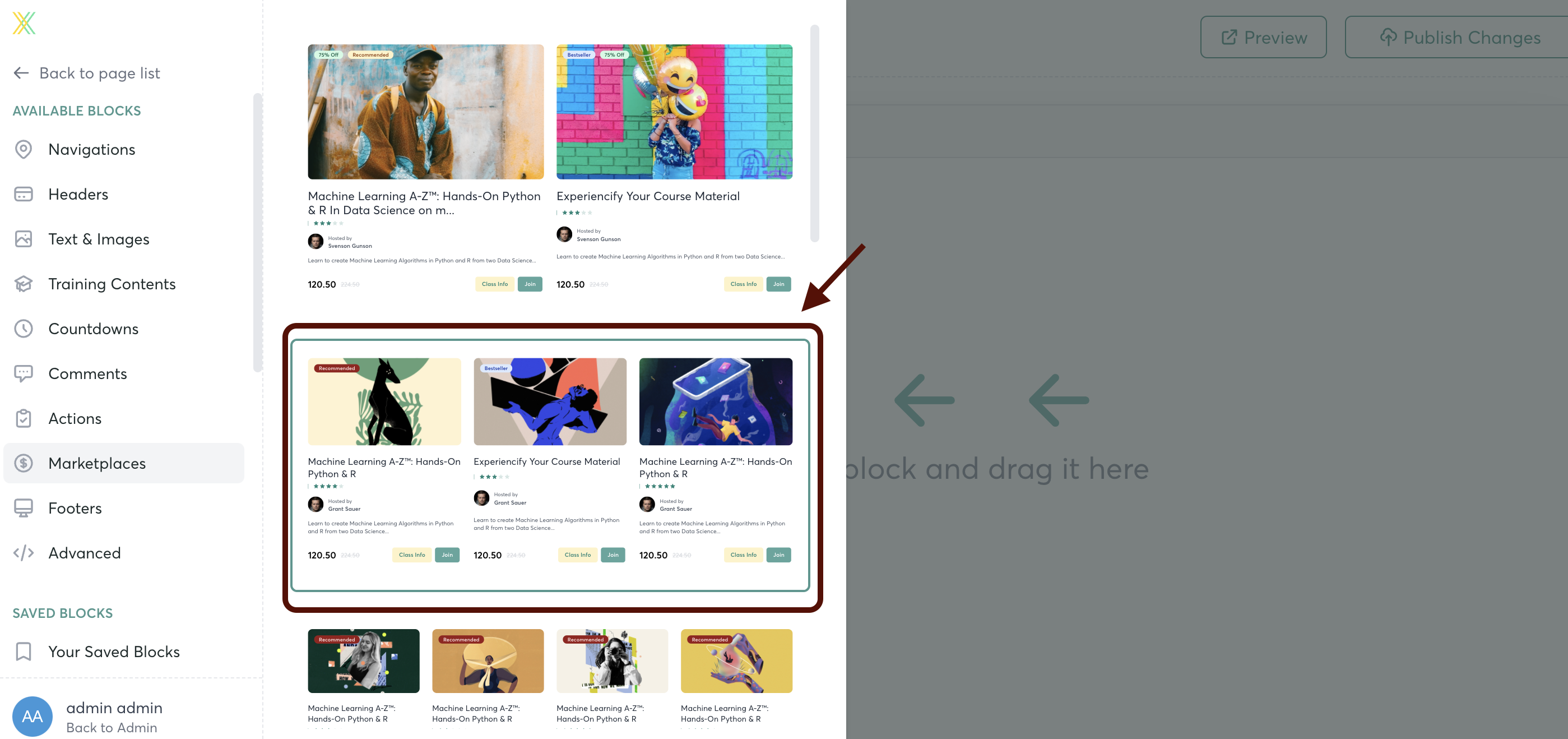
Click on the "Edit" button
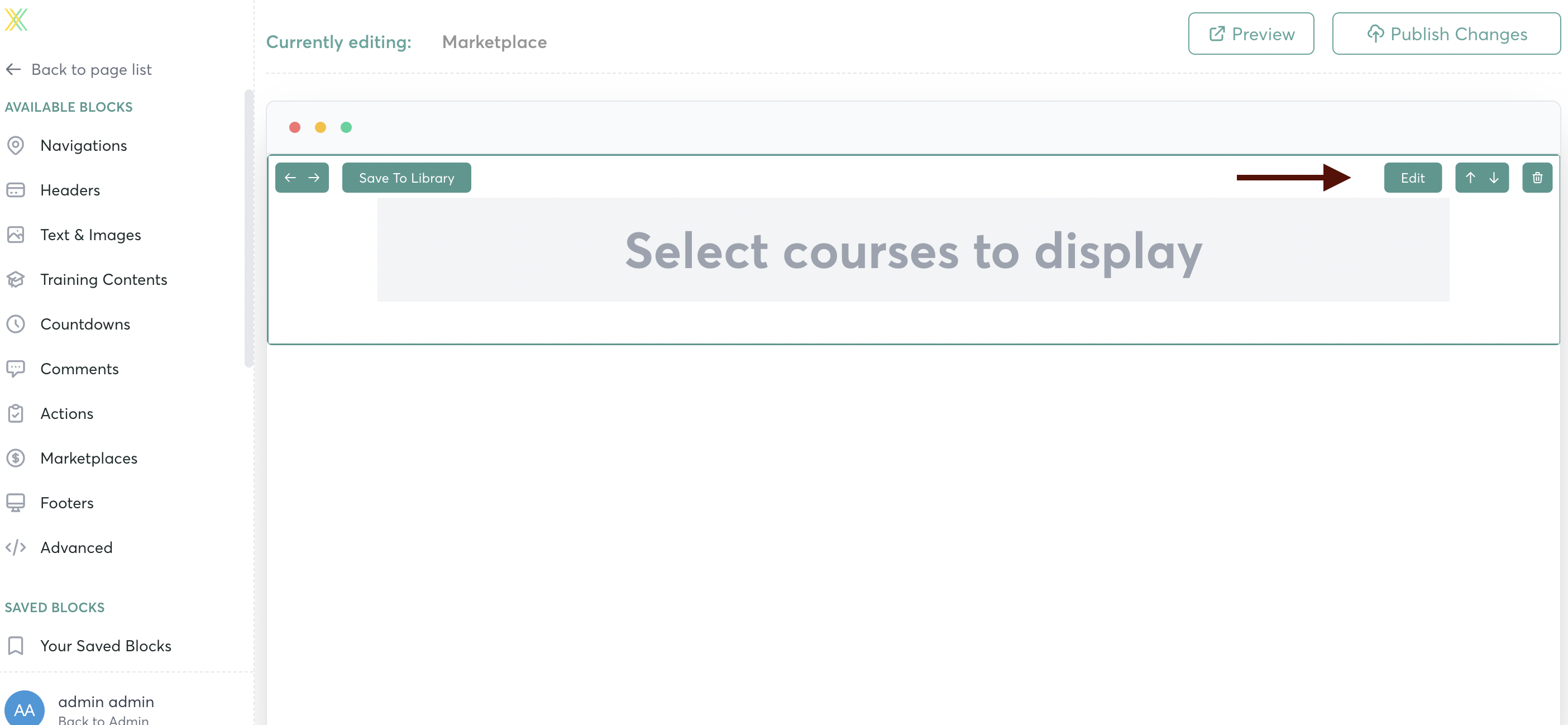
Click on the "Data" dropdown menu, to open it up
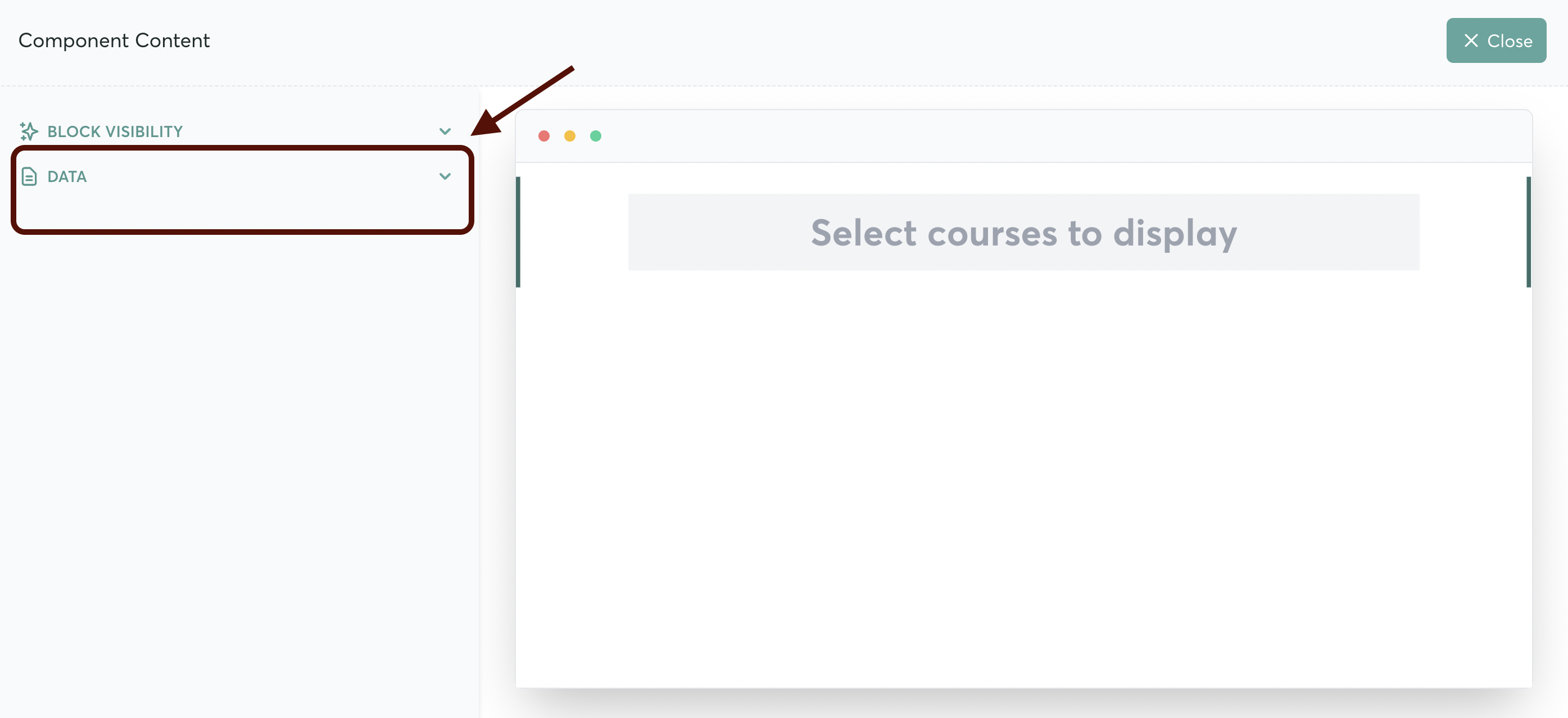
Select the courses that you want to display in this Block
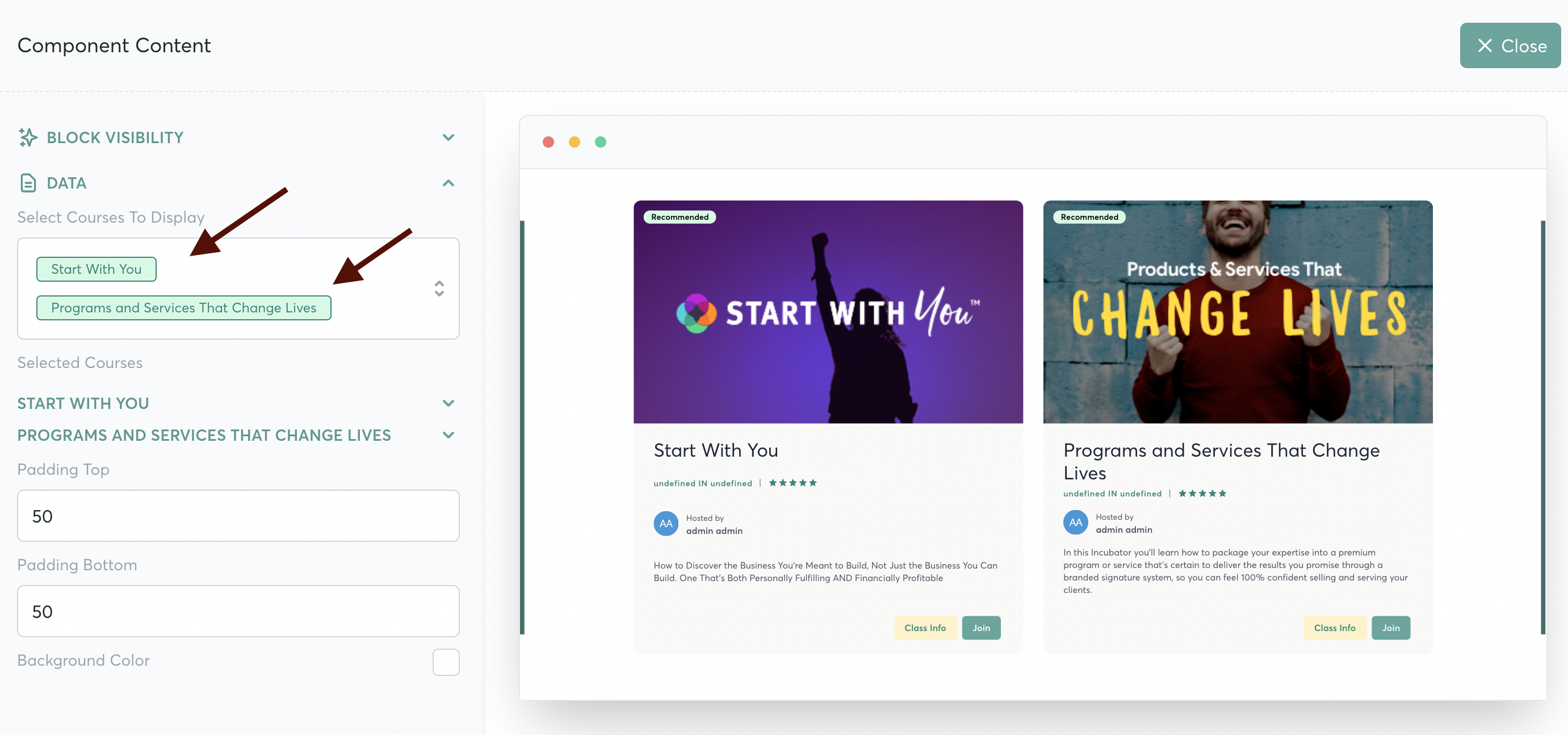
You can adjust the padding above and below the block, and the background color:

Show a "Discounted From" Price for a Course

You can show a discounted price next to a course's real price by editing the course like this.
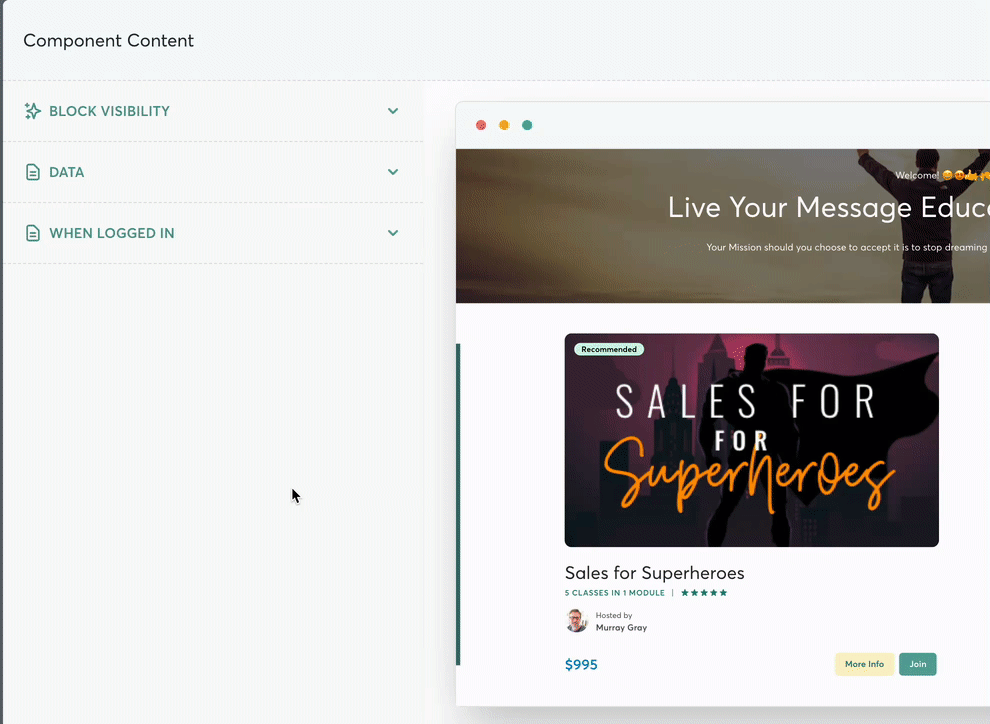
How to link the "More Info" button to your Sales Page
To link the "More Info" button to a sales page, you'll edit the Block in the Marketplace, and open up the Data menu on the left-hand side of the page.
Scroll down to the course in question, and click on the dropdown menu to edit it.

Scroll down to "Button 1 Settings" and add the link to your sales page

How to link the "Join" button to your Order Form"
To link the "More Info" button to a sales page, you'll edit the Block in the Marketplace, and open up the Data menu on the left-hand side of the page.
Scroll down to the course in question, and click on the dropdown menu to edit it.

Scroll down to "Button 2 Settings." Click on the menu, and select "Order Form"
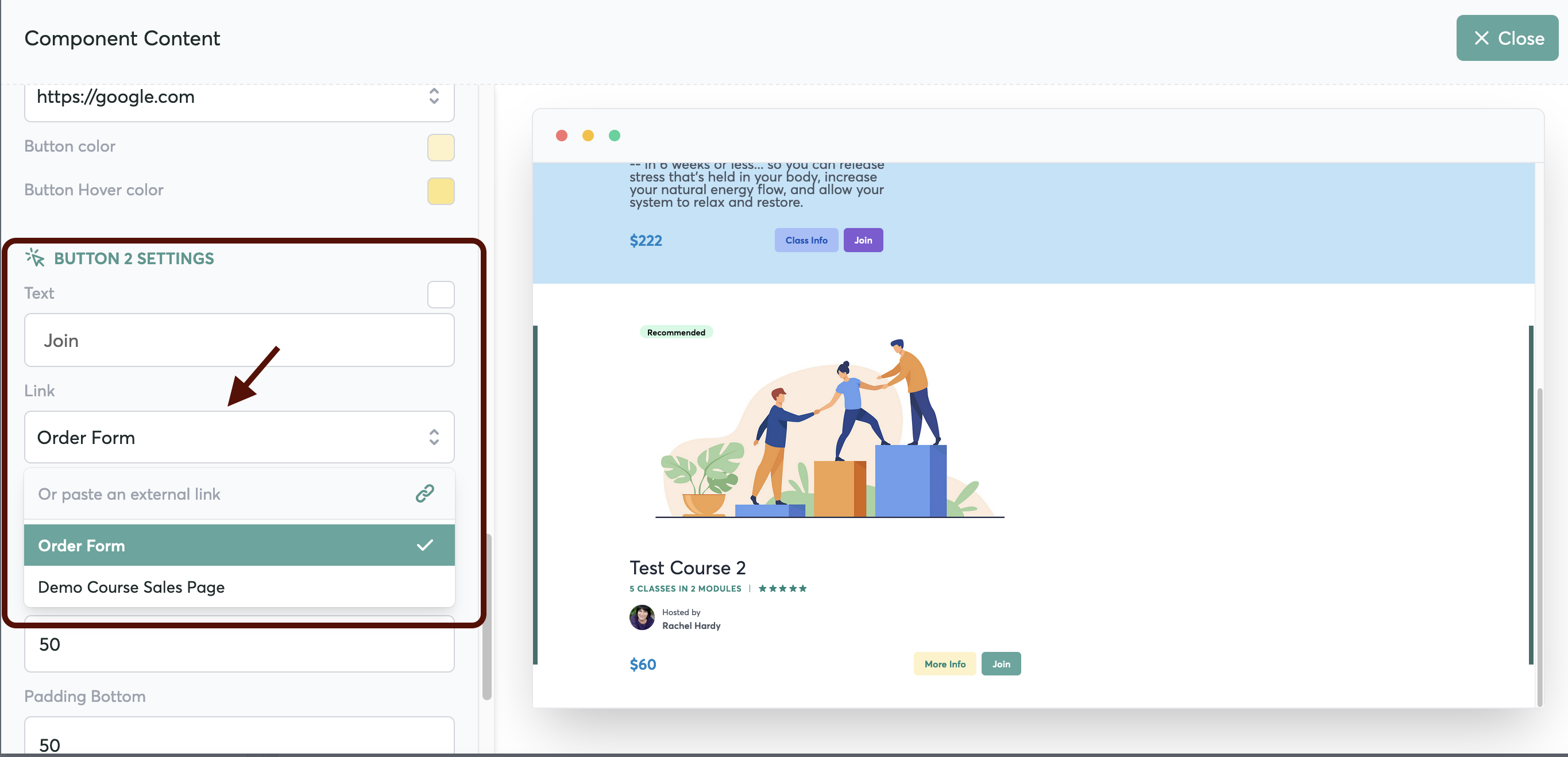
In order to choose which potential students see any course that you display, you can adjust the visiblity of any Block on your Marketplace page... here's how to set that up
How to Create Different "Sections" in Your Marketplace
FAQ: I have different topics of courses. Can I organize them into categories or sections?
Absolutely!
- First, create a block for each Category or Section.
- Select the Courses that you want to have in each block.
- You can then drag & drop "Header" or "Text & Image" blocks into the page, to create titles and descriptions for each section of courses available.




