How to Save a "Block"to your Library in Page Builder
Whether you're customizing a core page of your course or building a custom page in Page Builder, it may be helpful to save a "block" that you've created.
This can be particularly helpful for blocks that you'll use for many pages- such as your header, footer, or navigation.
To save a block, click on "Save to Library"

Now, you can access that block anytime by clicking on "Your Saved Blocks"
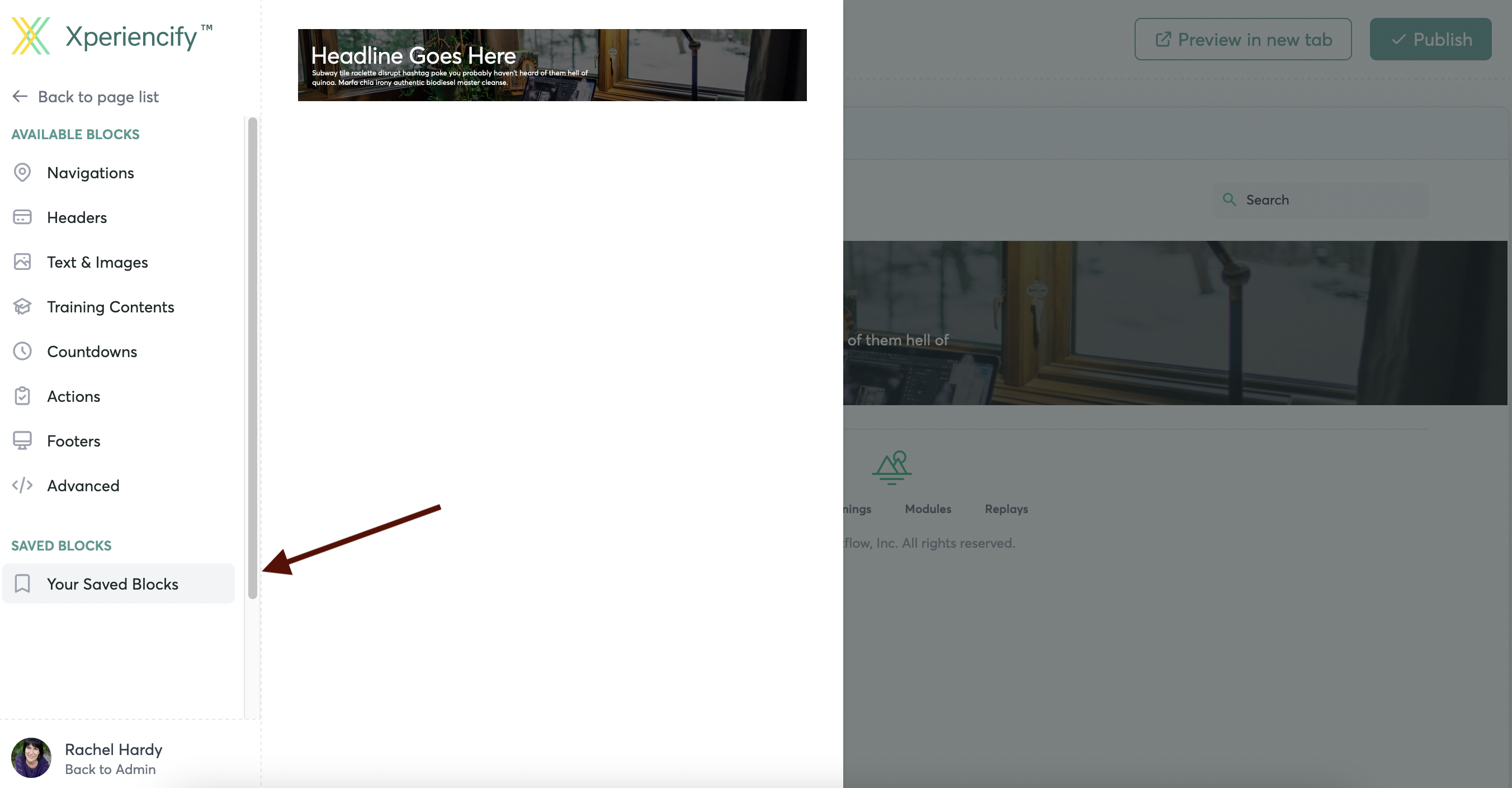
Click on the saved block from your Library, and you can drag and drop it to any page of your site
Can I Copy a Page to Another Course?
If you want to copy an entire page to another course, you'll first copy each block of the original page to your library.
In your new course, create a Custom Page
Drag each block from your Library to your new course's page.




