When you build a course with Xperiencify, we'll provide you some pre-built pages to host your training content.
We've based each page layout on 4 years of our own research into how to motivate students to take action, so there's strategy behind everything we've given you by default.
However, we understand that you might still want to customize the text and functionality of some of your pages, to better suit your specific purposes.
In this article we'll talk about customizing your Coursee's All Trainings Page.
This is the page your student will see when they click on the Trainings link in the top membership site navigation area. This page shows all trainings that are currently available to your sudent.
It's a great place to see all of your core Course content listed in one place.
Customizing the All Trainings page
- From the Courses page, click on the Course you wish to customize.
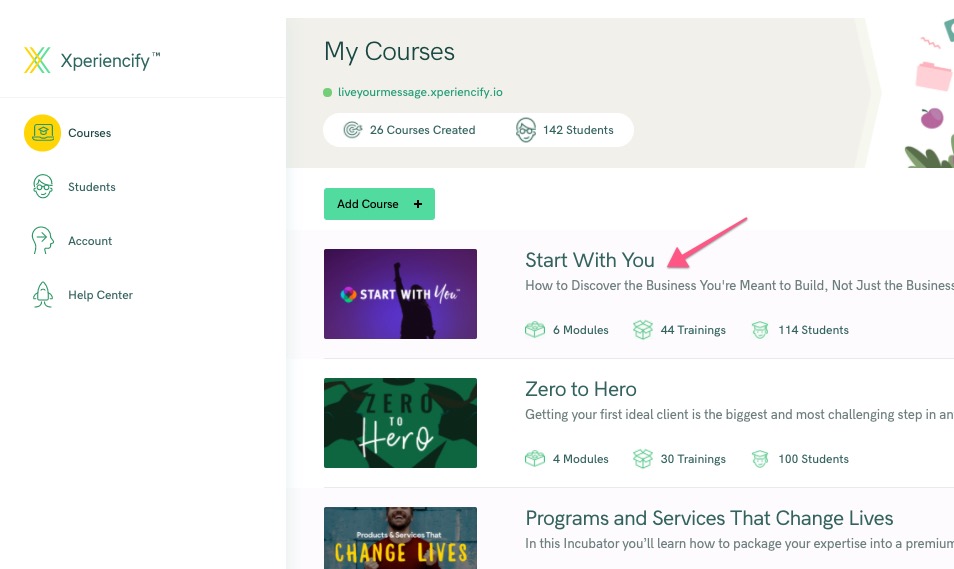
- Click on Step 4: Customize Your Course Pages. You'll see a selection of Pages to Customize (scroll down to see them all). Click on any page, and you'll be taken into the Page Builder to customize it.
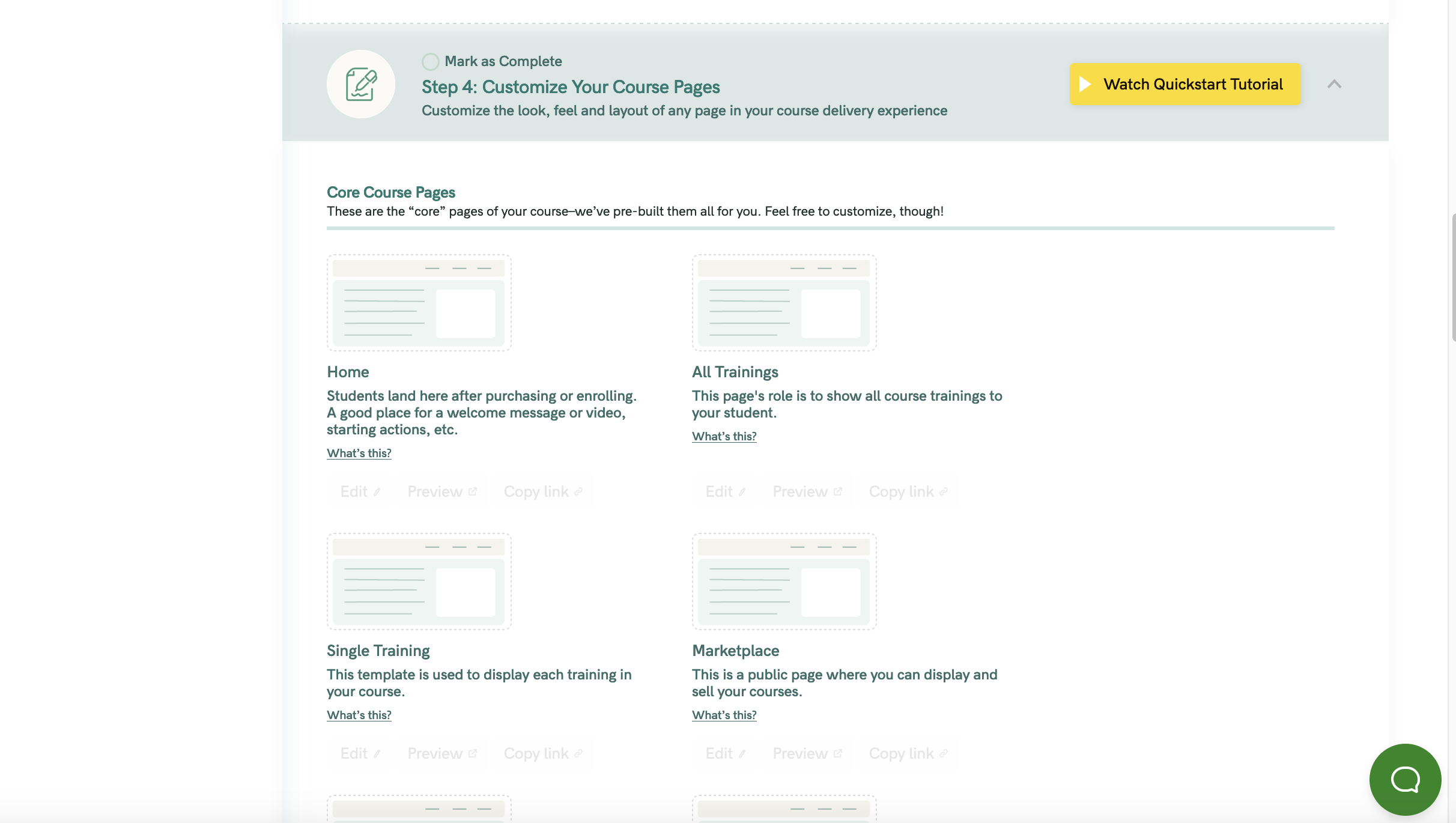
This will take you directly into your course Page Builder. Here's a quick video showing you how to customize your All Trainings Page.




