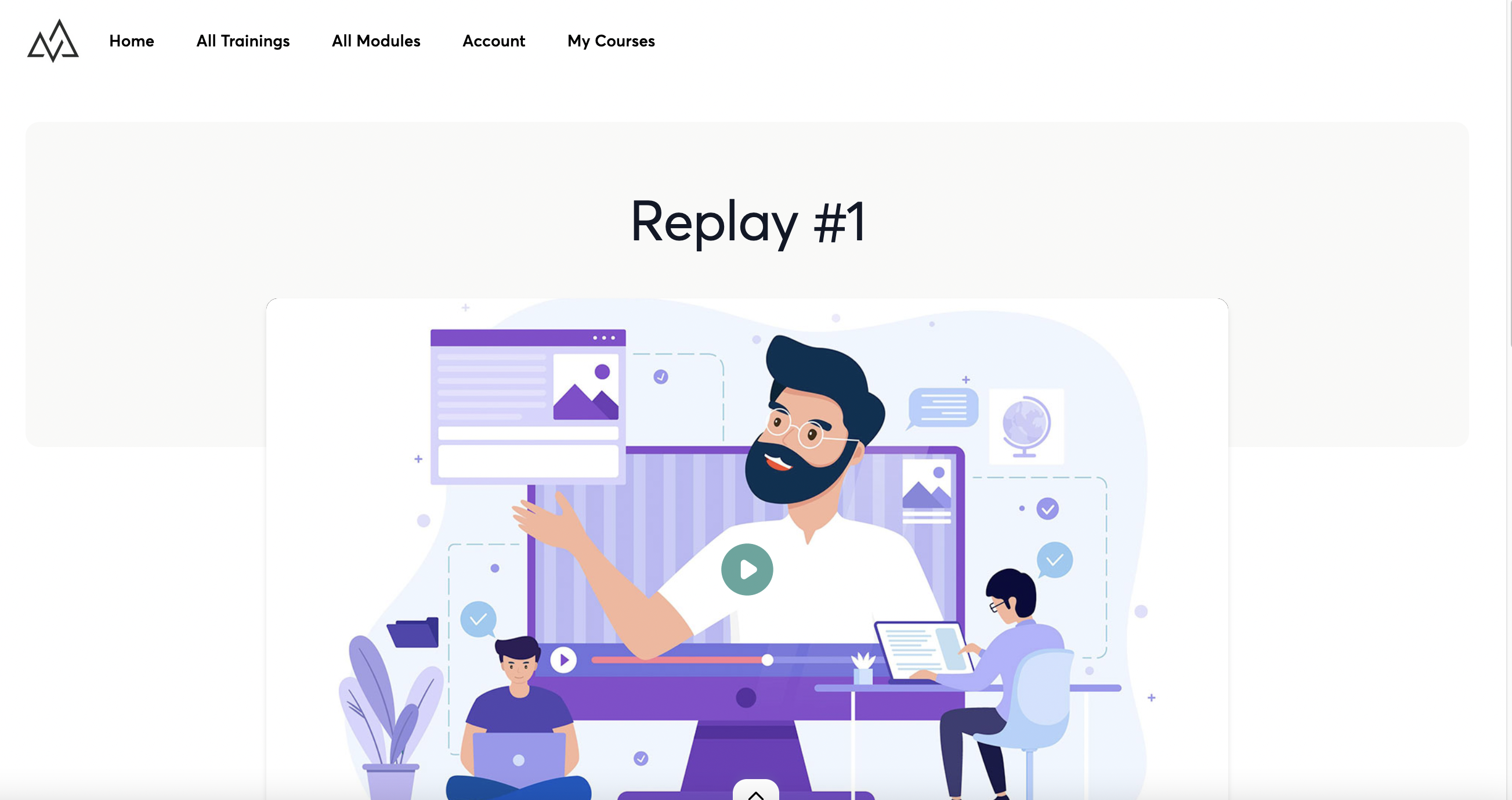When you build a course with Xperiencify, we'll provide you some pre-built pages to host your training content.
We've based each page layout on 4 years of our own research into how to motivate students to take action, so there's strategy behind everything we've given you by default.
However, we understand that you might still want to customize the text and functionality of some of your pages, to better suit your specific purposes.
In this article we'll talk about customizing your Course's Single Replay Page.
Customizing the Single Replays page
- From the Courses page, click on the Course you wish to customize.
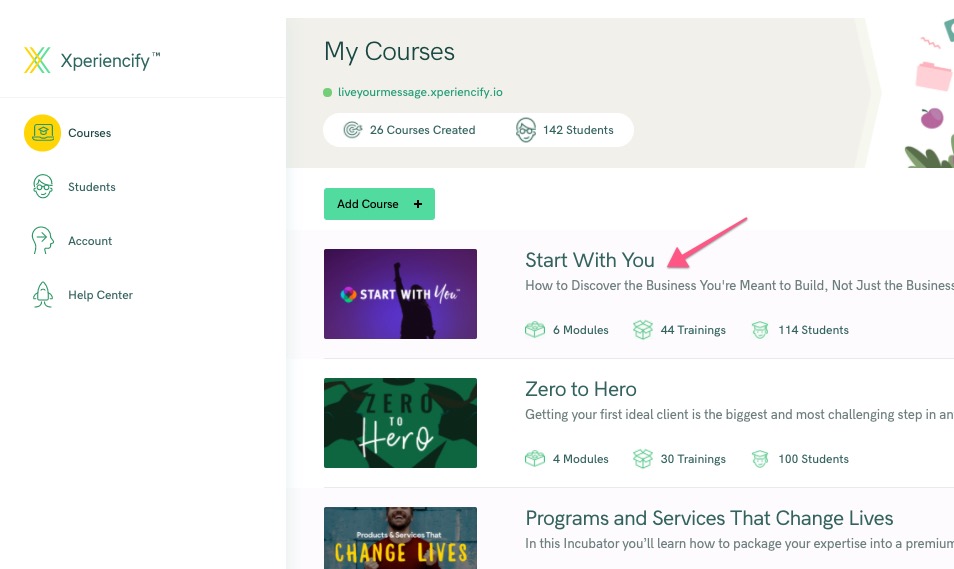
- Click on Step 4: Customize Your Course Pages. You'll see a selection of Pages to Customize (scroll down to see them all). Click on any page, and you'll be taken into the Page Builder to customize it.
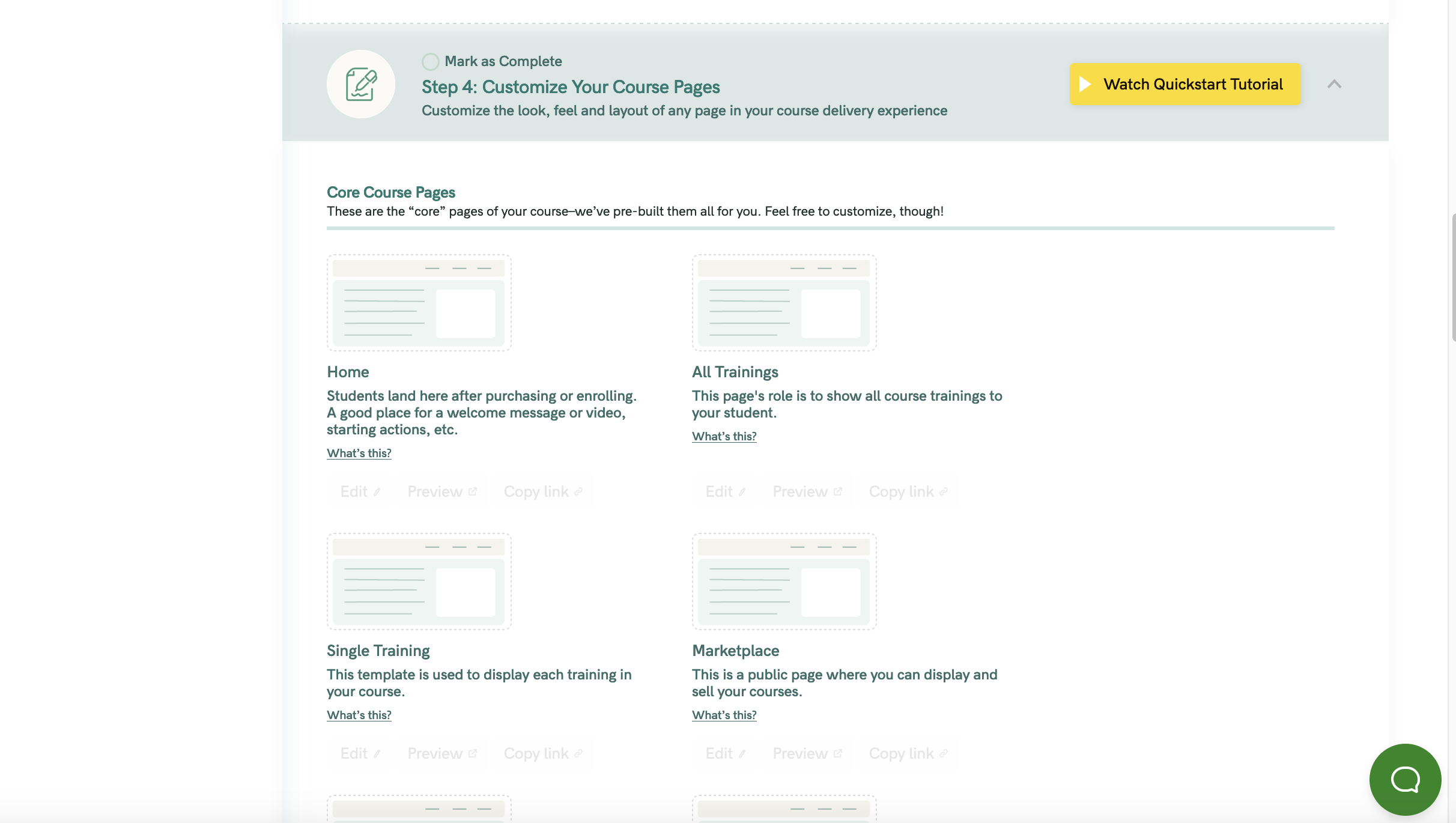
- Next, click on the Single Replay page
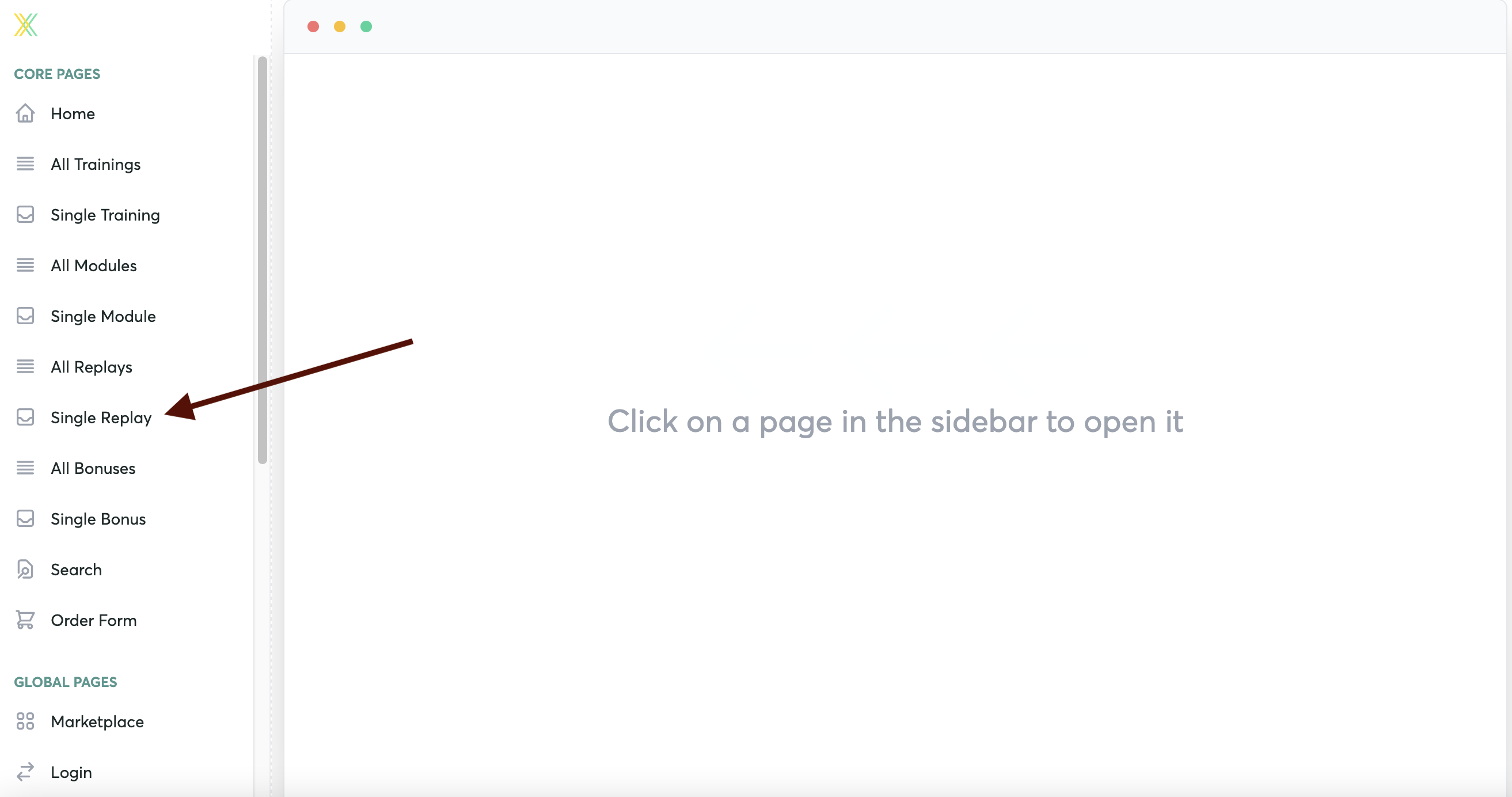
Don't worry about the placeholder content that you see... this will be replaced with your actual replay content.
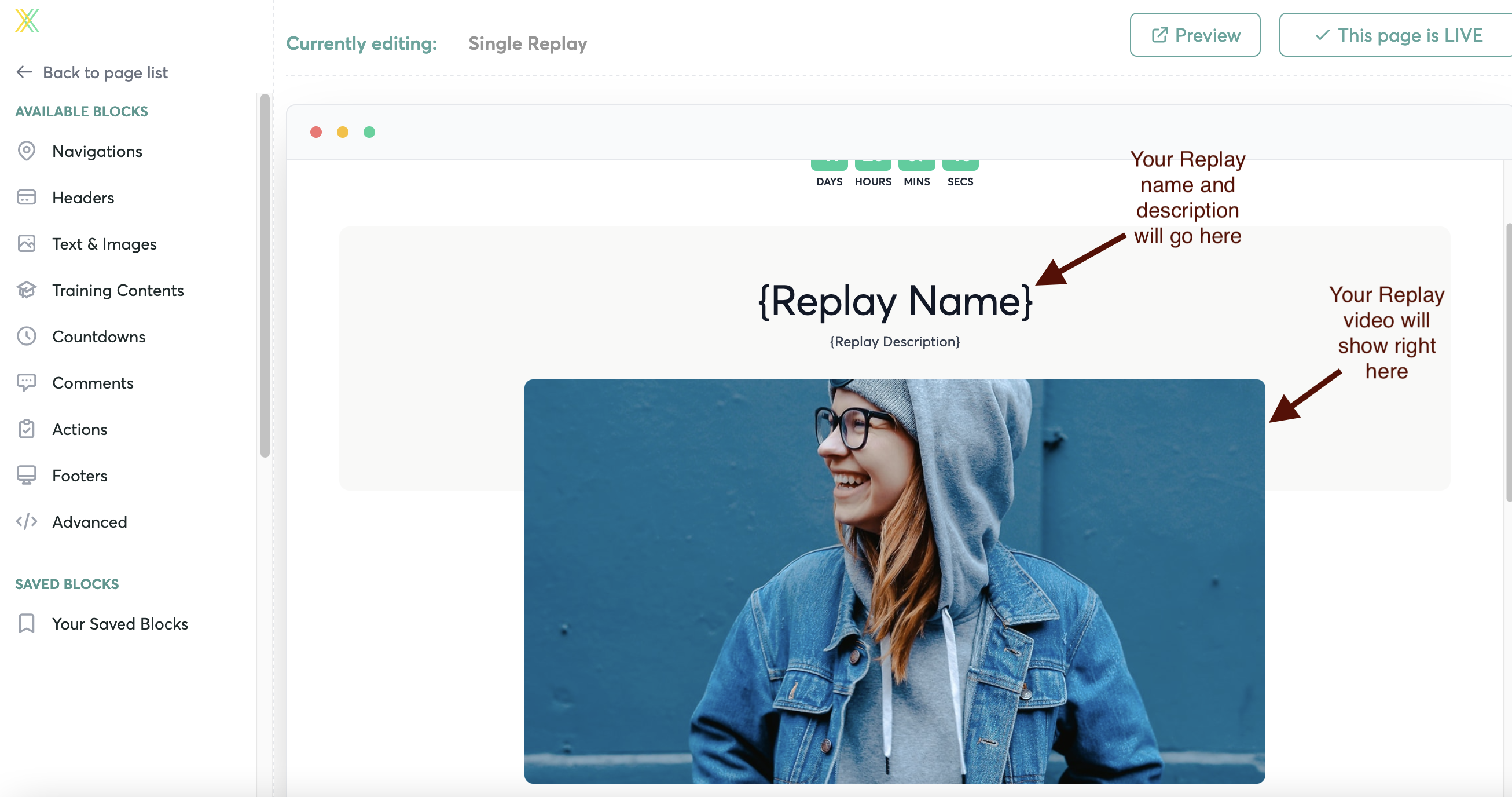
- Edit the text and colors for the Single Replay page by hovering over the block and clicking "Edit"
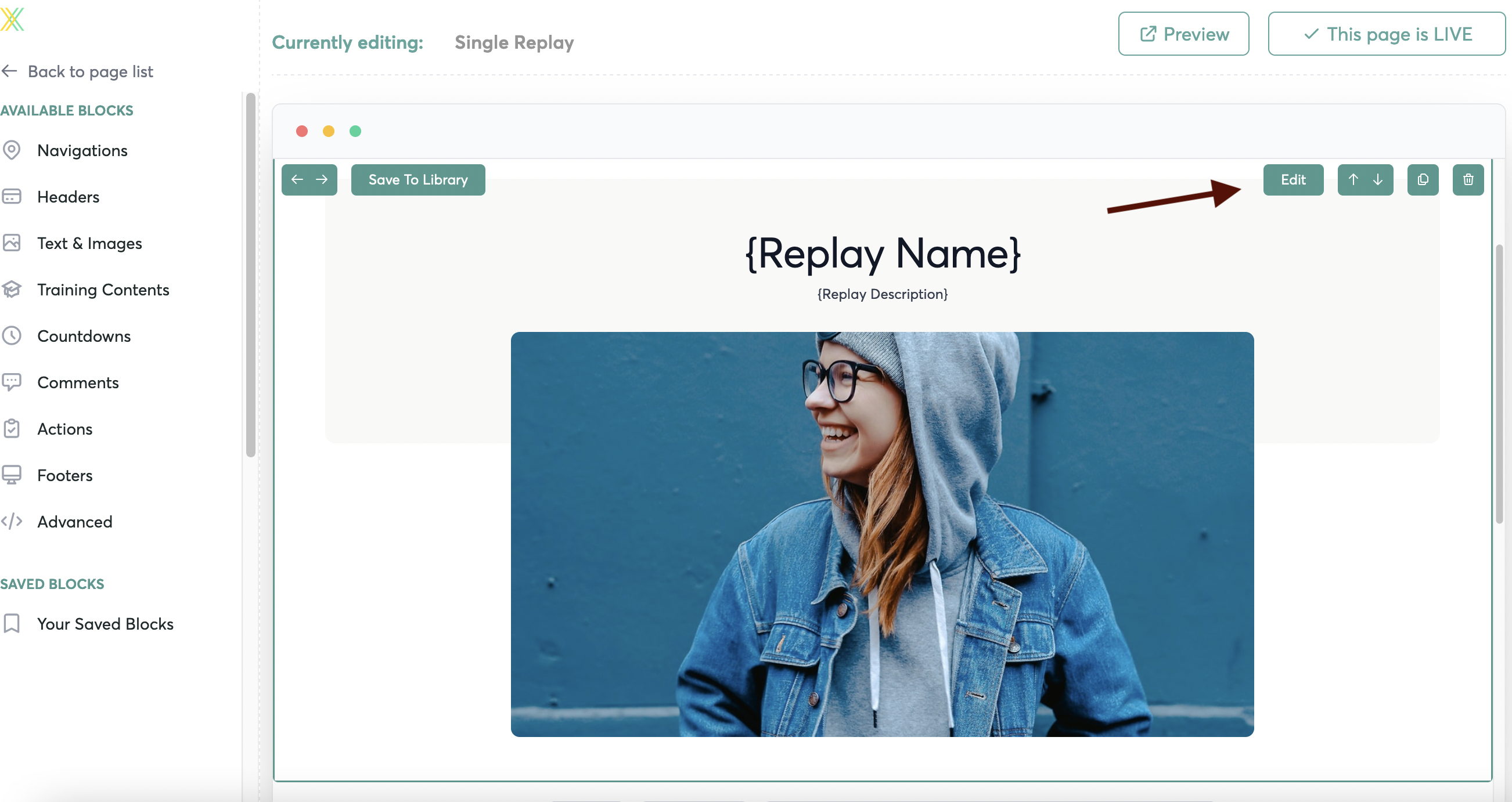
- In the "Data" menu, edit your information for the block
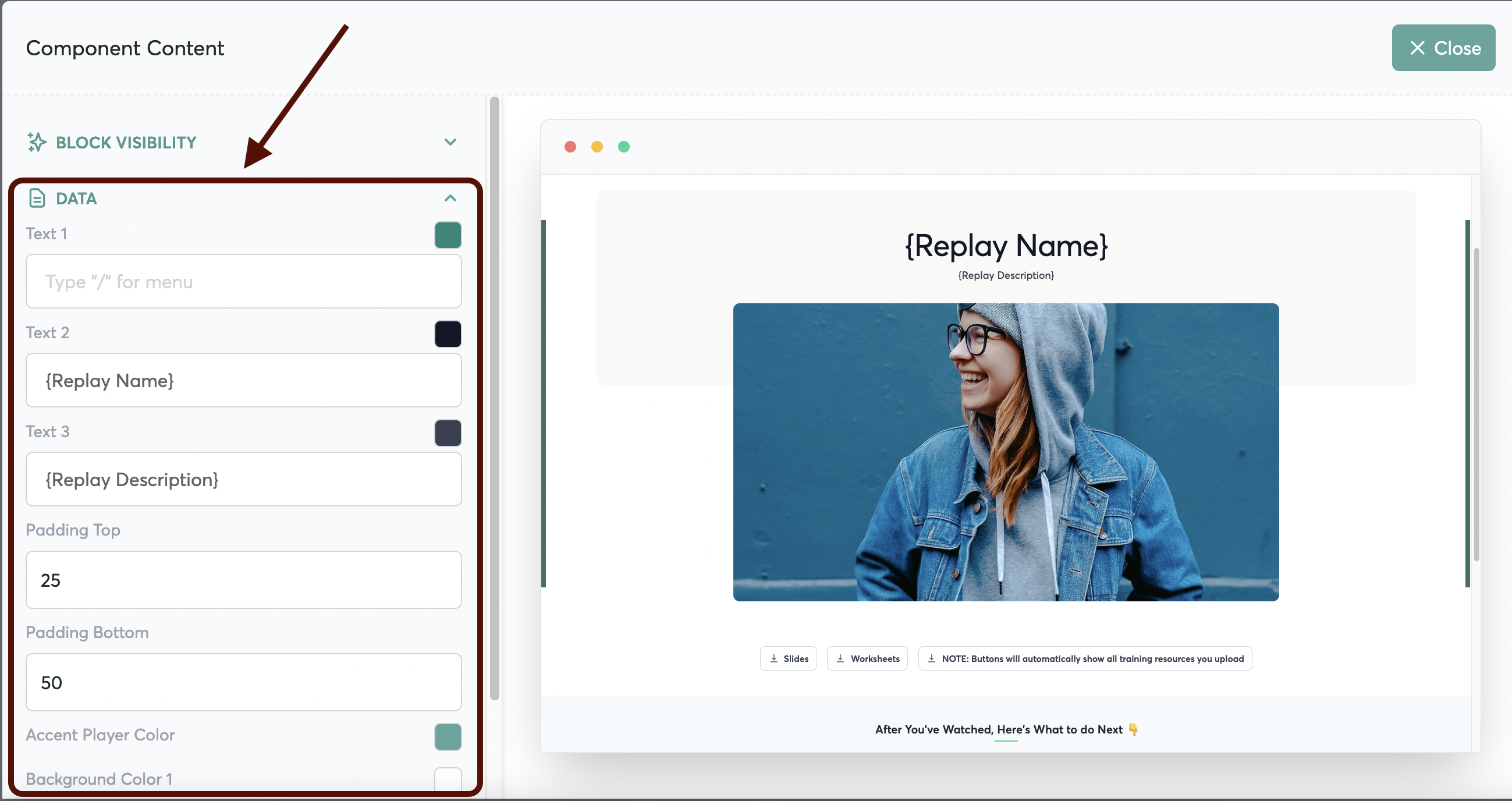
- See more details on how to edit content in your blocks right here
- When you add your replay content in Step 3: Adding and Updating Course Content the Replays will automatically populate here for the student