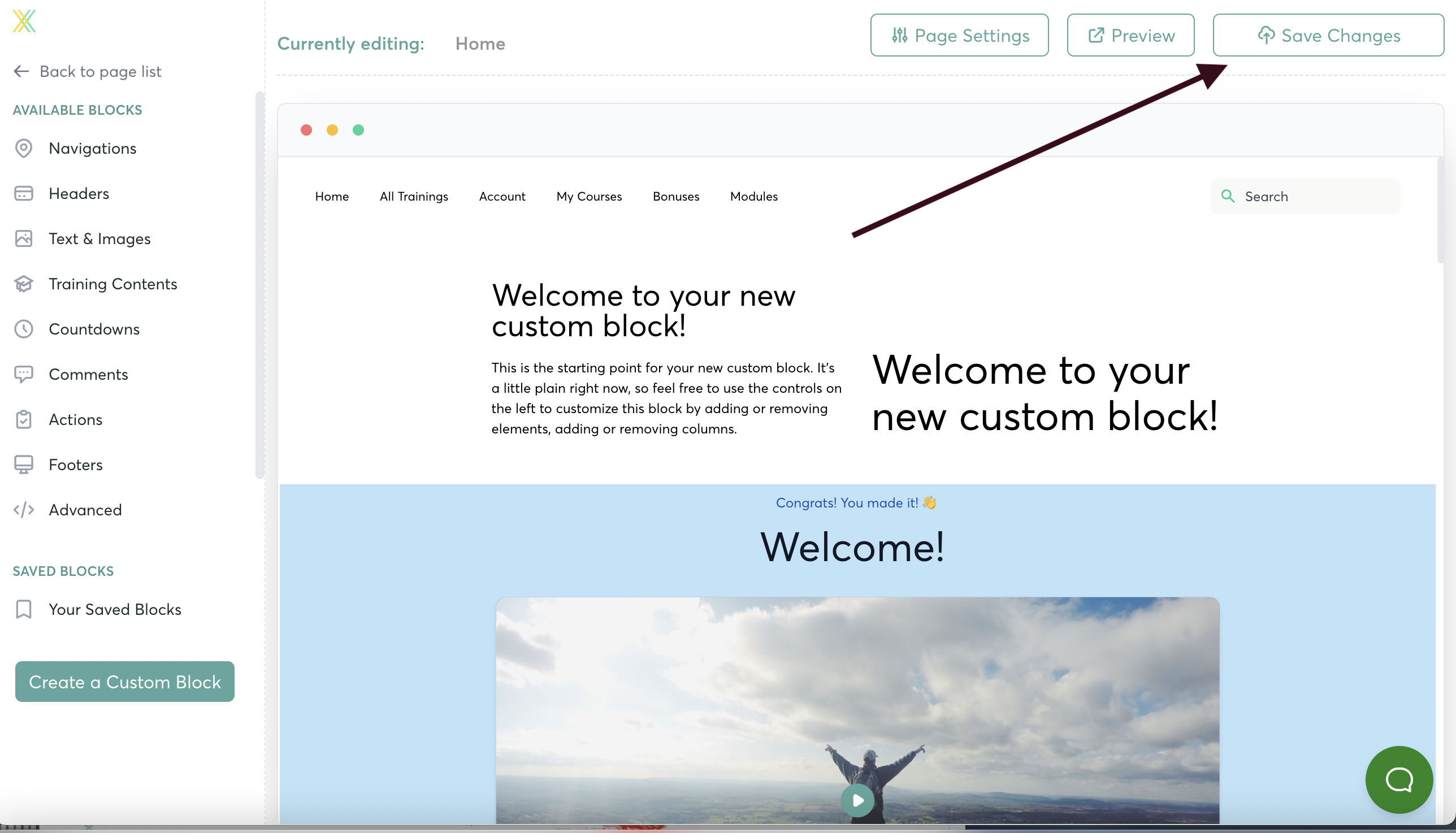Creating Custom Blocks with Page Builder
You can now create your own Custom Blocks in the Page Builder! Add videos, images, text -- and arrange them as you like.
To get started, go to step 4 of your Course to open Page Builder. You'll see a selection of Pages to Customize (scroll down to see them all). Click on any page, and you'll be taken into the Page Builder to customize it.
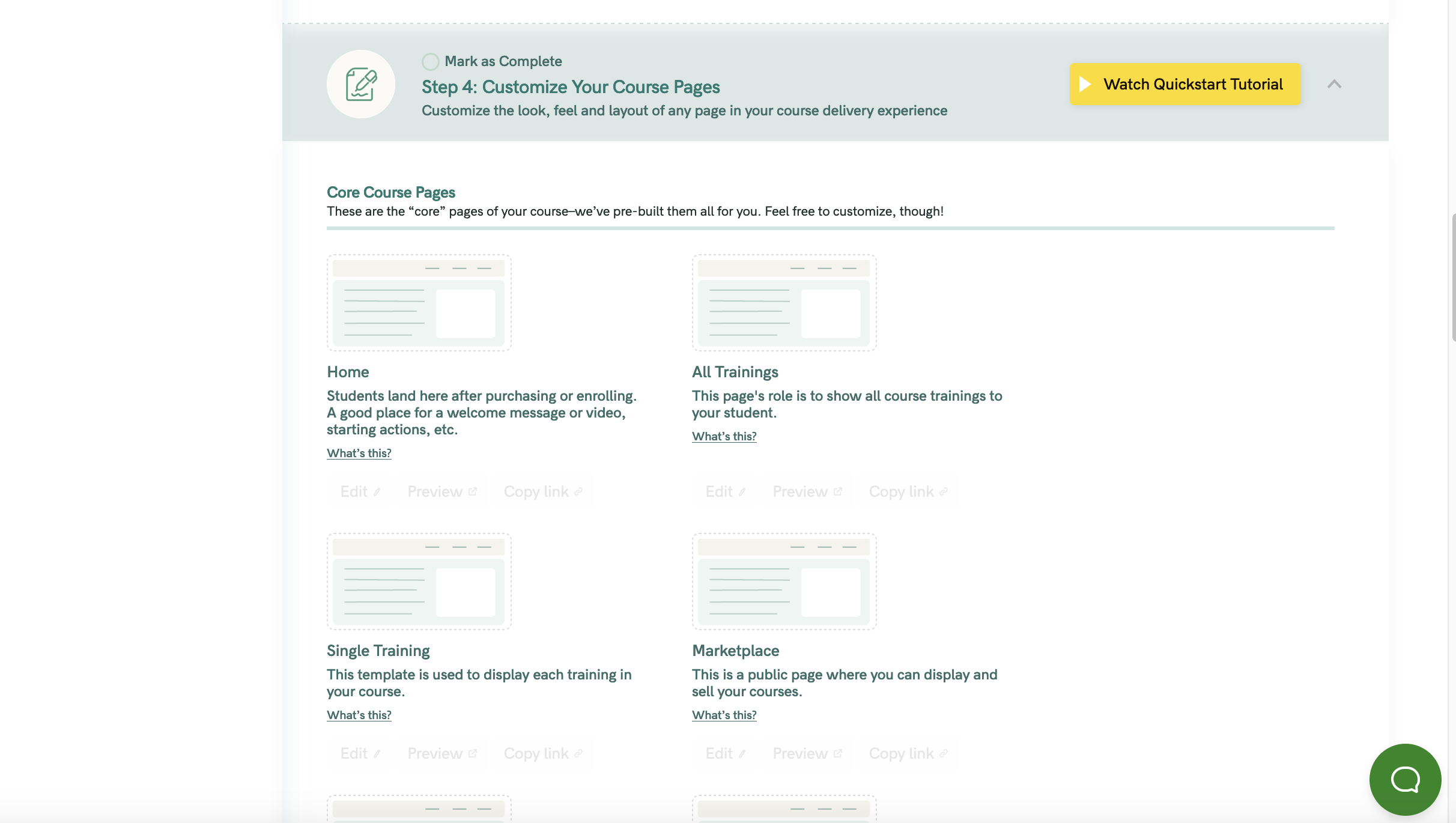
Scroll down and select "Custom Block”

There are two parts to creating your Custom Block... Editing the Layout and Editing the Content
Editing the Layout of Your Custom Block
- When you create a new block, first thing you’ll see on the left sidebar is the option to Edit the Layout….
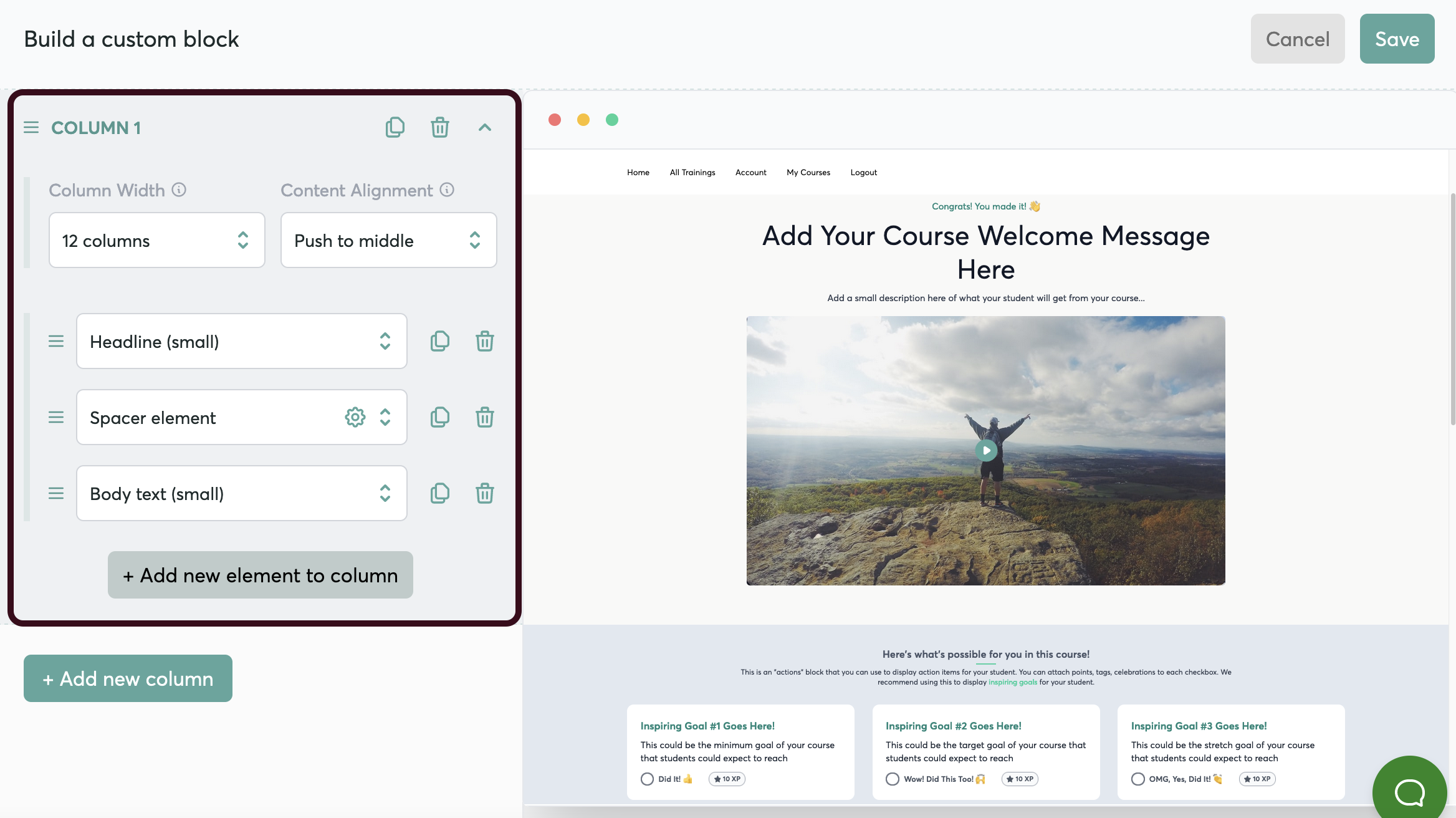
- You can also return to editing the layout at any time, by hovering over the block and clicking here…
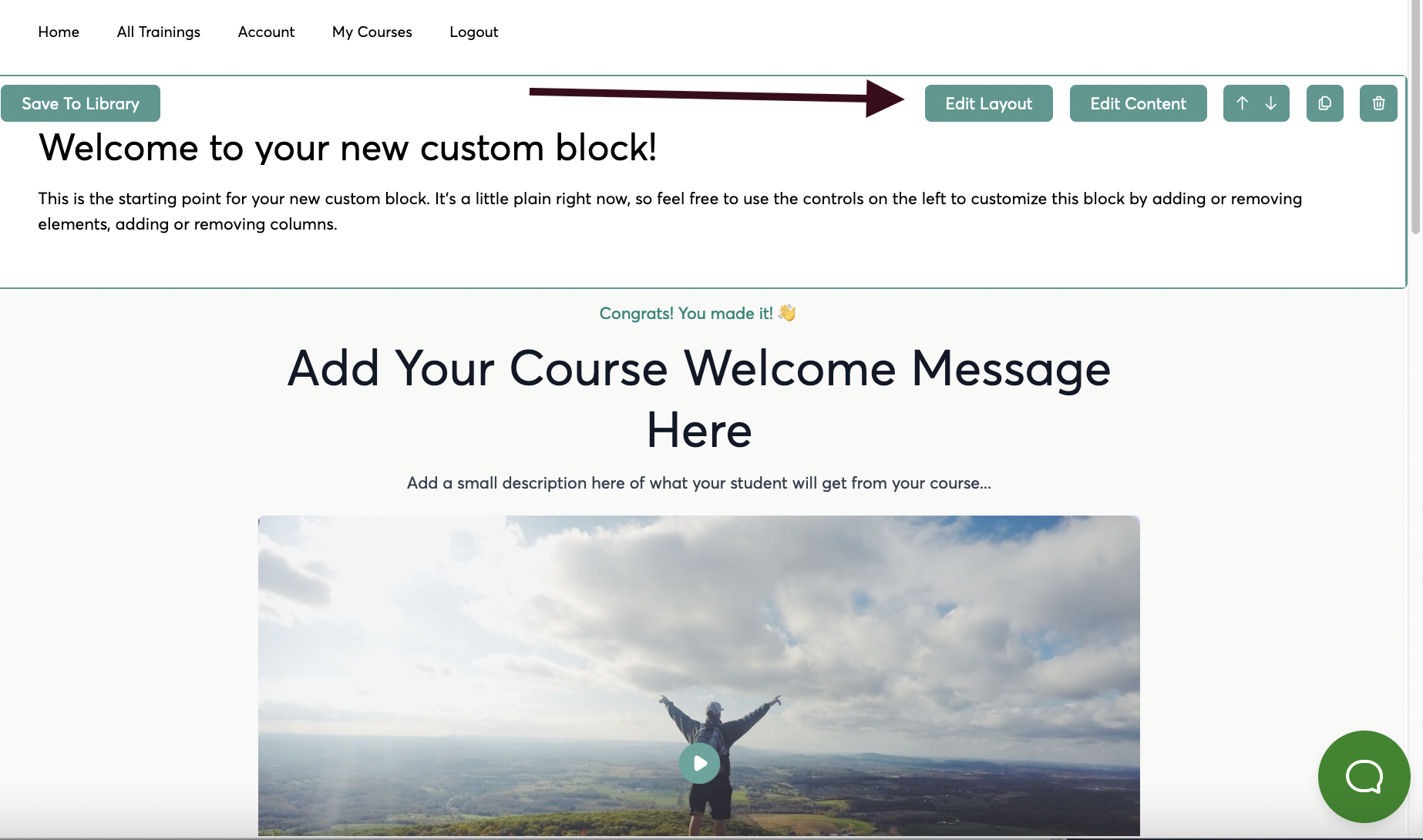
- Click on “Add a New Column” to add a column to your block
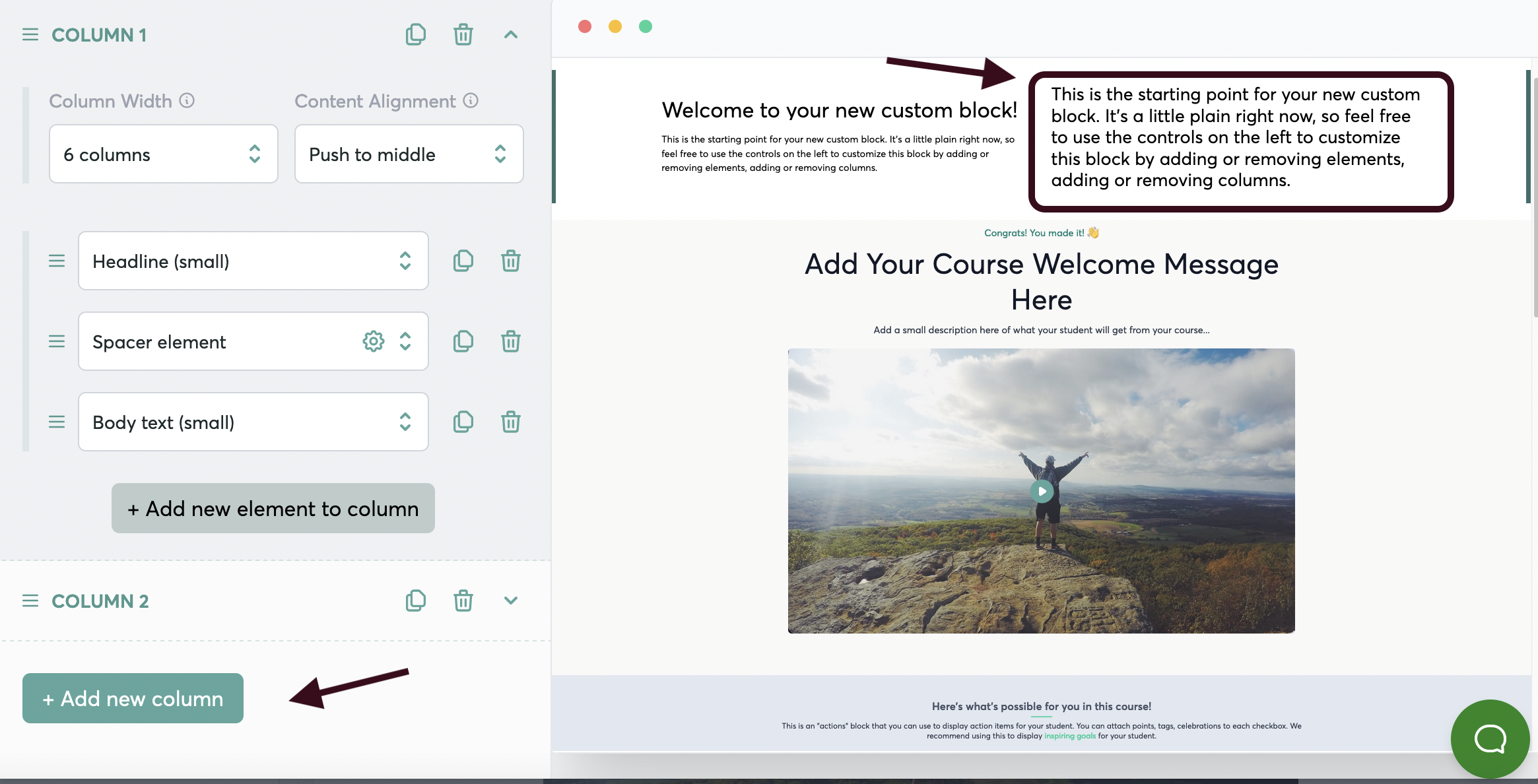
- You can adjust the width of your column here…
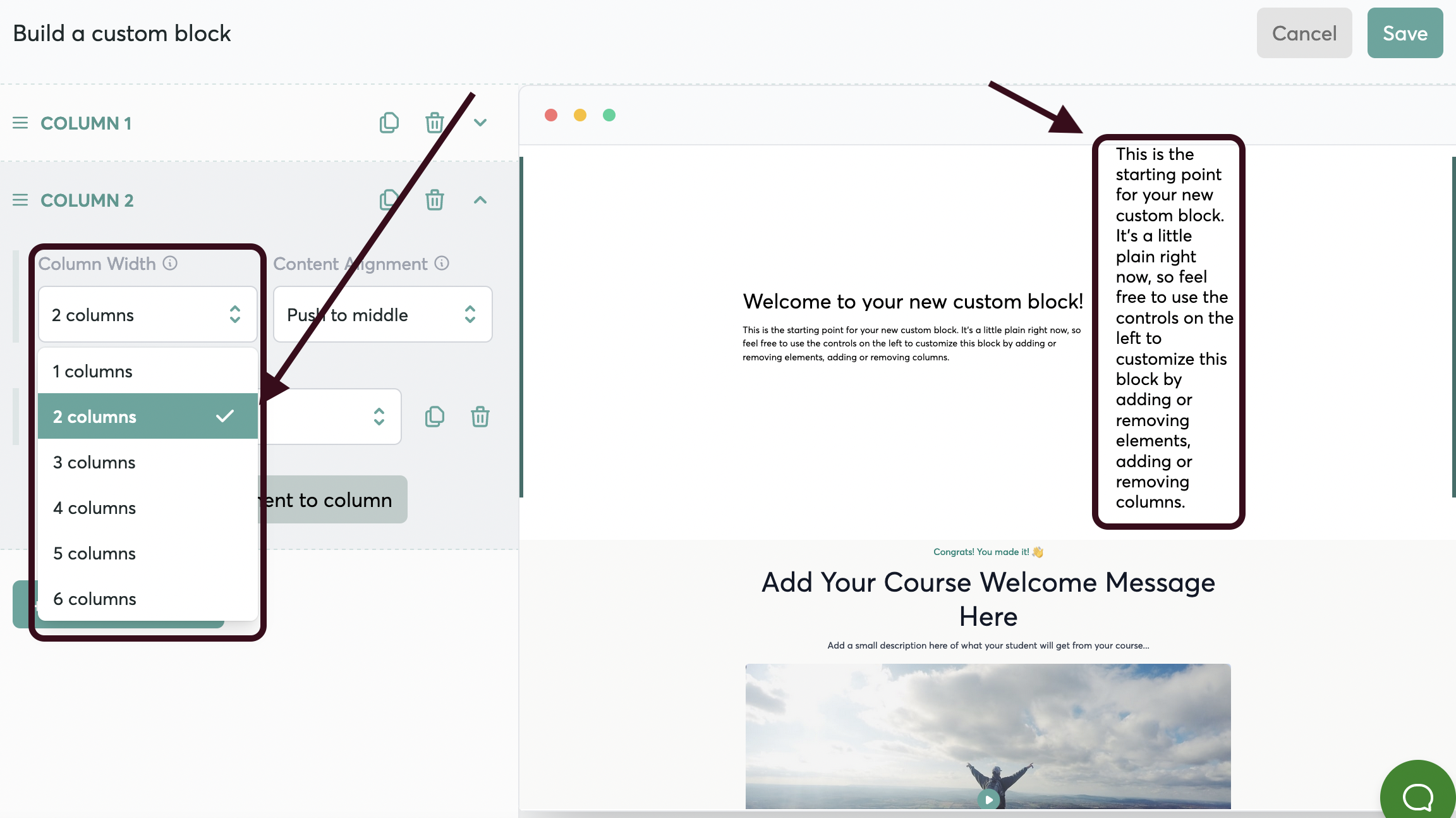
- And you can align your content to the top, middle, or bottom of the block
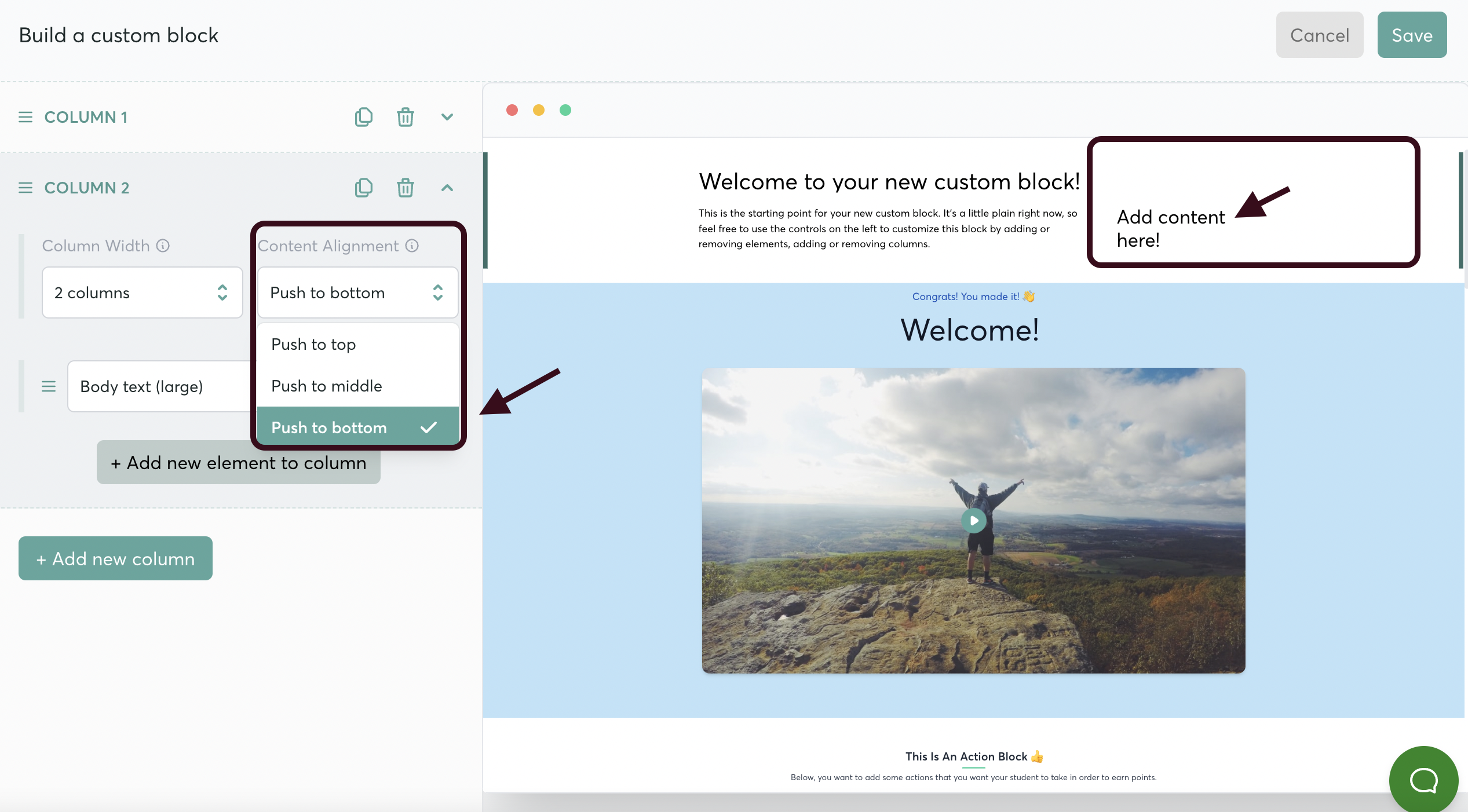
- You can also add a new element to the column….
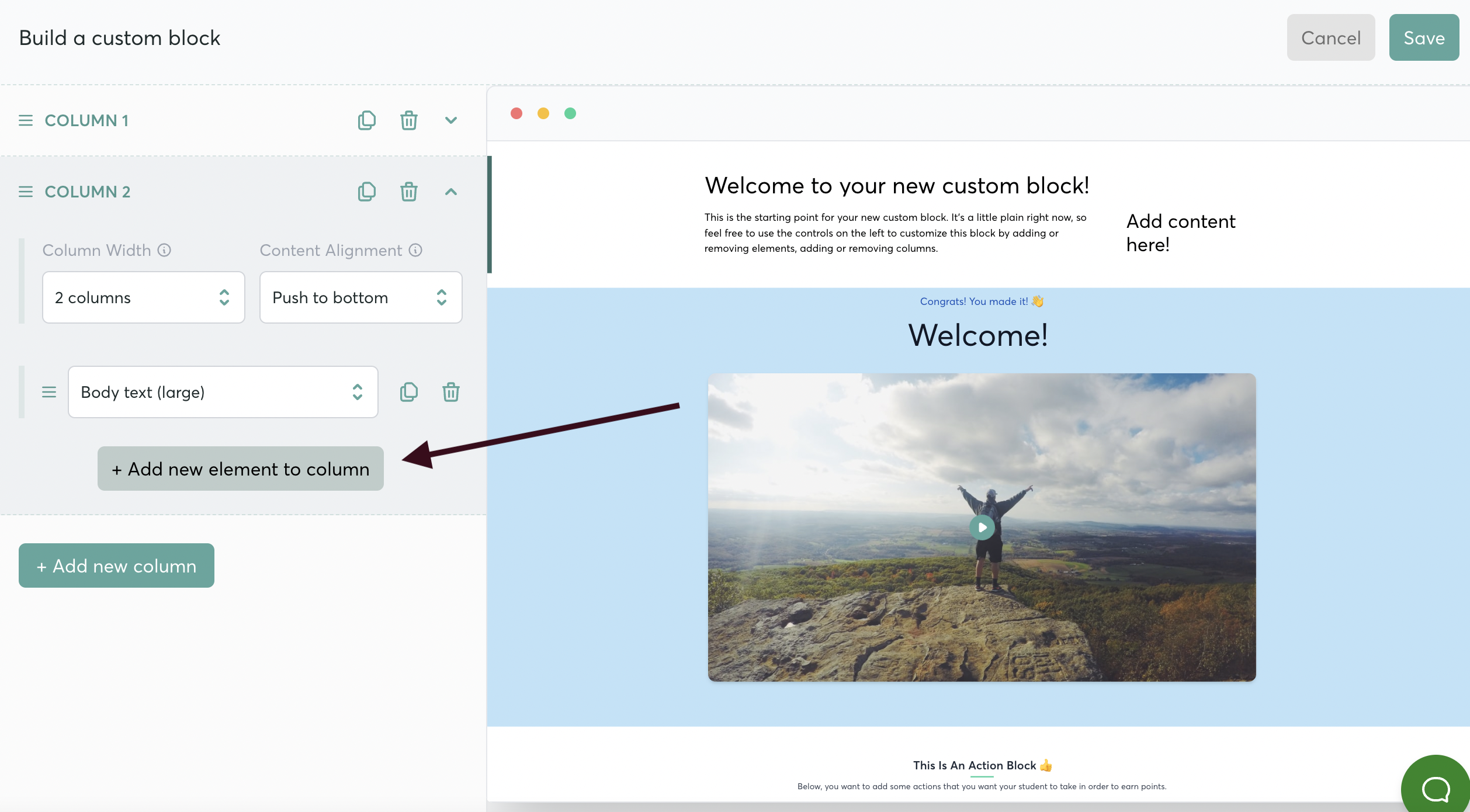
- And add in text, a video, an image, buttons… whatever you choose!
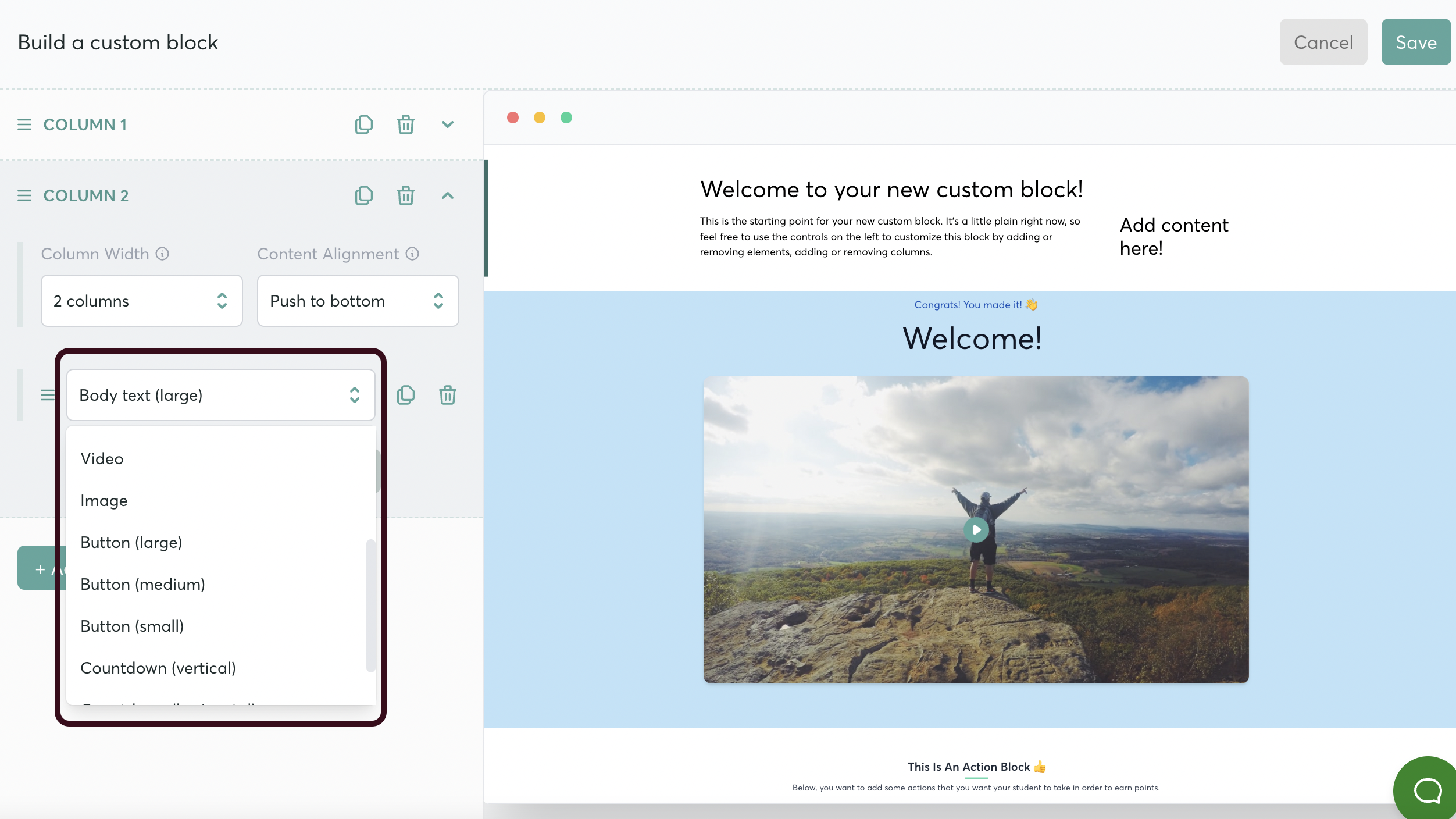
Editing the Content
- Once your Layout is set up, you’ll want to edit your content.

- Select the dropdown menu for the column that you want to customize
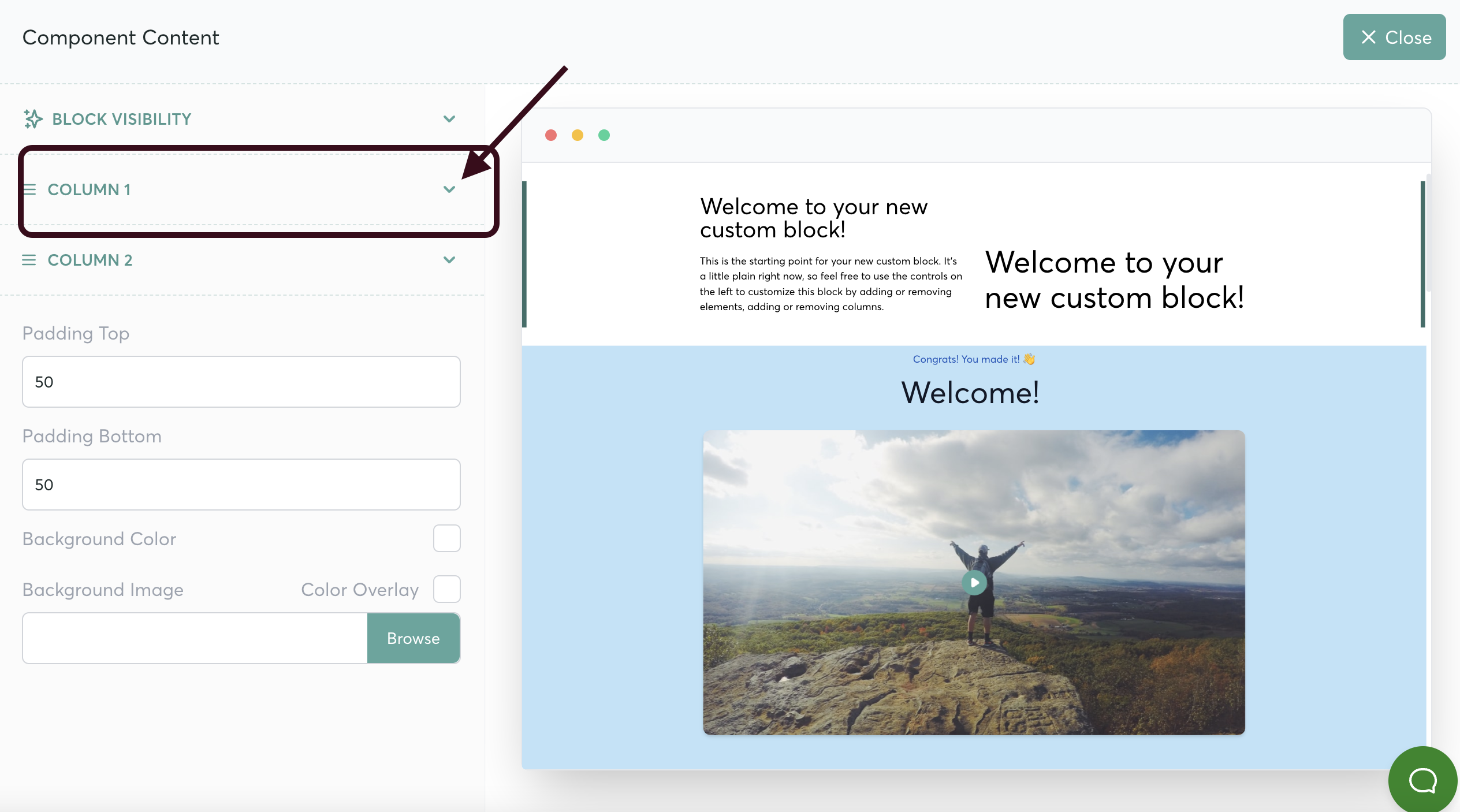
- Open the element that you want to customize
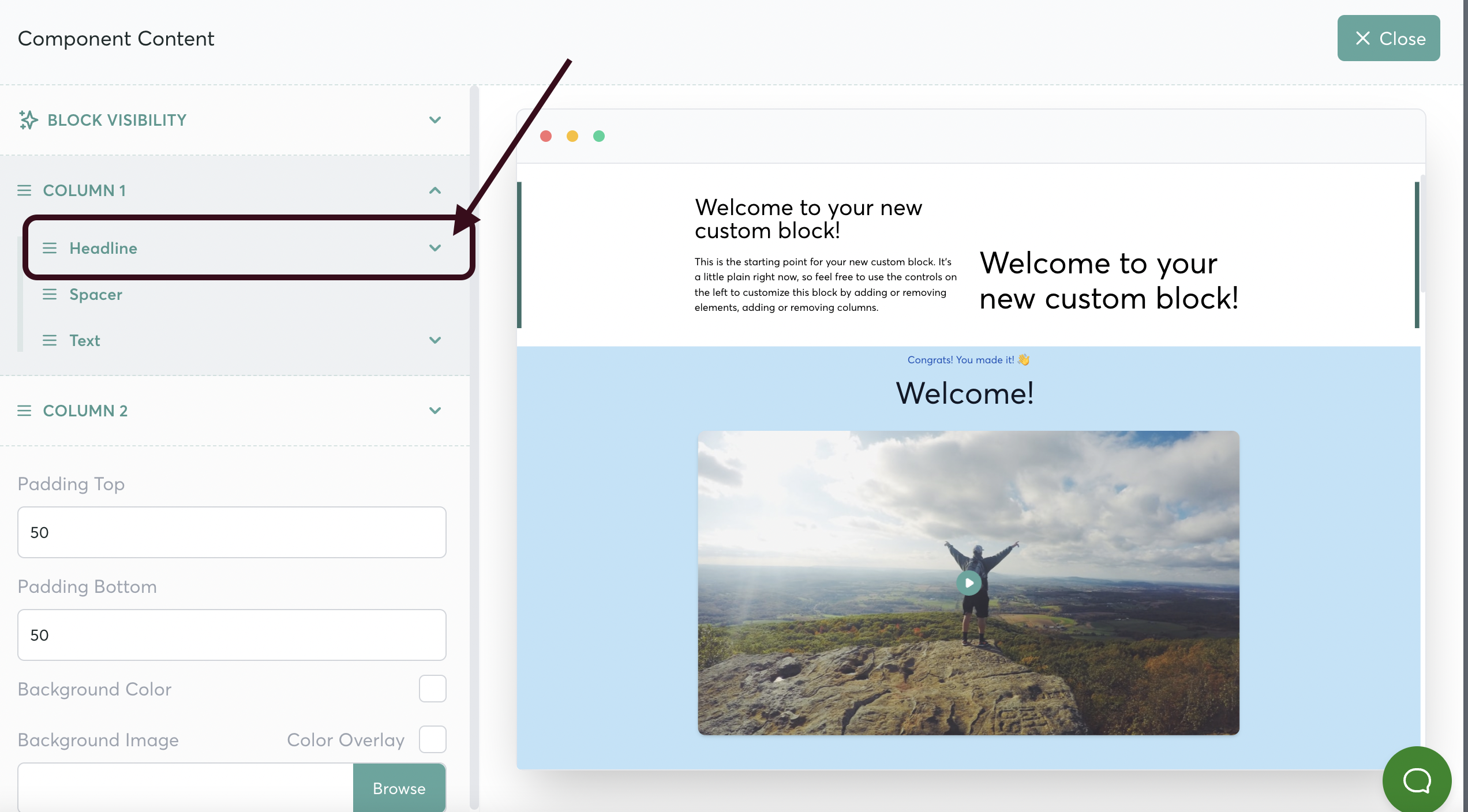
- Add your content
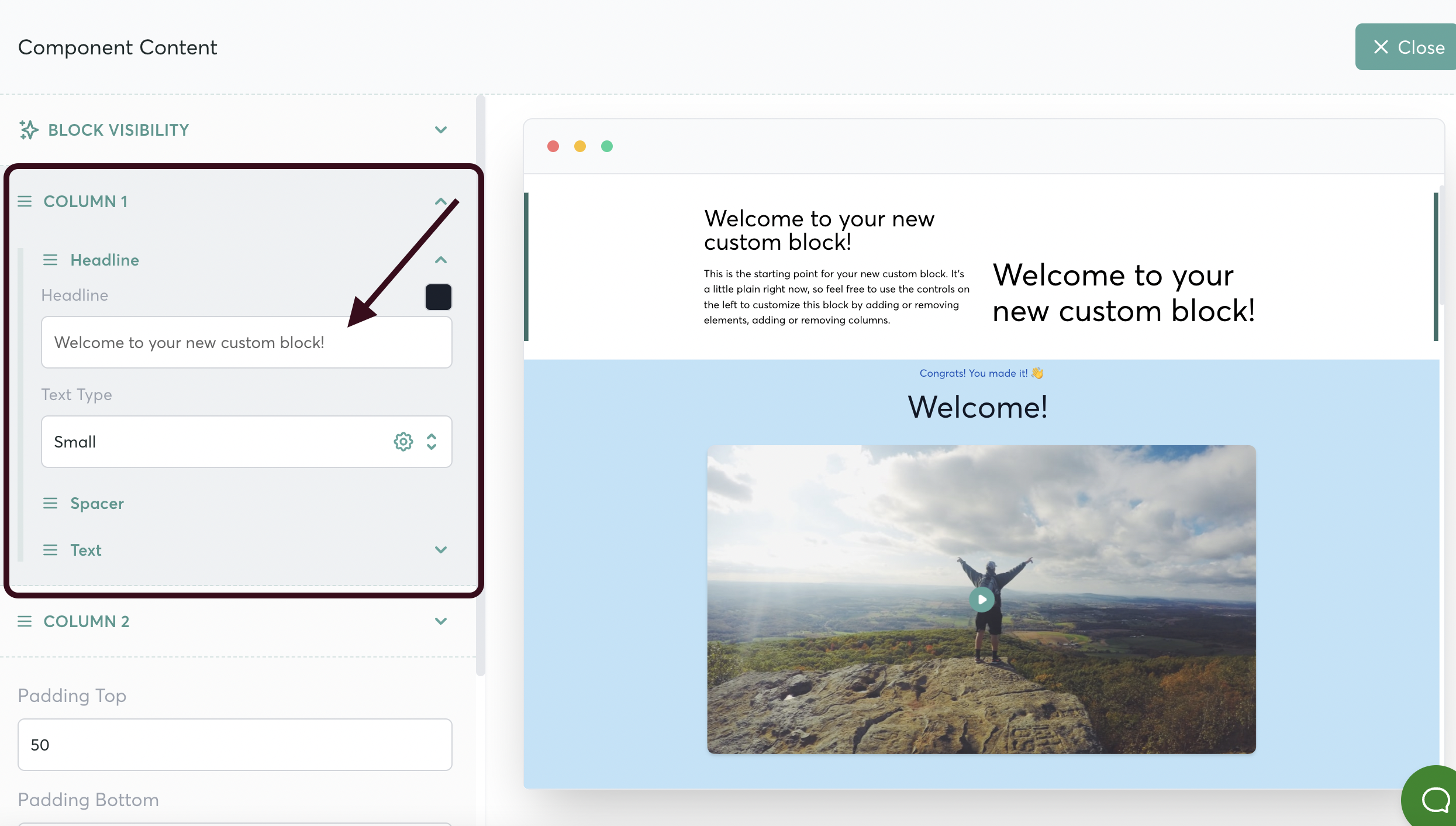
- Don’t forget to save your changes!