First, Something Important to Remember...
Before we dive in, it's important to remember that this is a V1 of our "Ask the Expert" AI Bot feature.
We've made it available early in order to gather your feedback on how you use it, and what additional features are important to you.
Once we have a good idea of how it's being used we'll invest more time into creating power-user level features and optimizations!
With that, feel free to dive right in! ....
What is the "Ask the Expert" AI Bot?
No matter how well you train, there's always going to be students with questions.
Our new "Ask the Expert" AI Bot is an AI assistant that you can train on the content of any course that can respond to student questions just like you would, at any time of the day or night, using an extremely simple chat interface that everyone is familiar with.
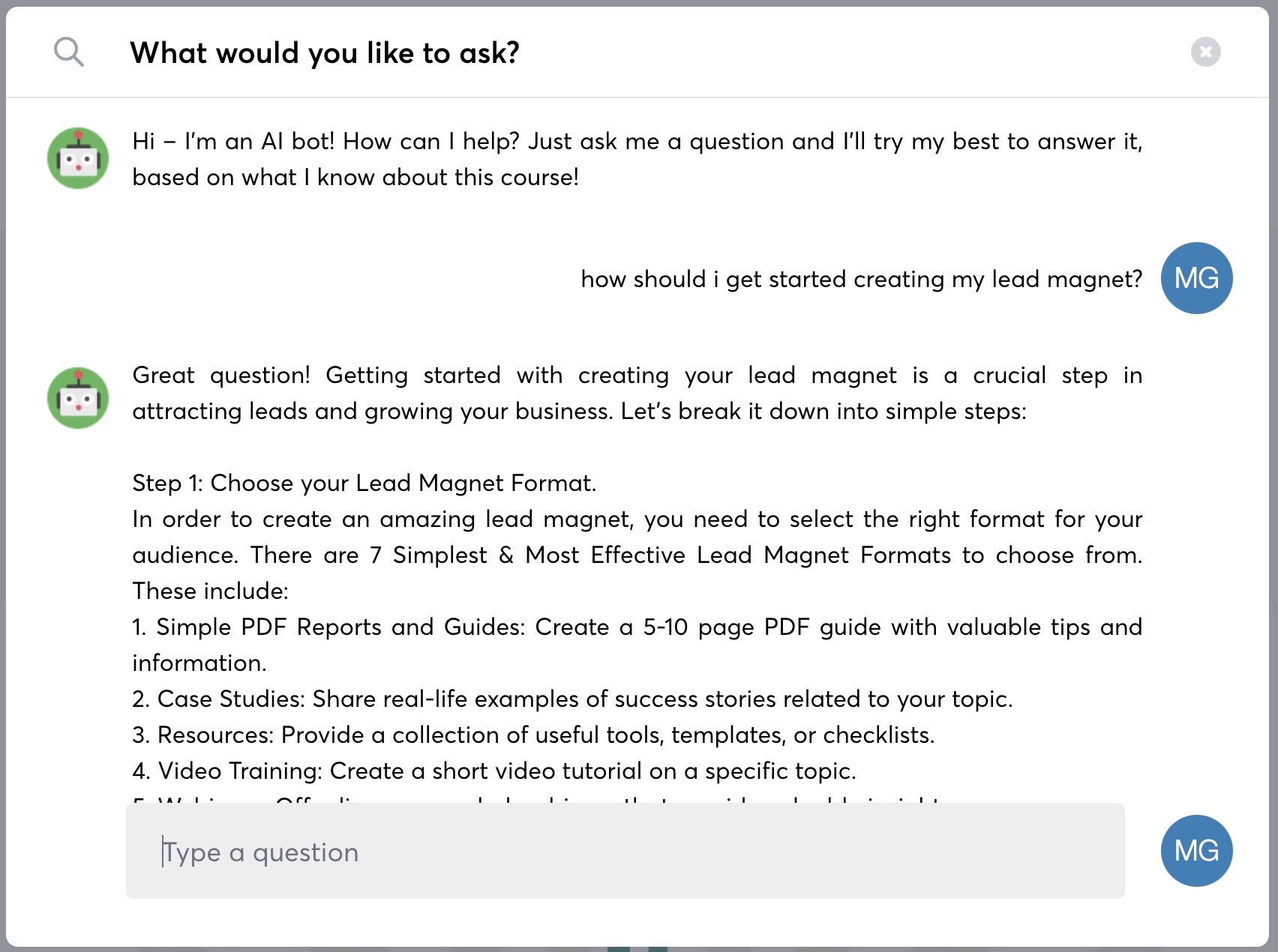
We'll train the bot with all content you upload to the course for which you've enabled your bot – including all course content, all replay and bonus content, all document uploads and training notes.
We've used the brand new ChatGPT technology you may have heard about to power this feature, and you can make it available to your students at the click of a button.
6 Benefits of Using the "Ask the Expert" AI Bot
This isn't just about answering questions. There are actually 6 other HUGE benefits for you & your students!
- Increased Efficiency: With our AI bot handling inquiries, you can save potentially dozens of hours of time each week, giving you the freedom to focus on creating new course content, improving existing materials. (Or simply taking a well-deserved break!)
- 24/7 Availability: The "Ask the Expert" AI bot is available around the clock. Whether your students are night owls, early birds, or scattered across multiple time zones, they can now get questions answered instantly, no matter when they're studying!
- Enhanced Student Experience: Providing instant & accurate answers to questions not only makes students happier but also improves learning outcomes! Less confusion leads to higher engagement, plus a better understanding and retention of the course material
- Always Up-To-Date Knowledge Base: The bot learns progressively as you add more content into your course, making its answers more accurate and relevant as time progresses, better fitting your teaching style & philosophy
- Data Insight: Coming soon we'll be providing keyword-searchable chat session transcripts to provide you with insightful data about the kinds of questions being asked. This can point to areas in your course that might need clarification or expansion, which again leads to higher engagement and even future sale opportunities
- Make Your Offer More Valuable! As Alicia rightly points out below, adding an AI element makes your course/digital product sexier to potential new customers and can become a HUGE selling point for you!
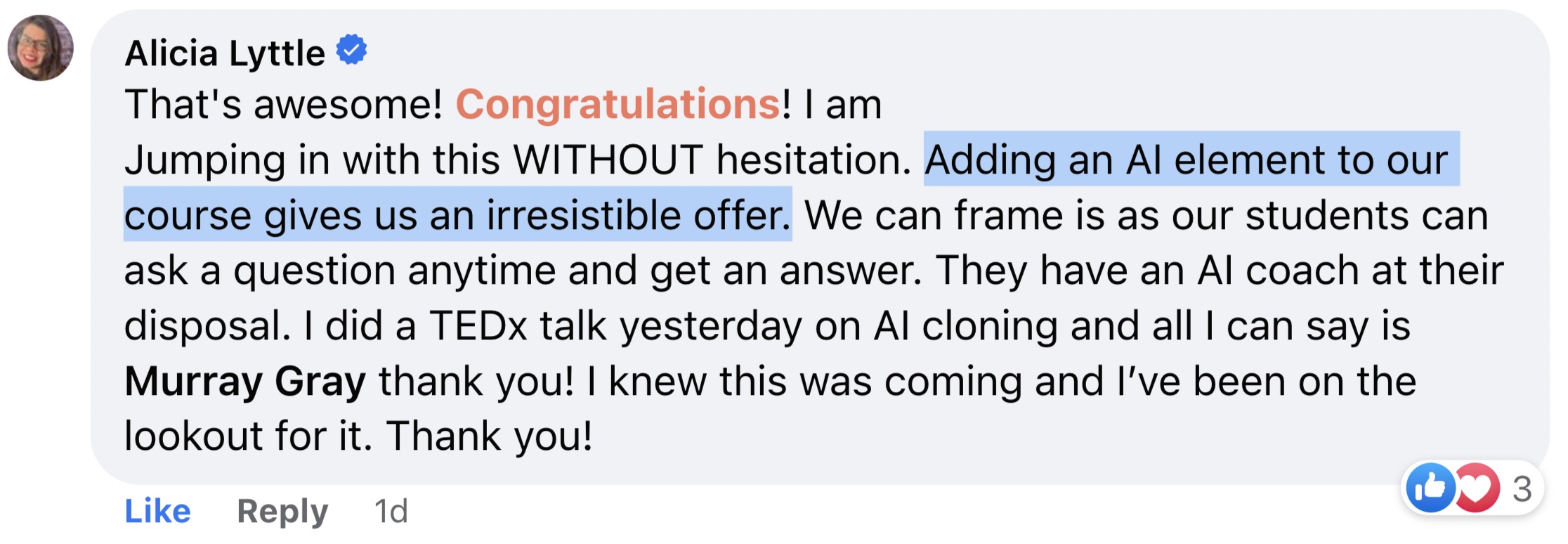
How to Turn on the "Ask the Export" AI Bot for a Course
IMPORTANT: The AI Bot will remain in disabled state until you take action to turn it on!
To turn the bot on, just head to your Account area, click the Ask the Expert tab, and you'll see a list of your courses.
Choose your course you'd like to "bot-ify" and click the Enable bot button.
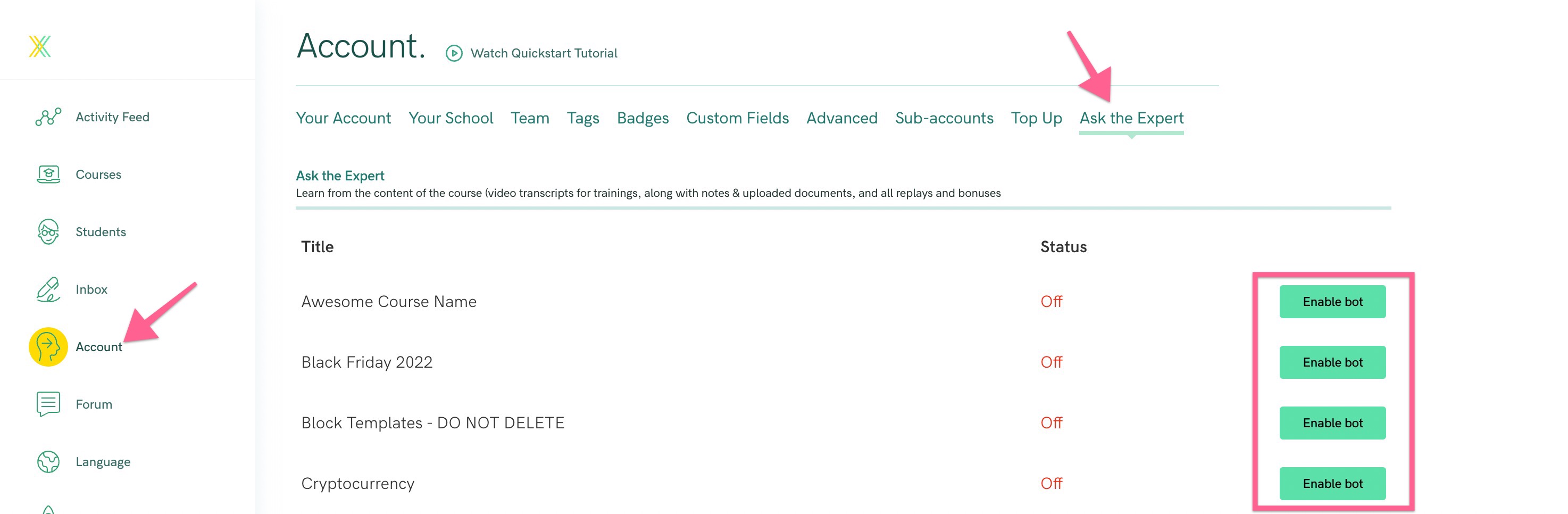
Your bot is ready to be used then you see the "Active" message next to it, like this:

Once your bot is ready to use, you can make it available to students in a number of ways.
How to Add the Bot to Your Course Pages
Adding the "Ask the Export" Bot to your Course Top Navigation
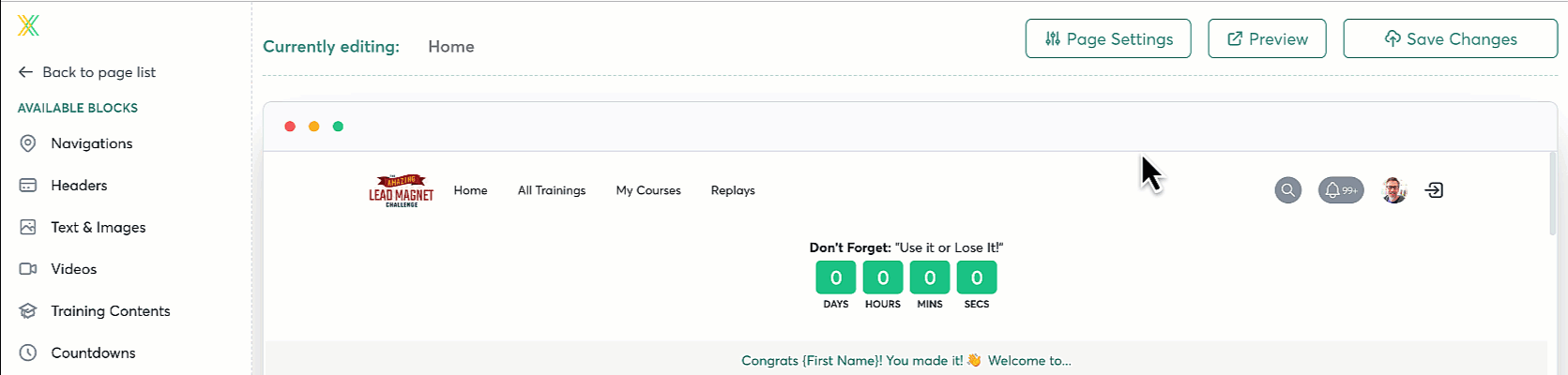
- Edit the navigation block at the top of the page by clicking the Edit Content button
- Enable the Show 'Ask the Expert' bot? toggle
Adding an "Ask the Export" Button to Any Page in Your Course

This is available as a pre-built block in your Page Builder sidebar in the "Text & Images" section.
How Do I Change the Bot's Opening Message to Students?
By default, the bot greets students with the following message: Hi – I'm an AI bot! How can I help? Just ask me a question and I'll try my best to answer it, based on what I know about this course!
You can change this to whatever you like over at the Language page from the left navigation bar in your Xperiencify admin area.
- Choose your course from the drop list
- When the search field appears on the right, type in "ai" to surface the correct piece of text to adjust
- Click on the entry the arrow indicates below to change the bot's opening message
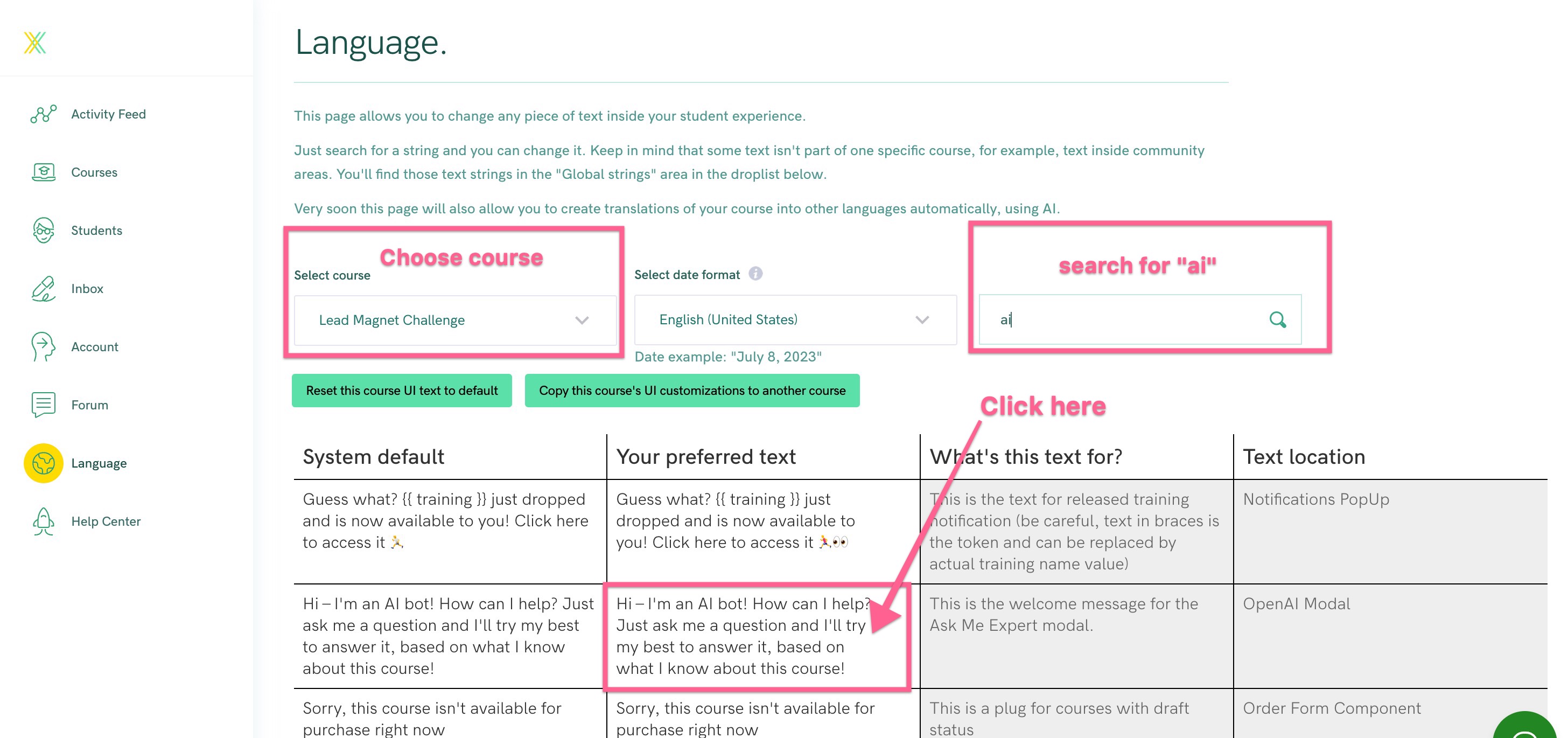
How to Update Your Bot When You Add New Content to your Course
Your bot will update automatically whenever you add new content to your course, including replay and bonus content, training notes and uploaded documents.
How to Disable Your Bot
You can turn off your bot anytime you wish. Jjust head to your Account area, click the Ask the Expert tab, and you'll see a list of your courses.
Choose your bot you'd like to turn off and click the Disable bot button.
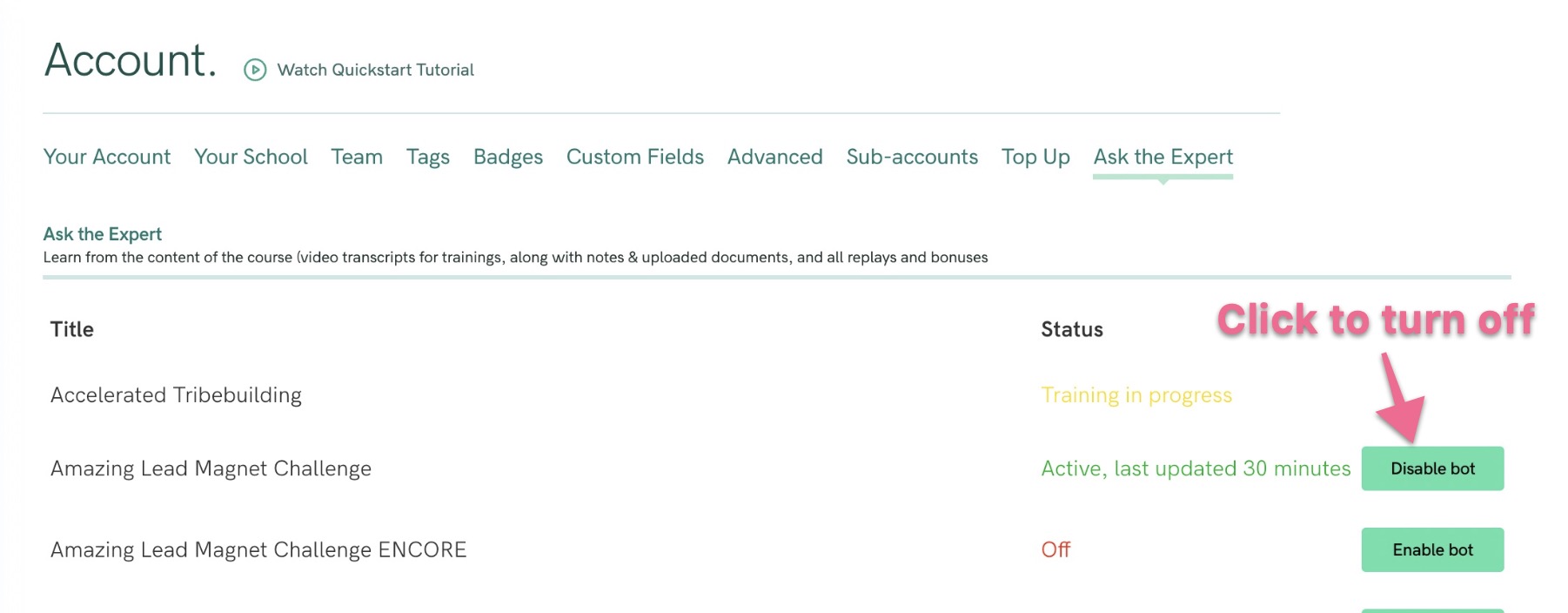
Does the Bot Work for Videos on YouTube or Vimeo?
In order for us to train the bot on your content, your videos need to be uploaded to the XP platform.
If your videos are over 2GB, you can always compress them using Handbrake and then upload them to your course.
How to Erase Data and Retrain Your Bot
Did you remove or otherwise completely update your course data? Or want the clear out old or perhaps out-dated training?
You can easily reset & retrain your bot by clicking the Disable bot button and then retraining the bot by clicking the Enable bot button
GDPR & Privacy Concerns (AKA I don't want to train a public bot with my copyrighted content!)
We train your bot in a private API session which means that NO content you give us will ever be used to train the publicly available OpenAI large language models.
For GDPR purposes, all data is stored in the USA.
Planned For the Future
Fine-grain training controls
We're already planning to add more fine-grained training controls to the "Ask the Expert" AI Bot. Here's a quick snapshot of what we're planning – a dialog that allows you to choose what content to include or not include into your bot's training. No ETA on this yet.
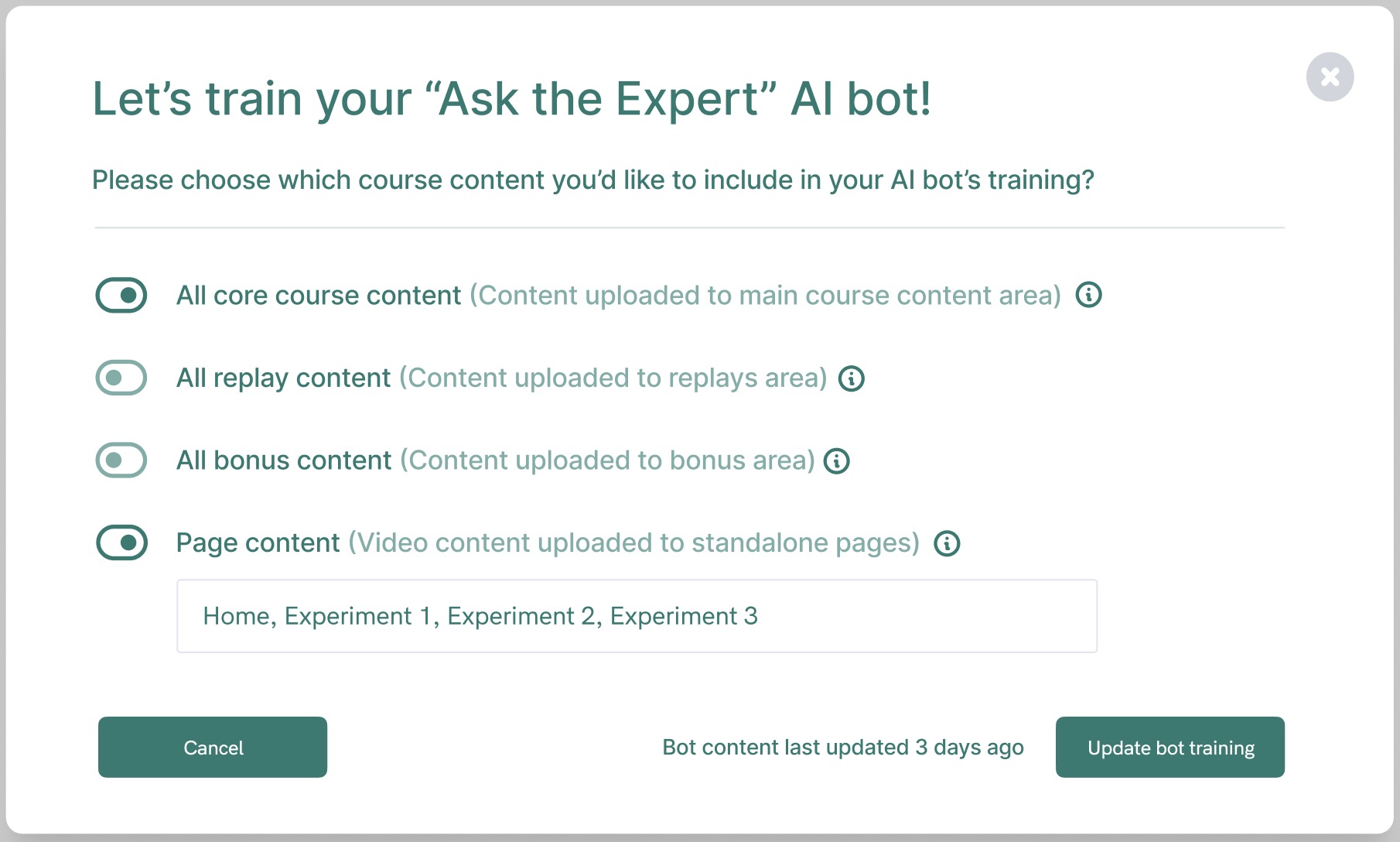
Log Search Tool
We're also planning to add a log search module into the app for you, so you can:
- Search for specific text or strings and locate matches in the AI Bot chat logs
- See what people said, and filter on whether a student said it, or the AI Bot said it
Log Analysis Tool
We're also planning to add a log analysis module into the app for you to deliver:
- Topic Analysis: Looks at what the main topics being talked about are. Will also perform a frequency analysis to show you areas of potential confusion or misunderstanding. This will give you an idea of what topics students are most struggling with
- Sentiment Analysis: Will extract the most important sentiments being expressed in the chat logs for each topic and create a report grouping this information by sentiment. This helps you understand how students are feeling about each main subject/topic
- Temporal Analysis: Wlil analyze the timing of questions. Are there certain times during the course when students ask more questions? This helps you understand understand where their course is particularly difficult for students
- Student Engagement Analysis: Tracks how many questions each student asks and their participation over time. This can help you understand how engaged your students are with the course material




