We get it; when you're trying to test your course to make sure it's ready to go, it's helpful to see if as a student would see it.
So you sign up for your own course to try it out using one of the following 3 methods:
- Create a 100%-off coupon to get it free, while real students would pay
- Make your course free (temporarily or permanently) so anyone may signup without payment
- Add yourself as a student manually through the Students page
And then, your course welcome email arrives, but there's a problem, in the password part of the email it says: "Your password is: Use your default password"
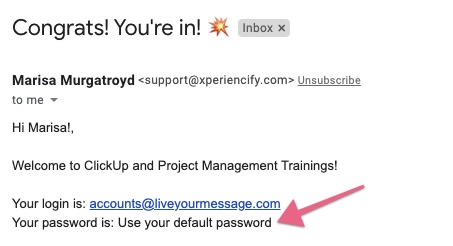
What happened? Why isn't there a password there? How do you get a password to show?
Why Your Welcome Email Says "Use Your Default Password"
First of all, don't worry! This is NOT what a student will see. If they're a brand new student to XP, then they will receive a password as you'd expect.
If they're not new to XP... they've taken a course on XP before... then the system won't generate a second password because they already received one the first time they signed up.
If they don't remember their original password, no worries - they can change it, OR... just use their Magic Link (that's the simplest way!)
And, the reason that you didn't receive a password is simply because you signed up as a student using the same email address as your main XP account -- for which we already had a password.
So, we're simply telling you that you need to use the same password you used to register for your main Xperiencify account to log in.
Make sense?
If you want to get an actual, real password in your welcome email, you'll need to use a brand new email address that's not yet in our database when you register as a new student. When you do that, we won't already have an account in the database and will assign you a new password.
Pro tip for Creating Multiple Email Addresses
Pro tip: many email systems allow the addition of "+" operators in email addresses to make them appear unique. For example, when I'm testing my code, I often need "new" email addresses. In these cases, I'll make my email address look new adding a "+" to it, along with the date.
Example: my regular email address is [email protected].
If I adjust the email address like this, it becomes new and unique, but any emails sent to that address will still land in my inbox: [email protected].
Not all email servers support this, but give it a try with yours, and see what happens!




