Sub-accounts are fully-functional Xperiencify accounts that YOU control.
For example, you may want to resell XP accounts to clients, customers or partners, handle the billing directly, and have control over those accounts. We sell them to you on an annual basis at a discount over our retail prices (starting at 30%) and bill you directly for them once per year.
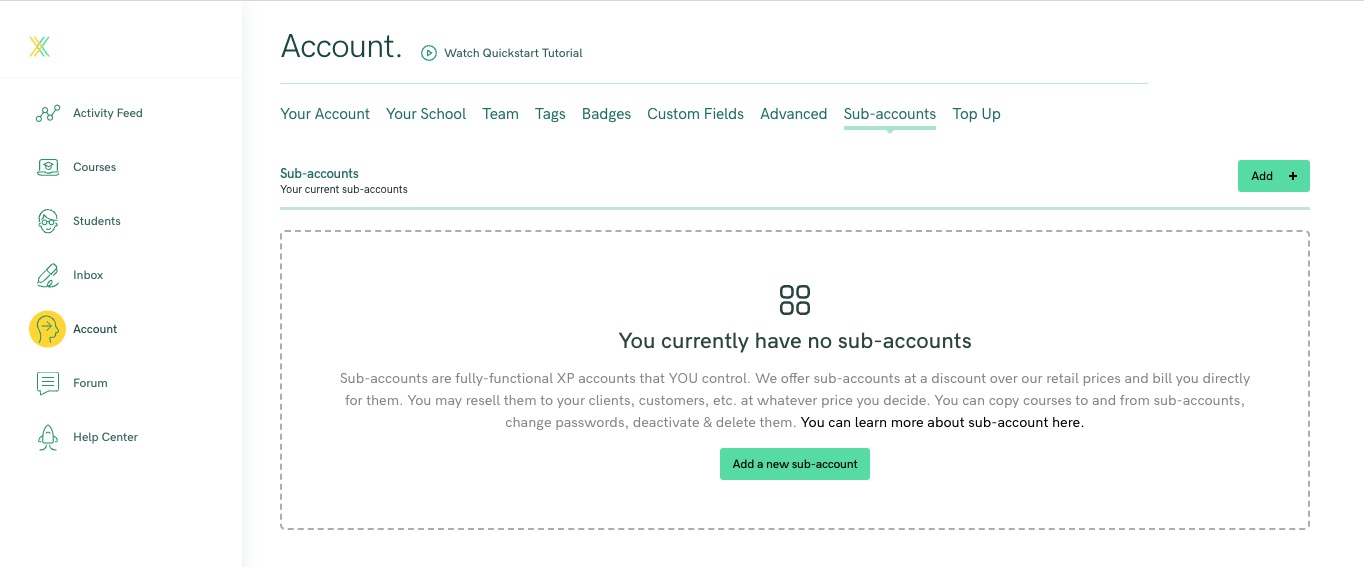
Creating a new sub-account
- Click to the Account > Sub-accounts page, and click the green Add a new sub-account button
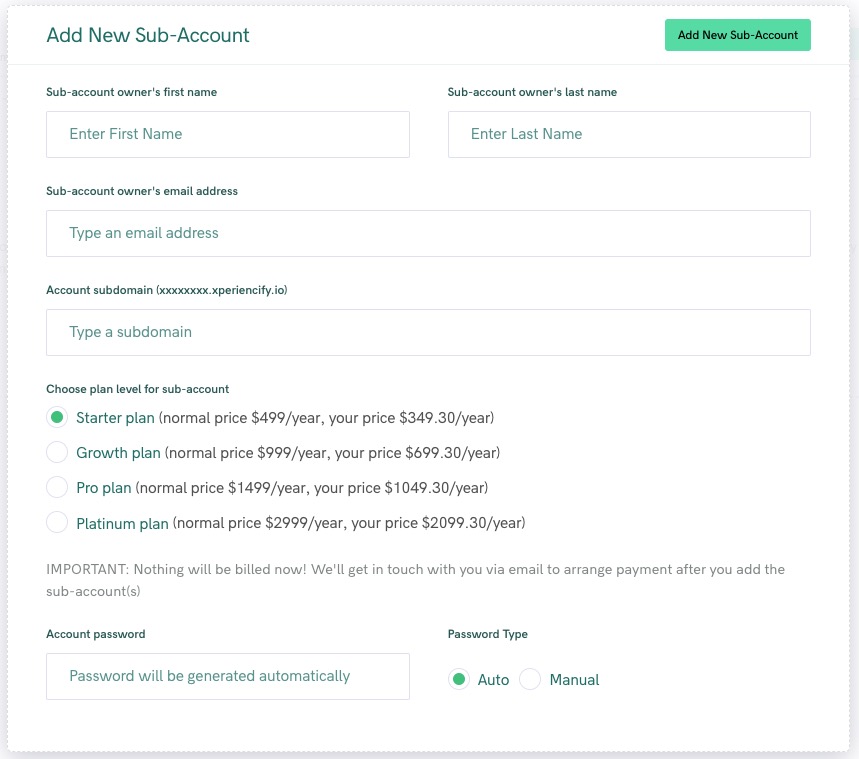
- Fill in the info about your sub-account and its owner, and choose a plan for your sub-account (You can see all plans here)
- You can choose your own password, or have us auto-generate a password
- Click the green Add New Sub-Account button to generate the new sub-account
Once generated, the new account will be displayed like this for you:

You have a number of options under the "..." menu at the far right:
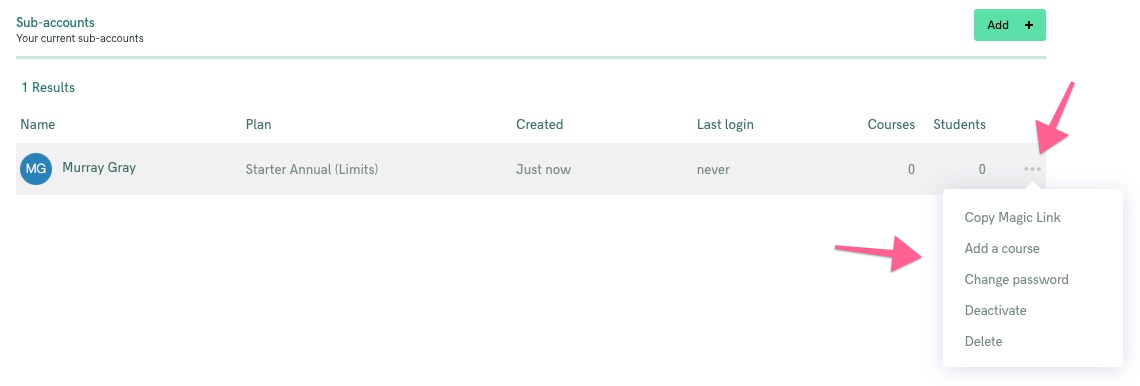
Your options are:
Logging in to the sub-account:
There are 2 ways to gain access to the account:
- With the email and password that were used to create the account, or if you didn't provide a password, you can reset password on this page, or the sub-account owner can do a password reset from the login page
- Using the magic link that's readily available as explained above




