What is the Warm Welcome?
Feeling seen, recognized, and acknowledged is a key part of your student’s experience in your course.
At XP, we make it possible to give them that welcomed feeling as soon as they join, creating motivation and a positive experience that’ll keep them wanting to come back to the course as soon as possible!
When your student joins, all students who are logged in will immediately receive a pop-up notification, letting them know that a new student has just joined, and inviting them to “click” to send them a welcome.

Once the student clicks to send a welcome, the new student will see a notification that they’ve been welcomed. And, they’ll be invited to click to send a “Thanks” right back.
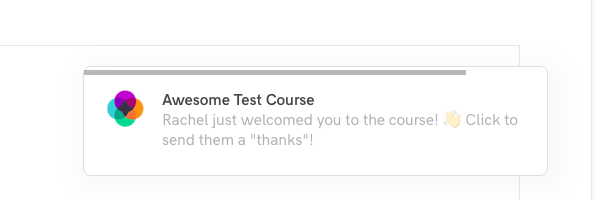
When they click, the student who sent the Welcome will be notified.
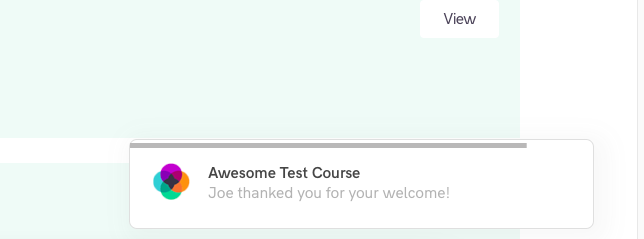
It takes just a couple seconds for students to click back and forth, and it creates a wonderful, feel-good connection moment both for the new student and the one who welcomed them!
The pop up will last for 30 seconds, or a student can click on the x in the corner, and it will immediately disappear.
Creating community and a feeling of support and camaraderie among your students is one of the most powerful things you can do to increase your students’ success and engagement. With this immediate Warm Welcome, you’ll have them feeling excited and inspired from the very start.
NOTE: The pop-up notification is based on a student’s first login.
If a student purchases through XP’s order form, this will happen right away, since the student is immediately taken into the course after purchase. If you manually add a student to a course, then the pop-up notification will happen the first time that the student logs in.
How to Edit the Warm Welcome Message for Your Students
To edit the messages that students receive, navigate to the Language section in your admin panel
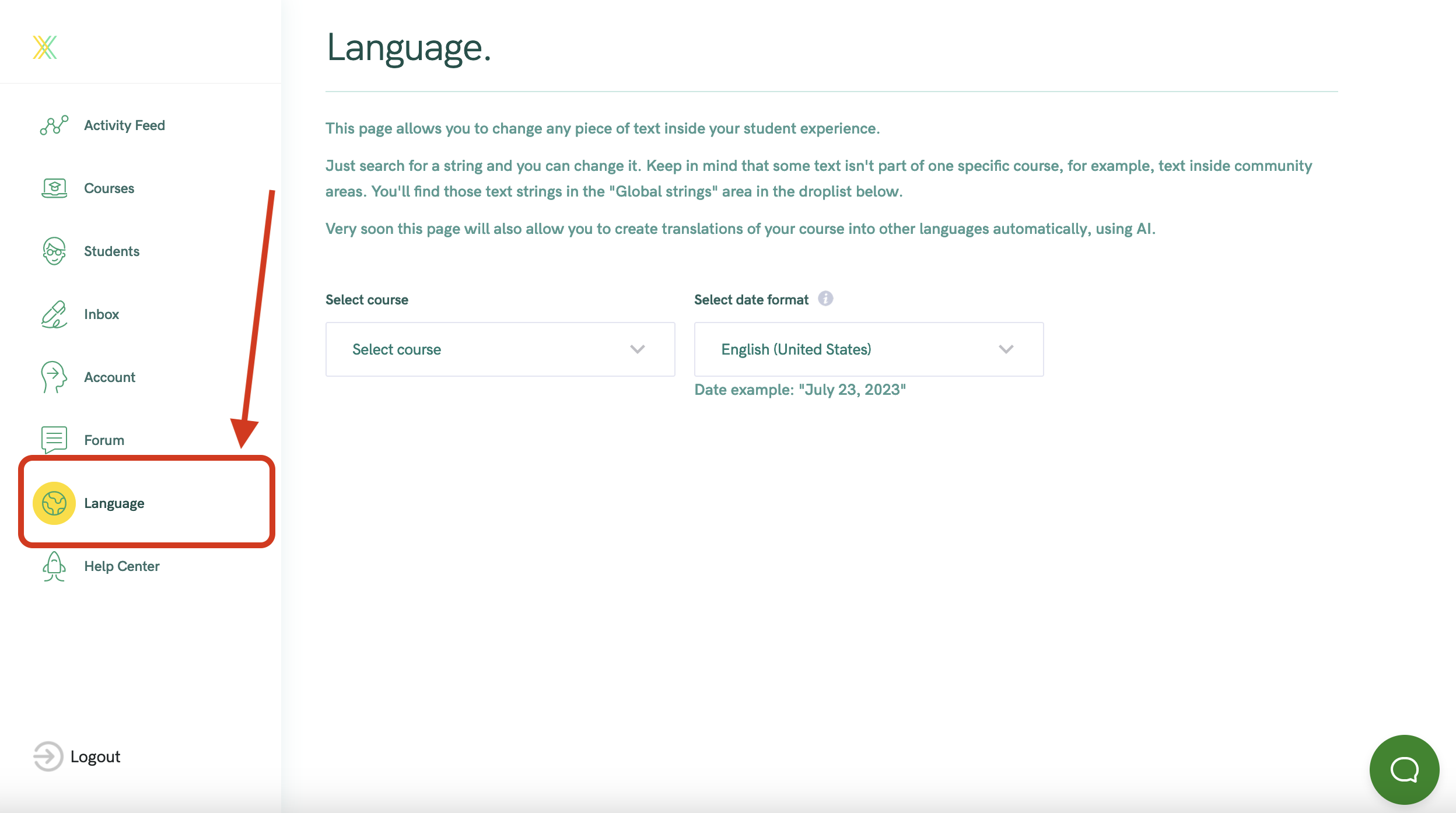
Select the Course you want to edit
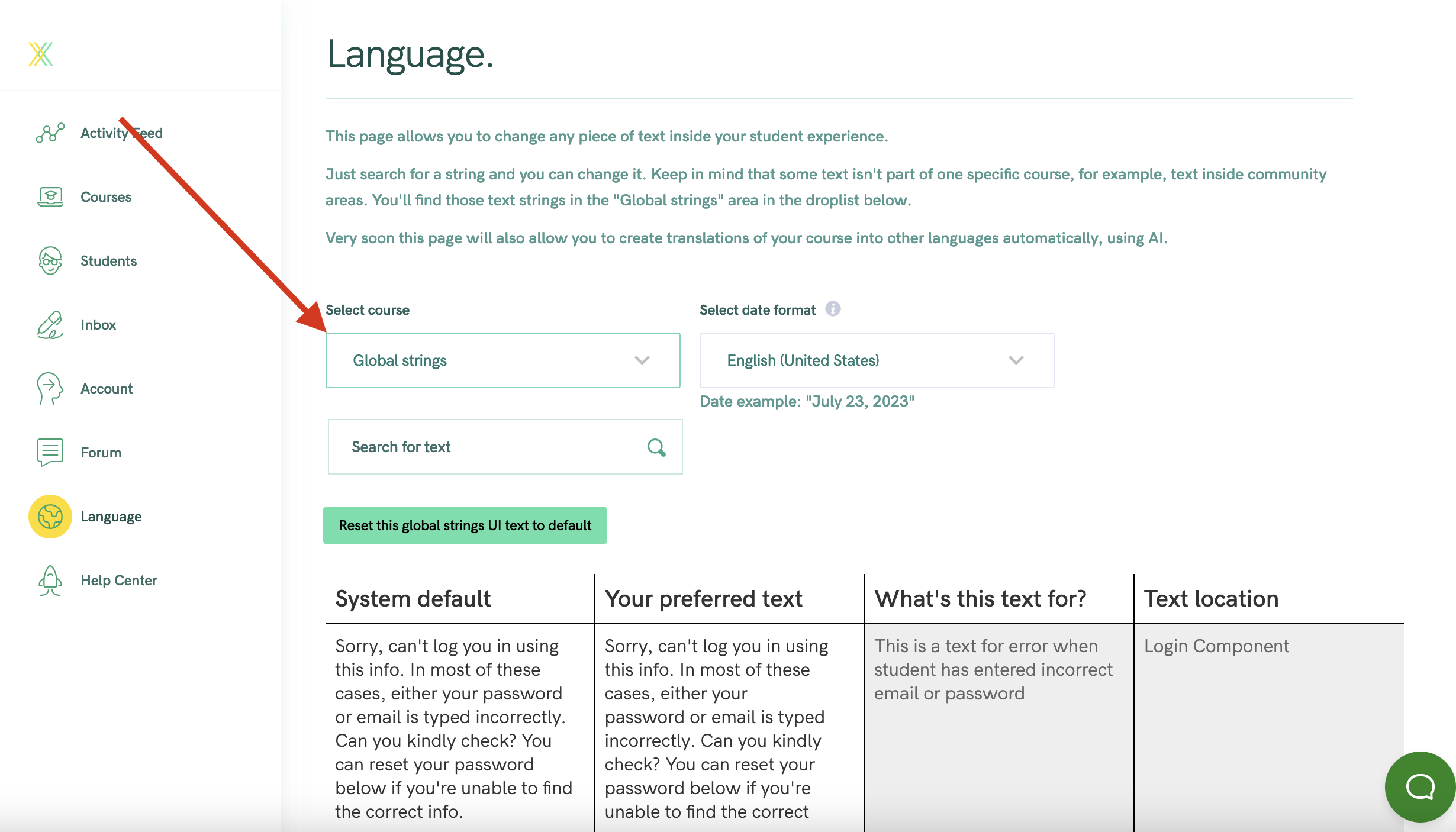
Use the search function to find the text for the Warm Welcome. You can use the search term "joined"
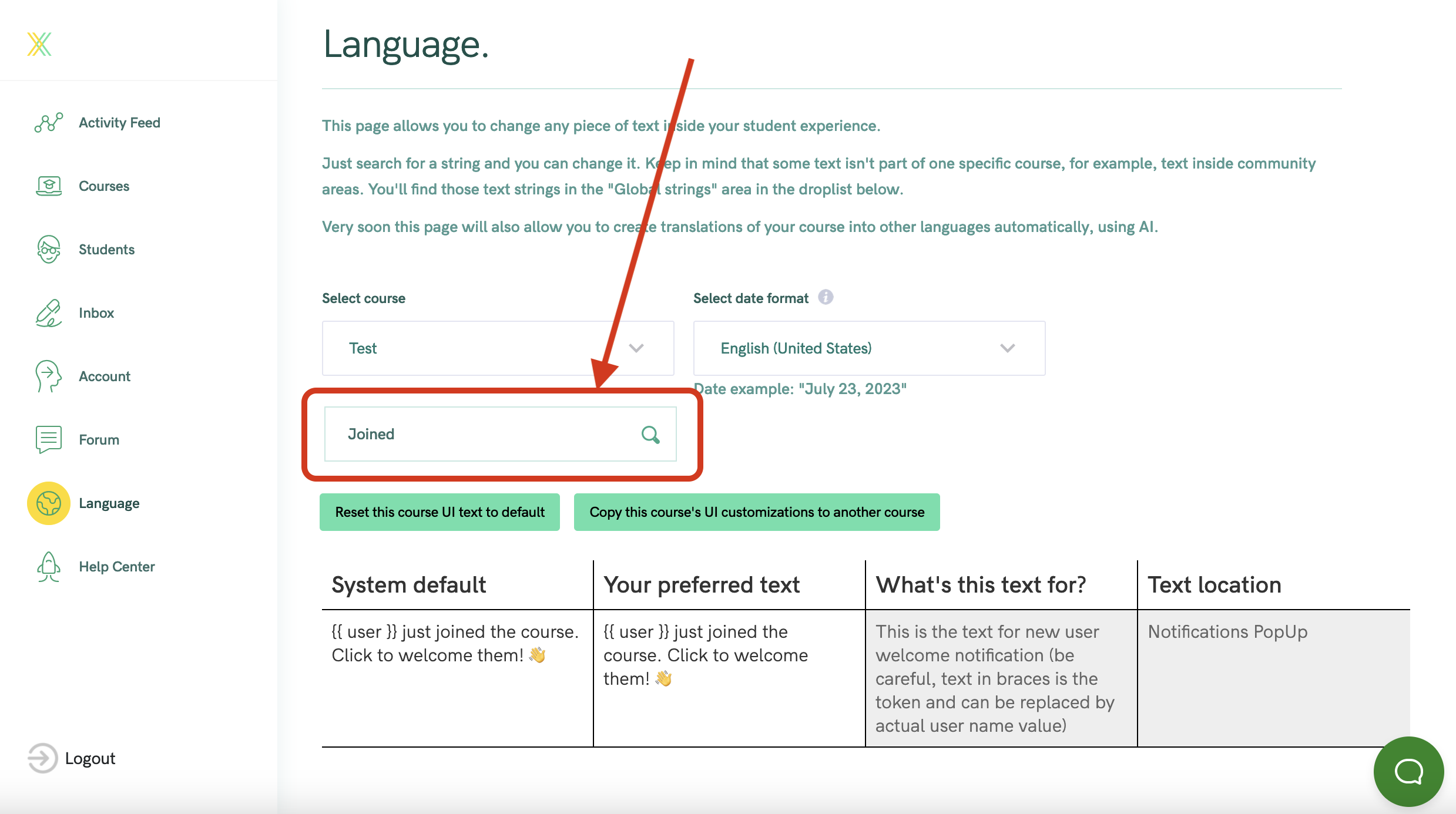
Edit and replace with your preferred text.
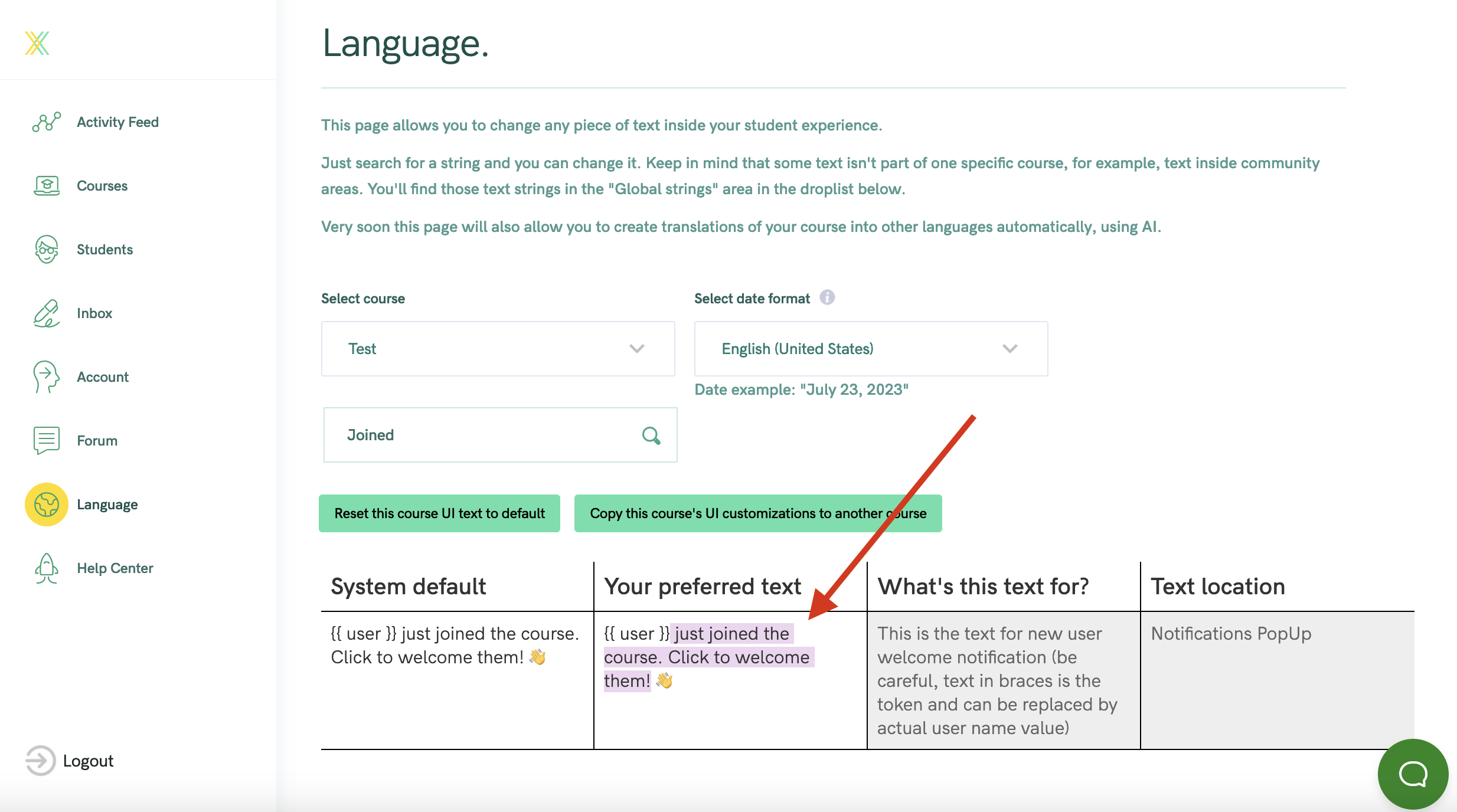
NOTE: Be sure to leave the {{user}} token in place, for the student's first name.
NOTE: to turn this feature off completely for all students, just remove the text from these fields and the popups will never appear.
How Your Student Can Control Notifications
We've found that students generally love receiving notifications, and that it really builds the engagement and sense of coummnity in your courses!
Of course, if you have a very large volume of students, the notifications could become excessive - and we've made sure to give your students full control over what popup notifications they want to receive.
Here's how your student can turn notifications off or on, based on their preference.
This feature was inspired by the "Warm Welcome" game element described by Gamification guru Yu-kai Chou.




