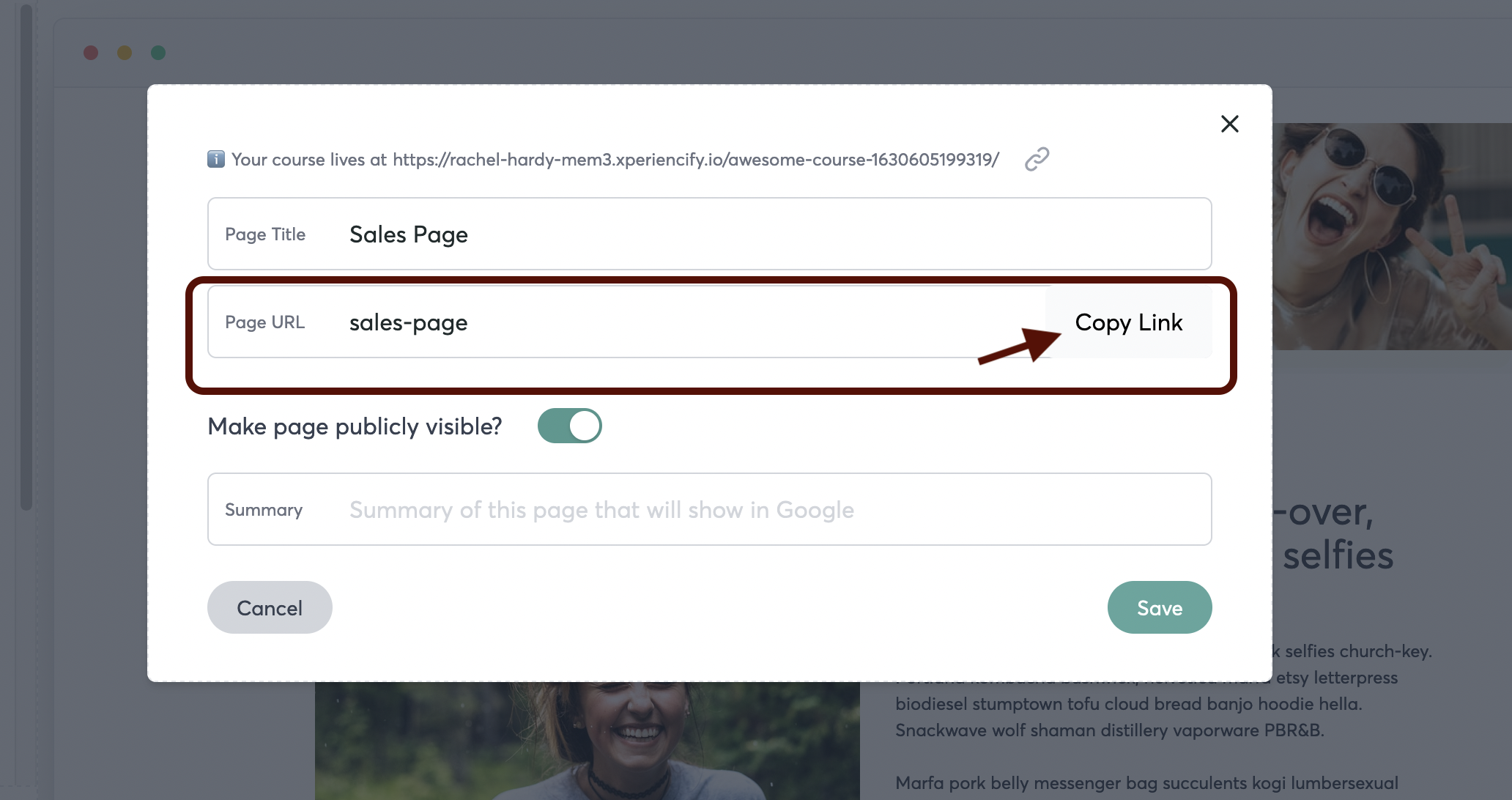How to Create a Sales Page
You can now easily create sales pages for your course!
First, you'll need to create a Custom Page. To get started, go to Step 4 of your Membership Site, "Customize Your Course Pages"
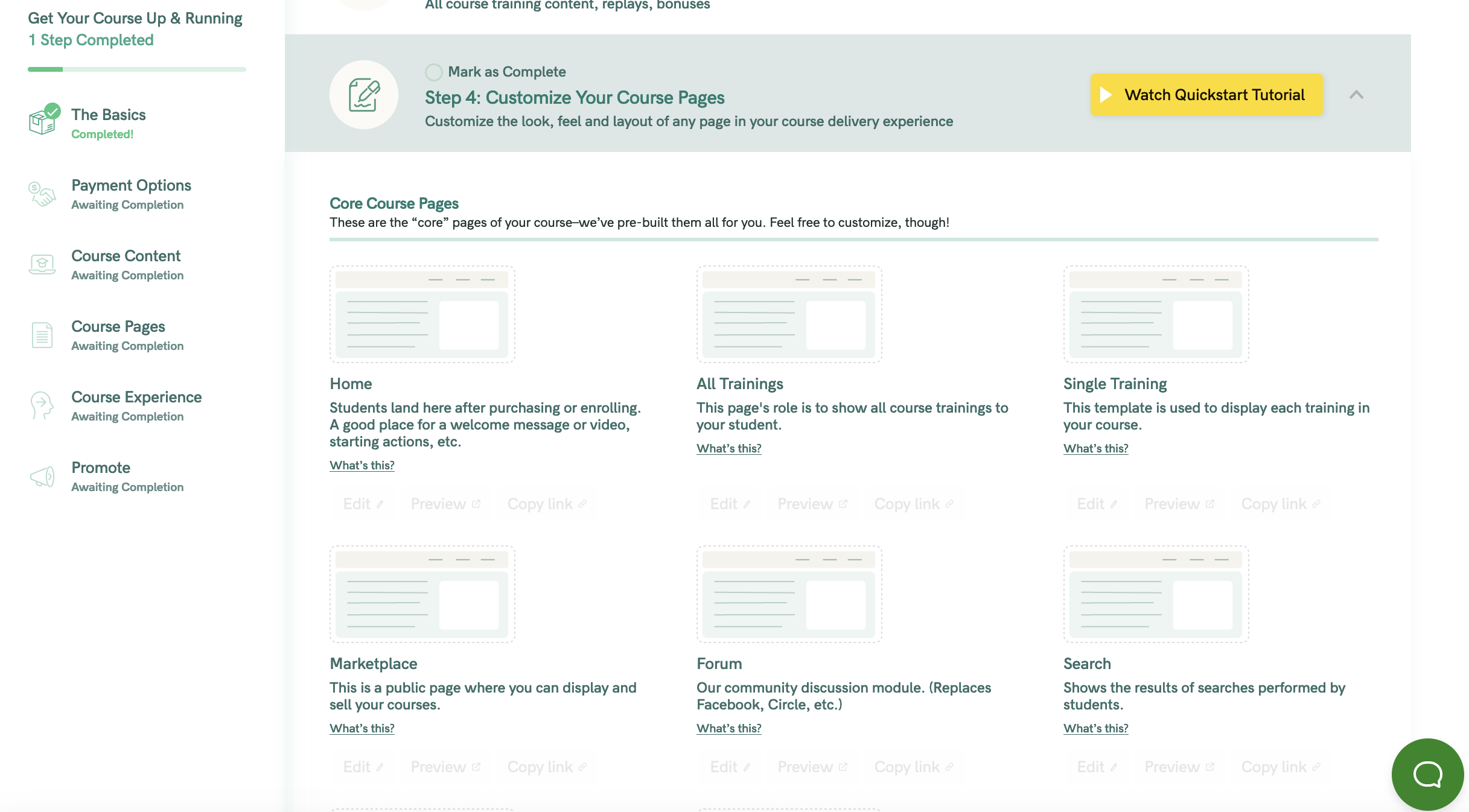
Click on any page to open it, and you'll see your Page Builder area, which looks like this:
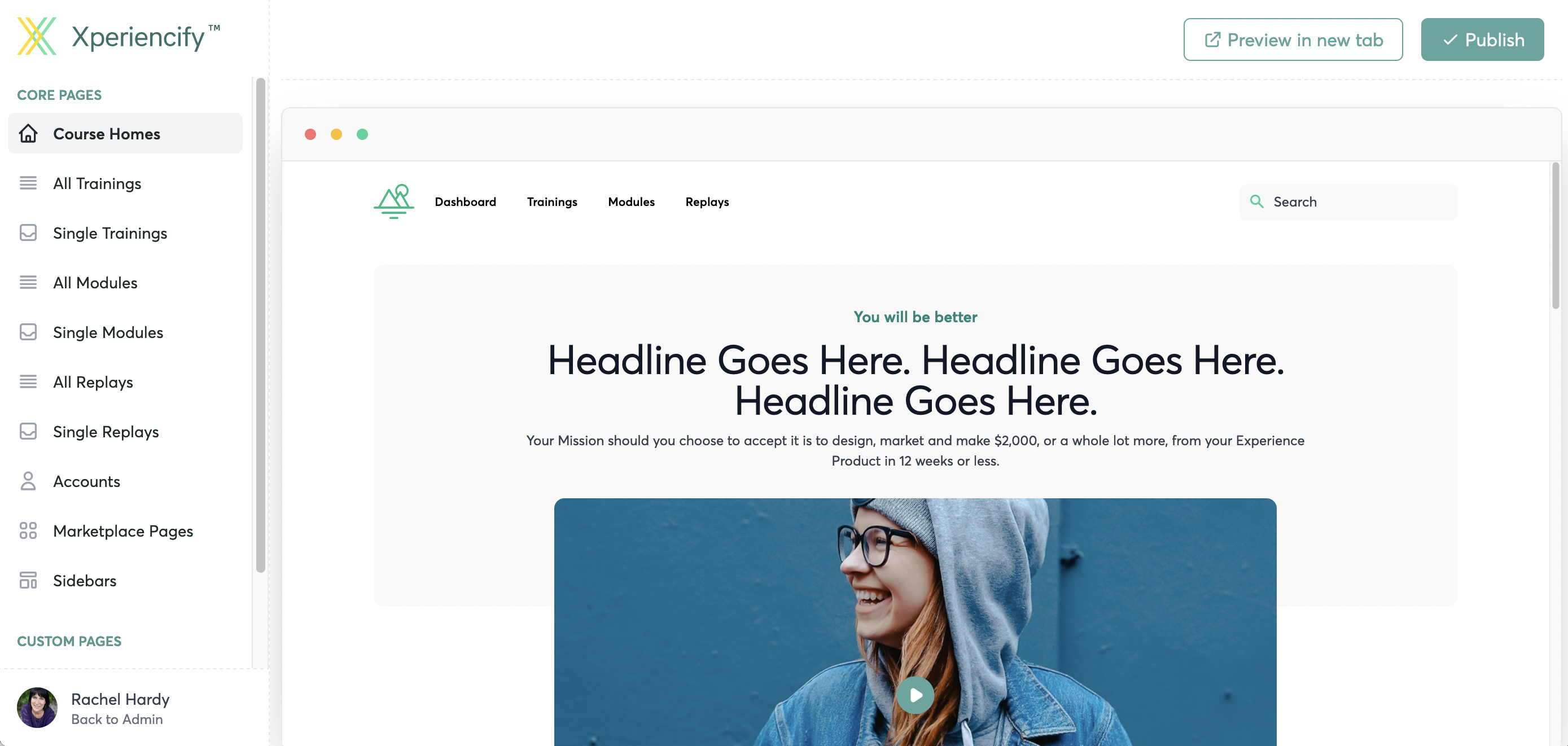
On the left hand sidebar, scroll down to the bottom to "Custom Pages" and click on "Add New Page"
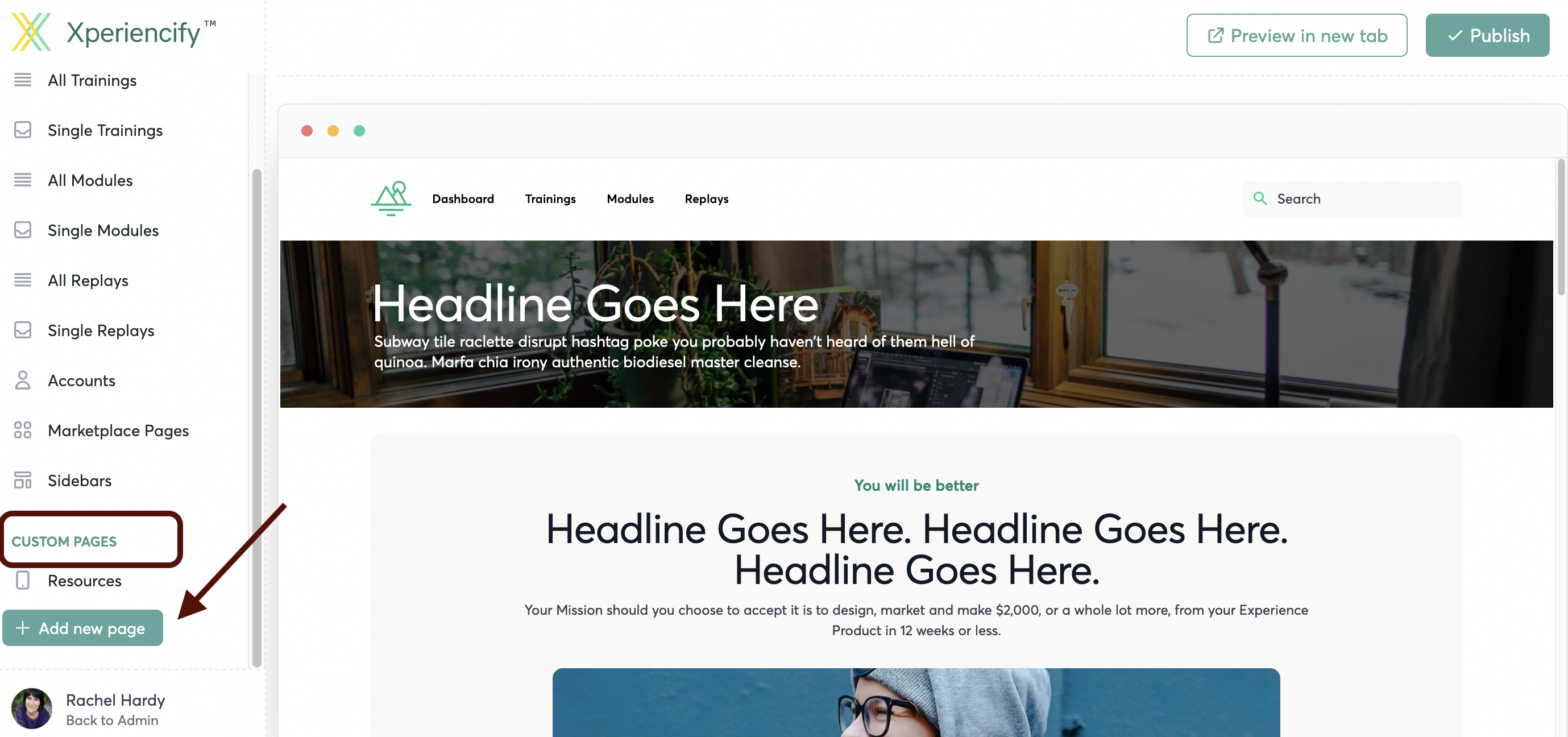
Create a title for your page. (The URL will automatically be added).
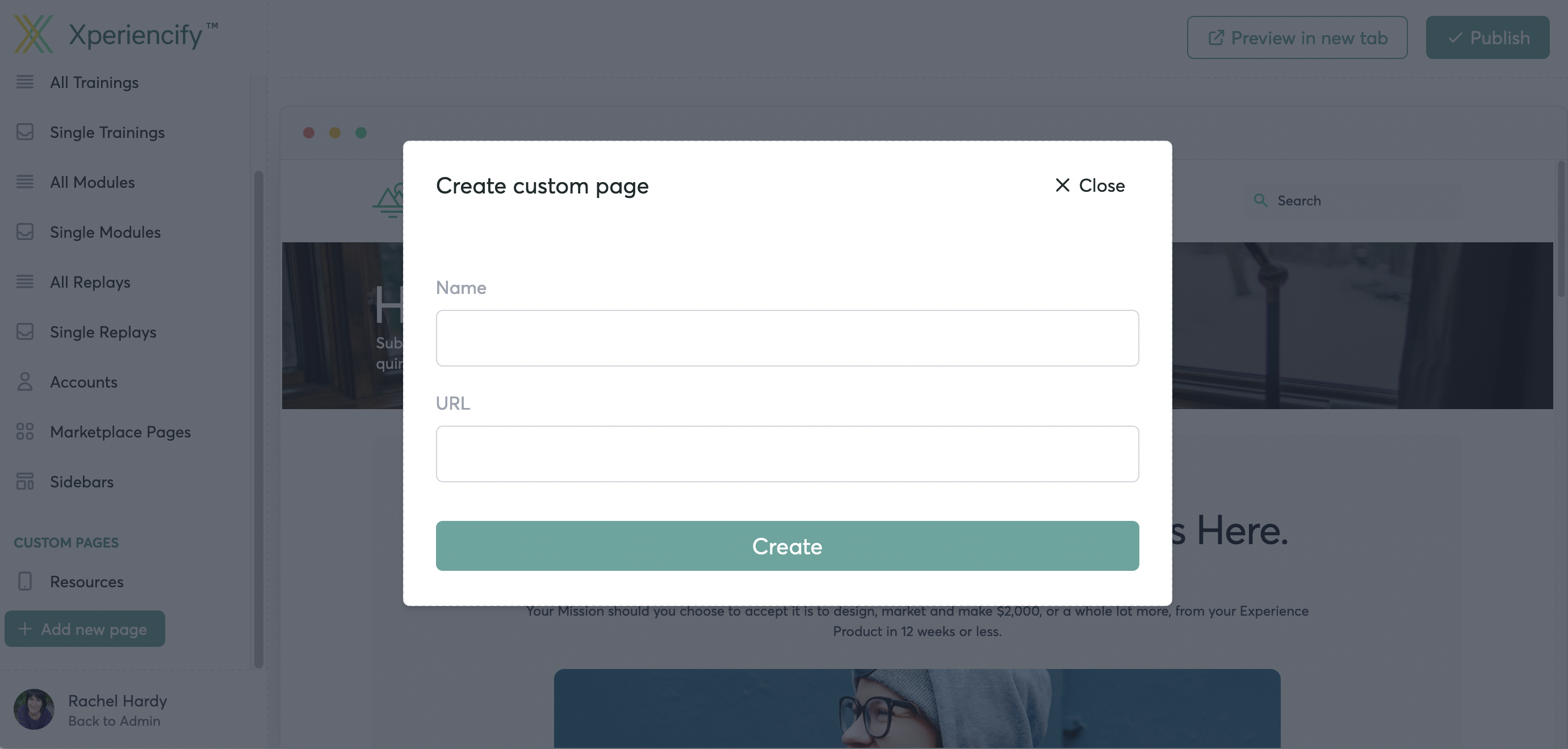
From the "Available Blocks" on the left hand sidebar, select an option and drag a block over to the right to drop it onto your page.
For example, to select a Header for your custom page, you'll click on "Headers".
Click on the block of your choice and drag it to the right to drop it into your page
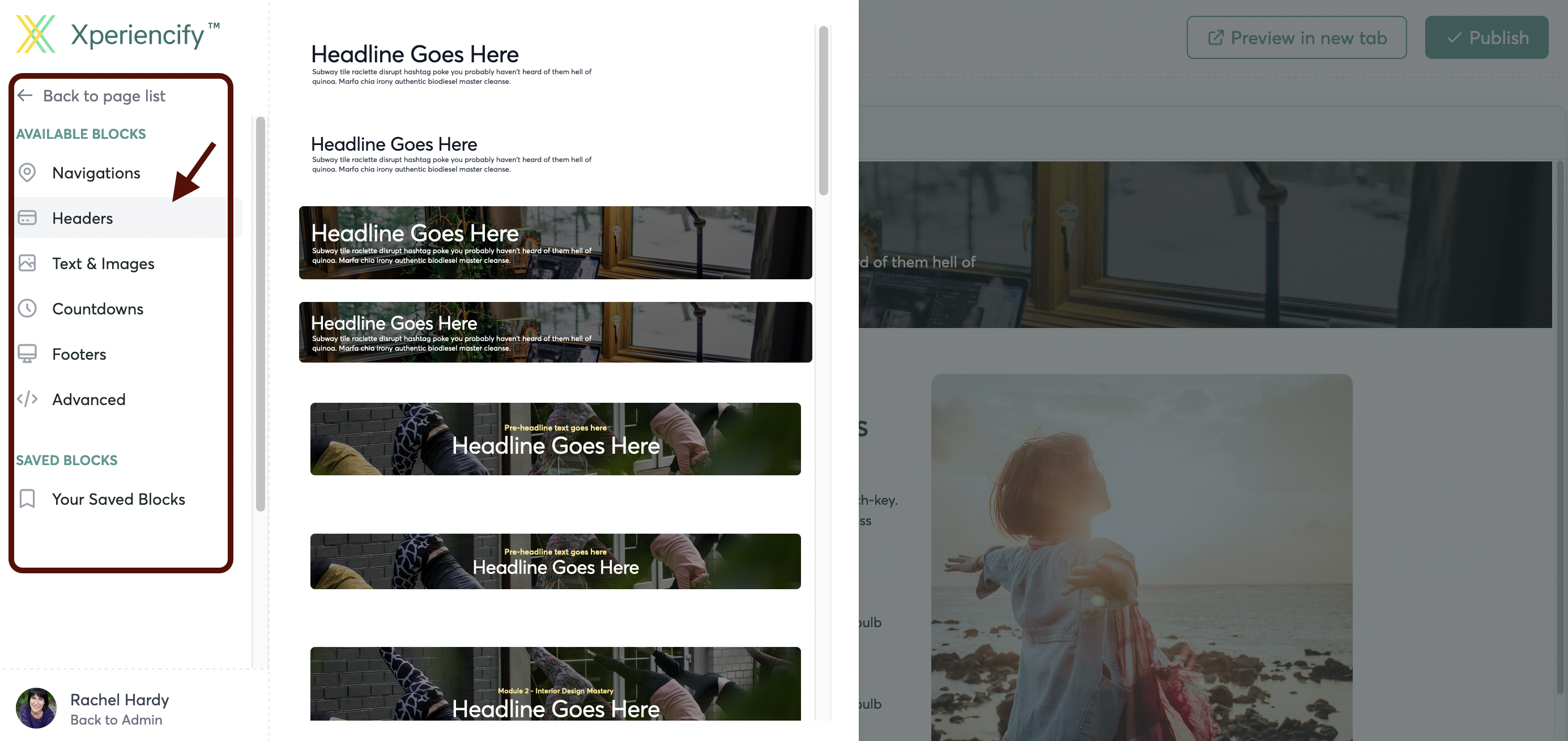
Next, you'll customize the content of each "Block" of your Sales/ Landing Page. Here's how to do that
To add the link for students to purchase your course into your Sales Page.... you'll first grab your "order form" link from Step 6 of your Course Builder
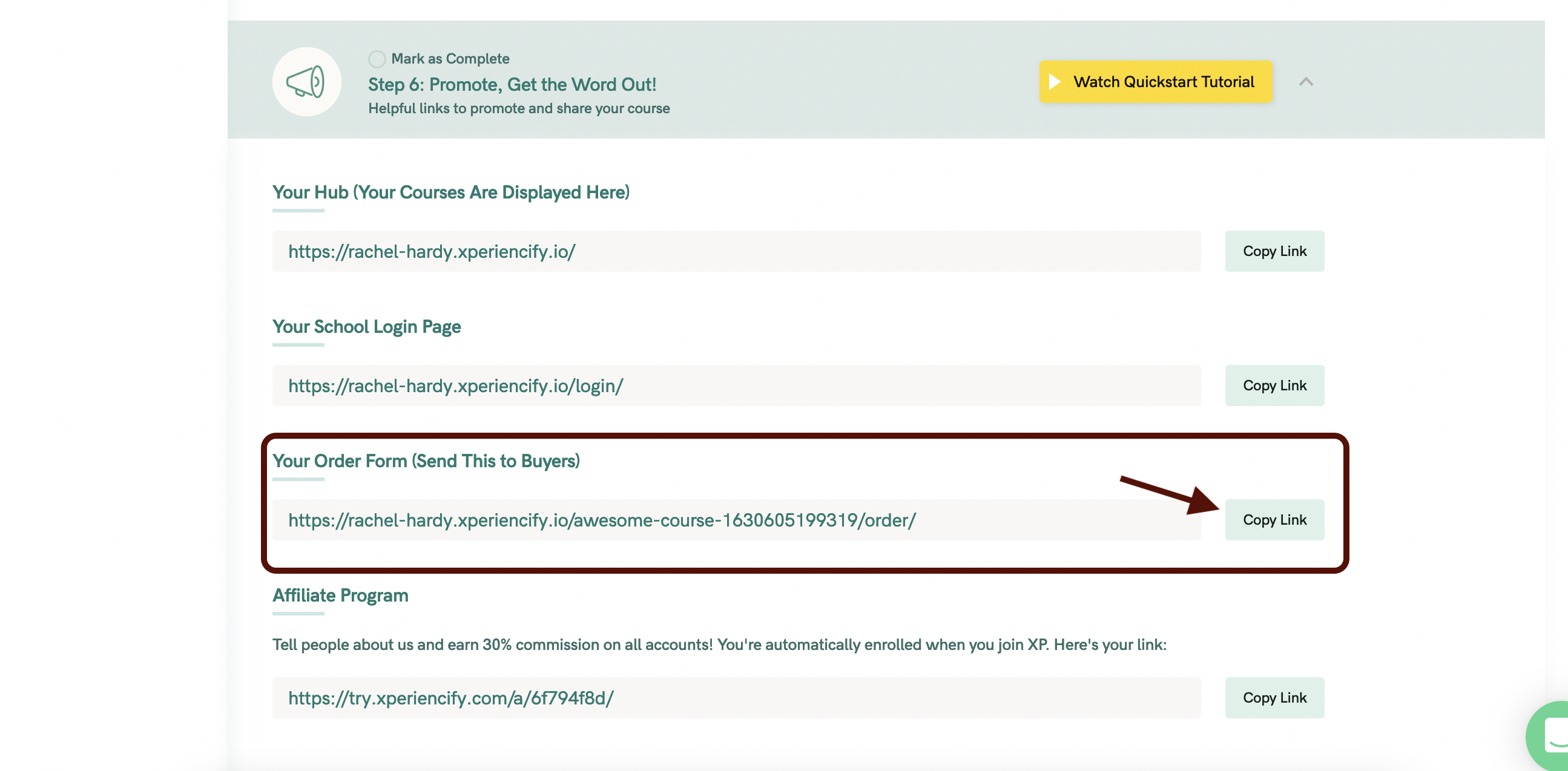
Now, you can highlight text in a Block of your Sales Page, and add in the link
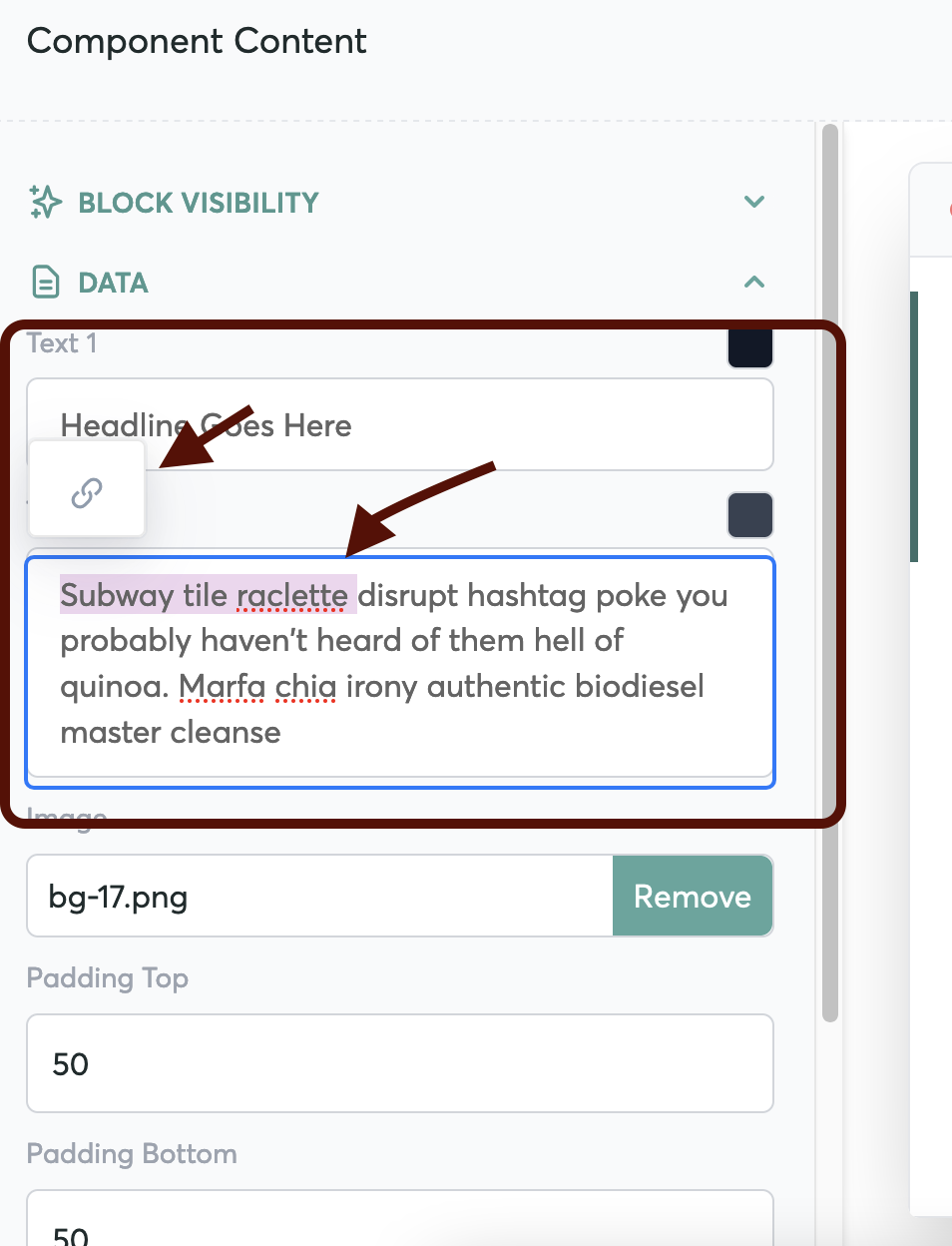
Making Your Sales Page Visible to the World
Once your content of your Sales Page is complete, you're ready to share it with the world! Here's how:
Go to "Page Settings"

Toggle the switch on (Green) to "Make Page Publicly Visible"
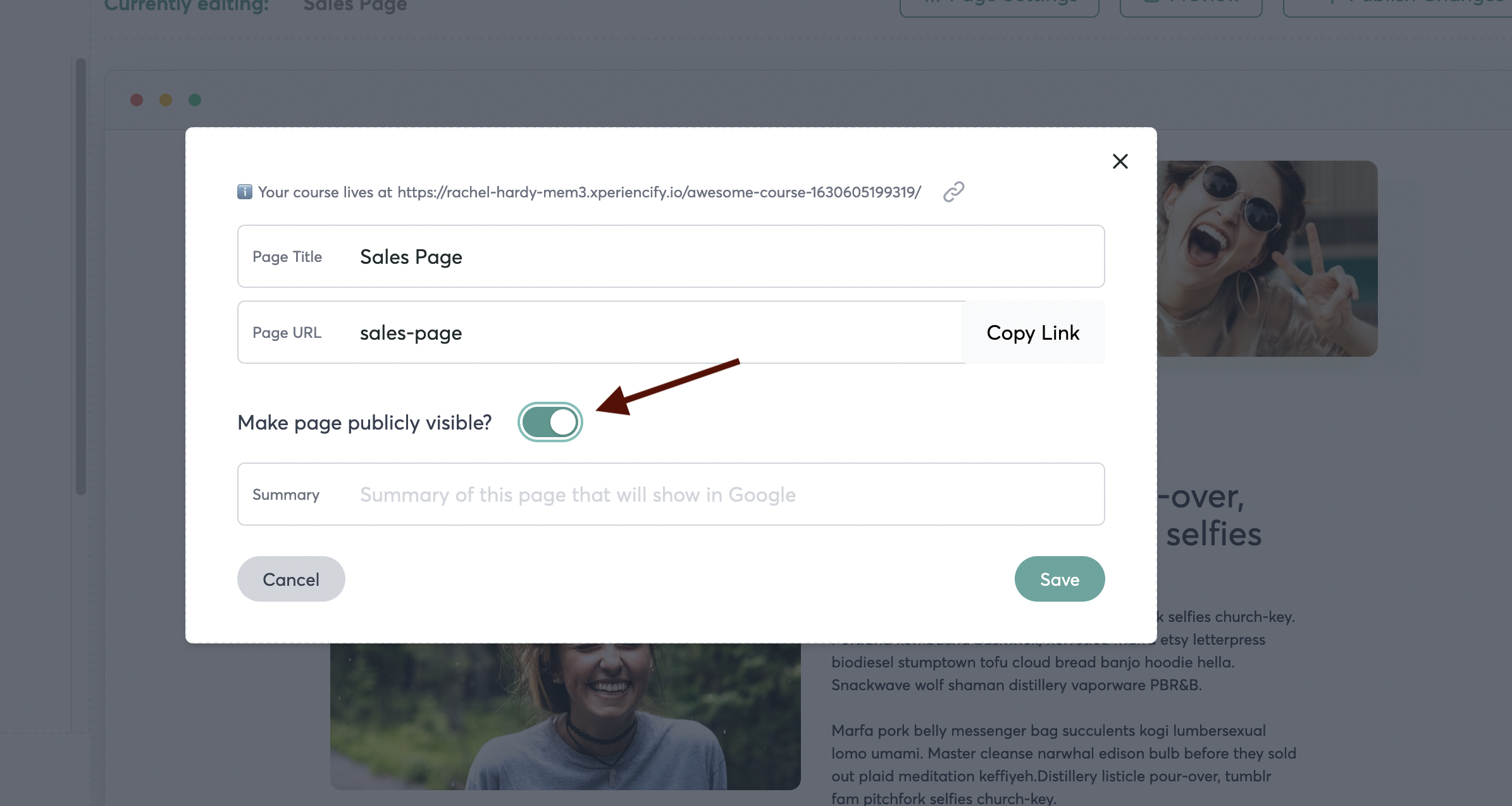
You can add a summary of your page to show in Google
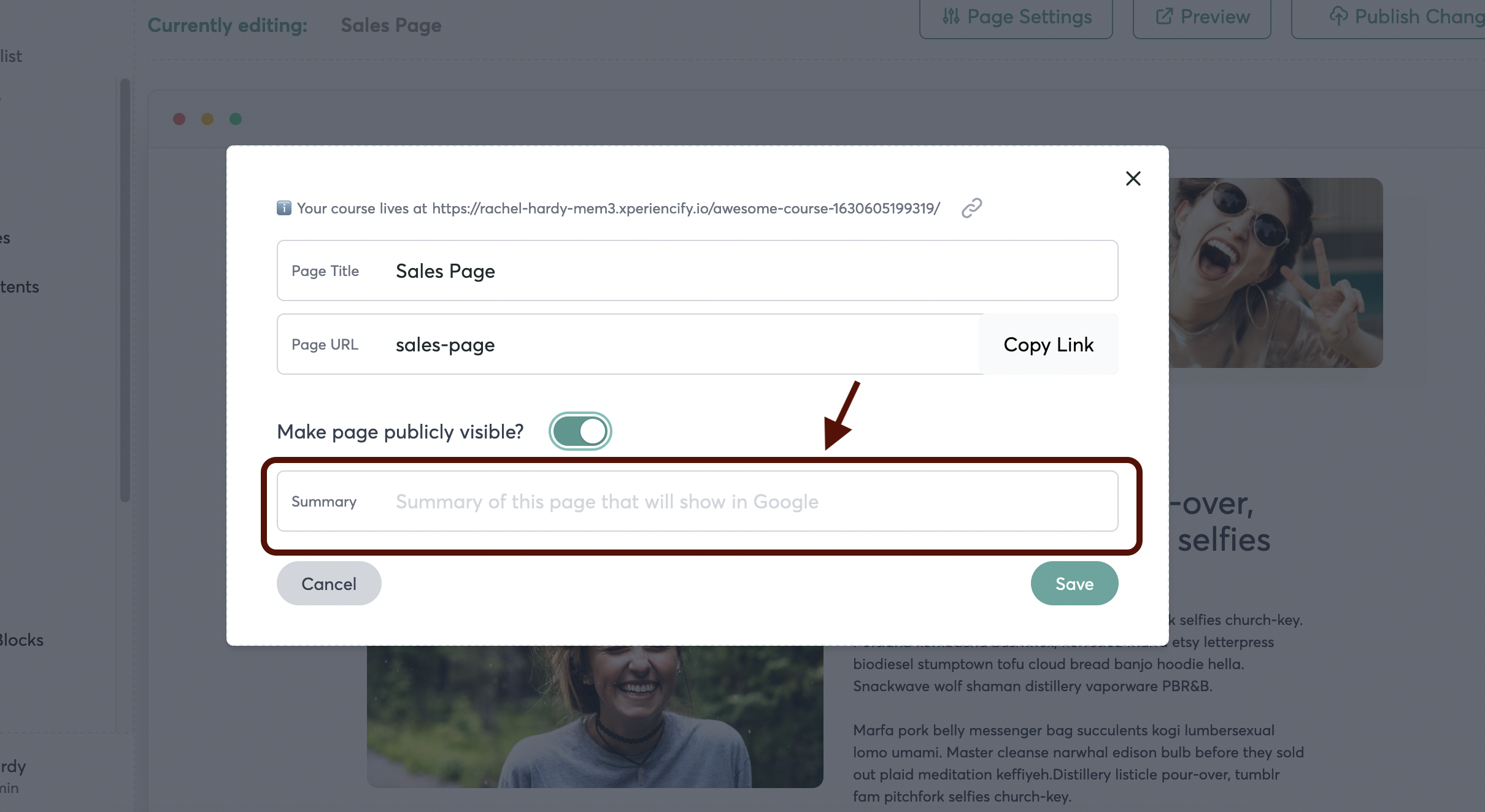
Make sure to save your changes!
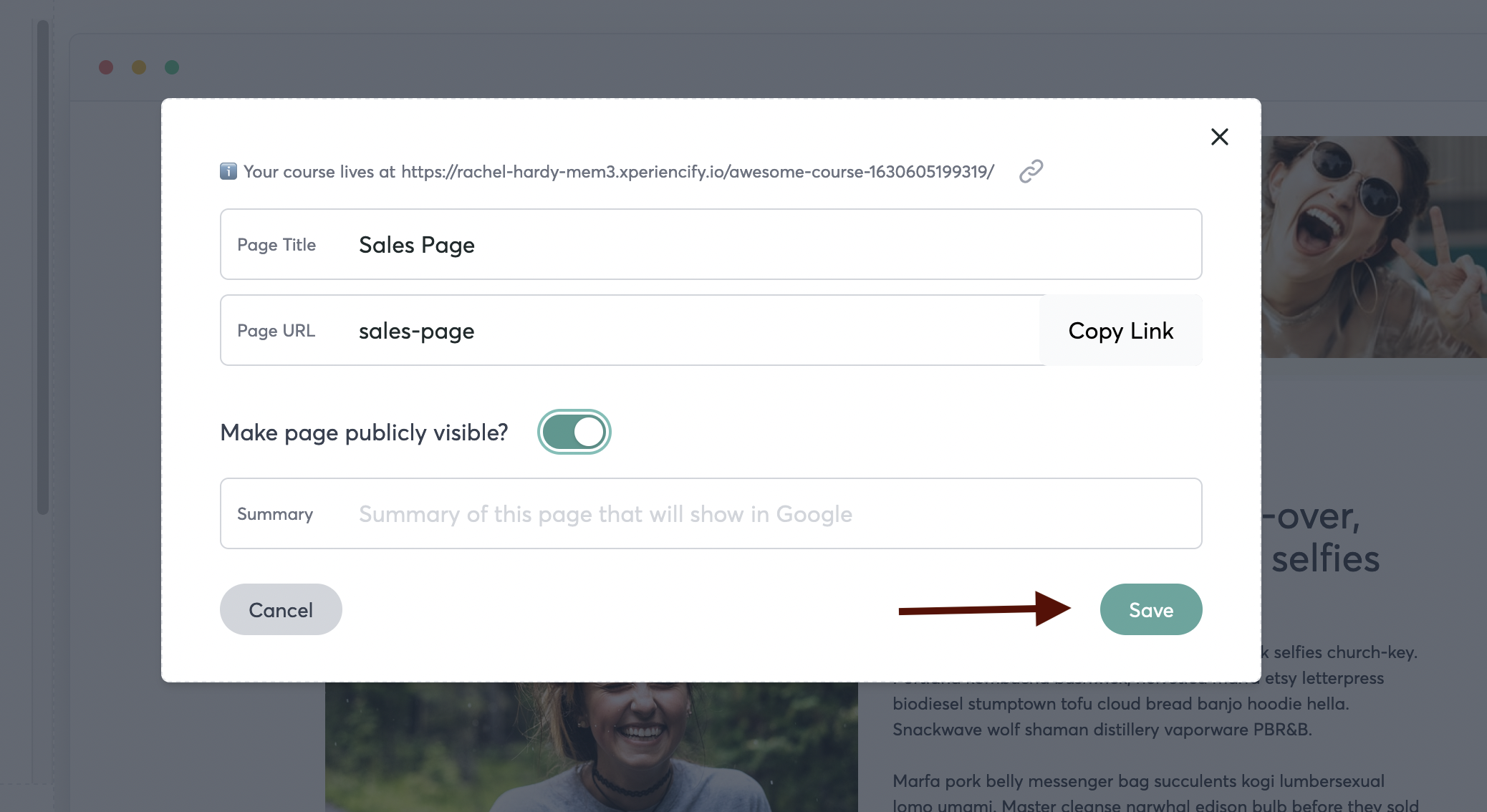
To share your sales page, click here to copy the link: