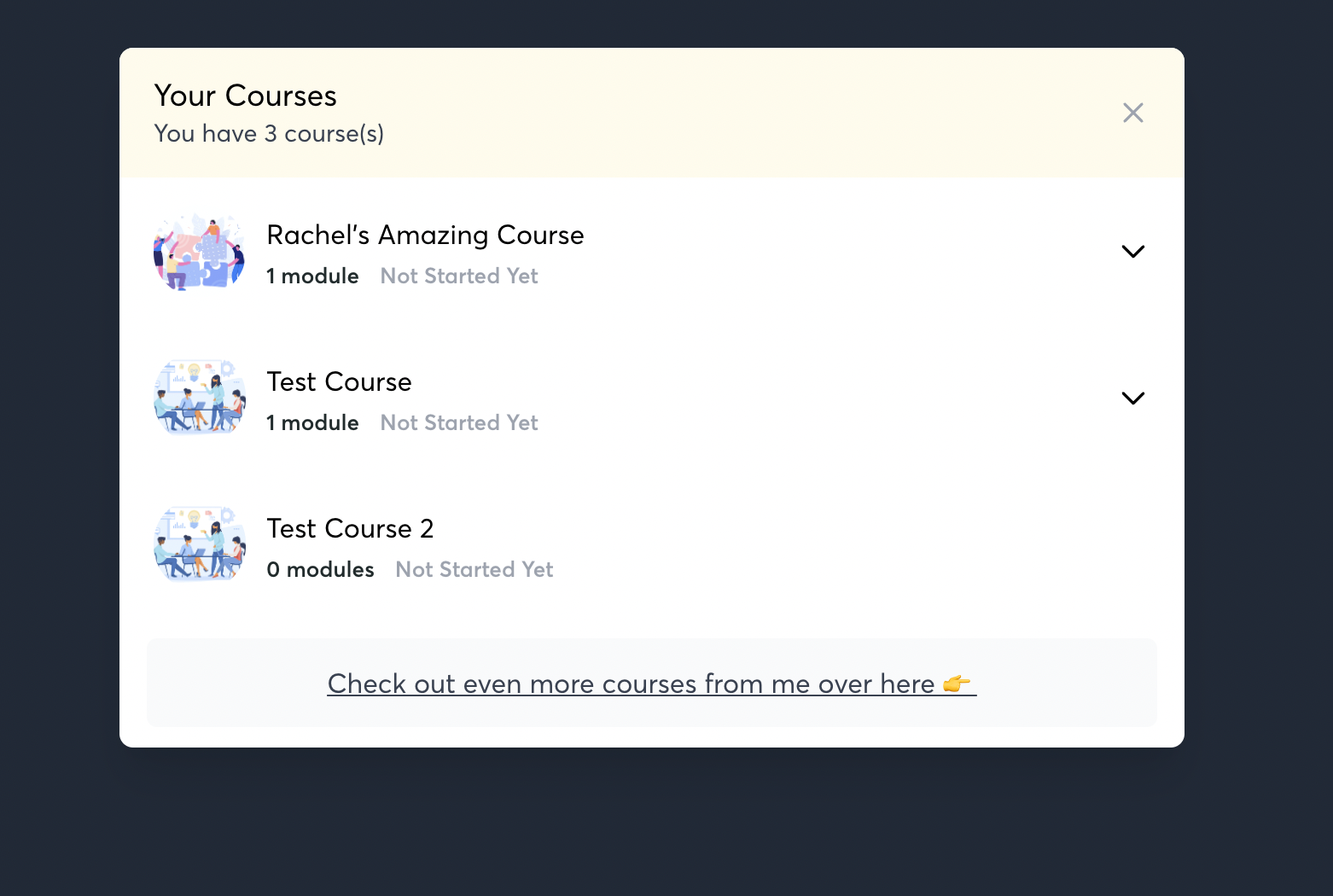What is the Navigator?
Your Navigator allows your students to see their currently enrolled courses, and view their progress.
It also allows your students to easily access other courses they've purchased from you-- so they don't need to login again.
And, they can see other available courses that you have for them to purchase!
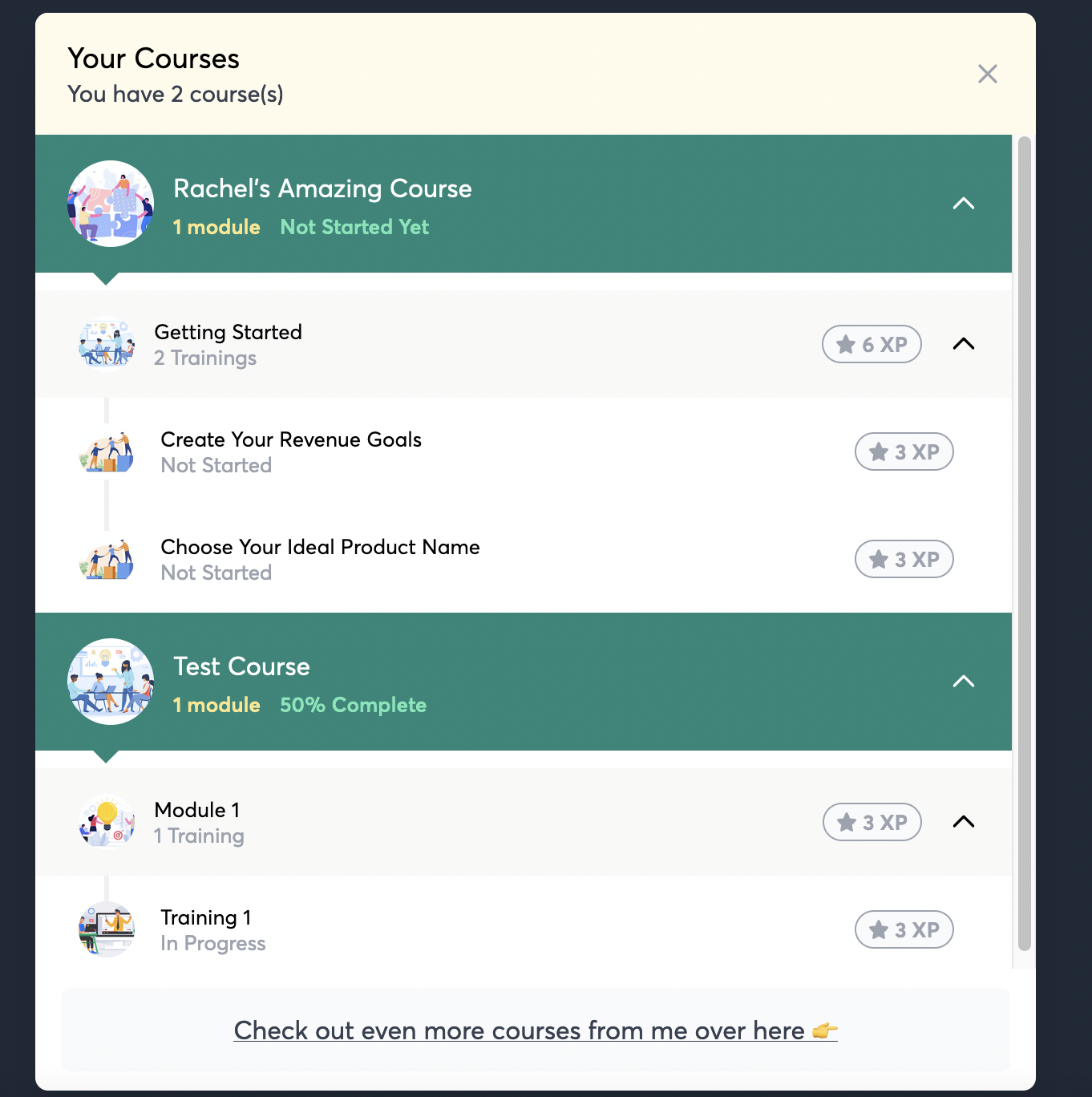
Setting up Your Navigator
In your Page Builder, in the left hand sidebar, scroll down and find the “Navigator” page. Click to open it up.
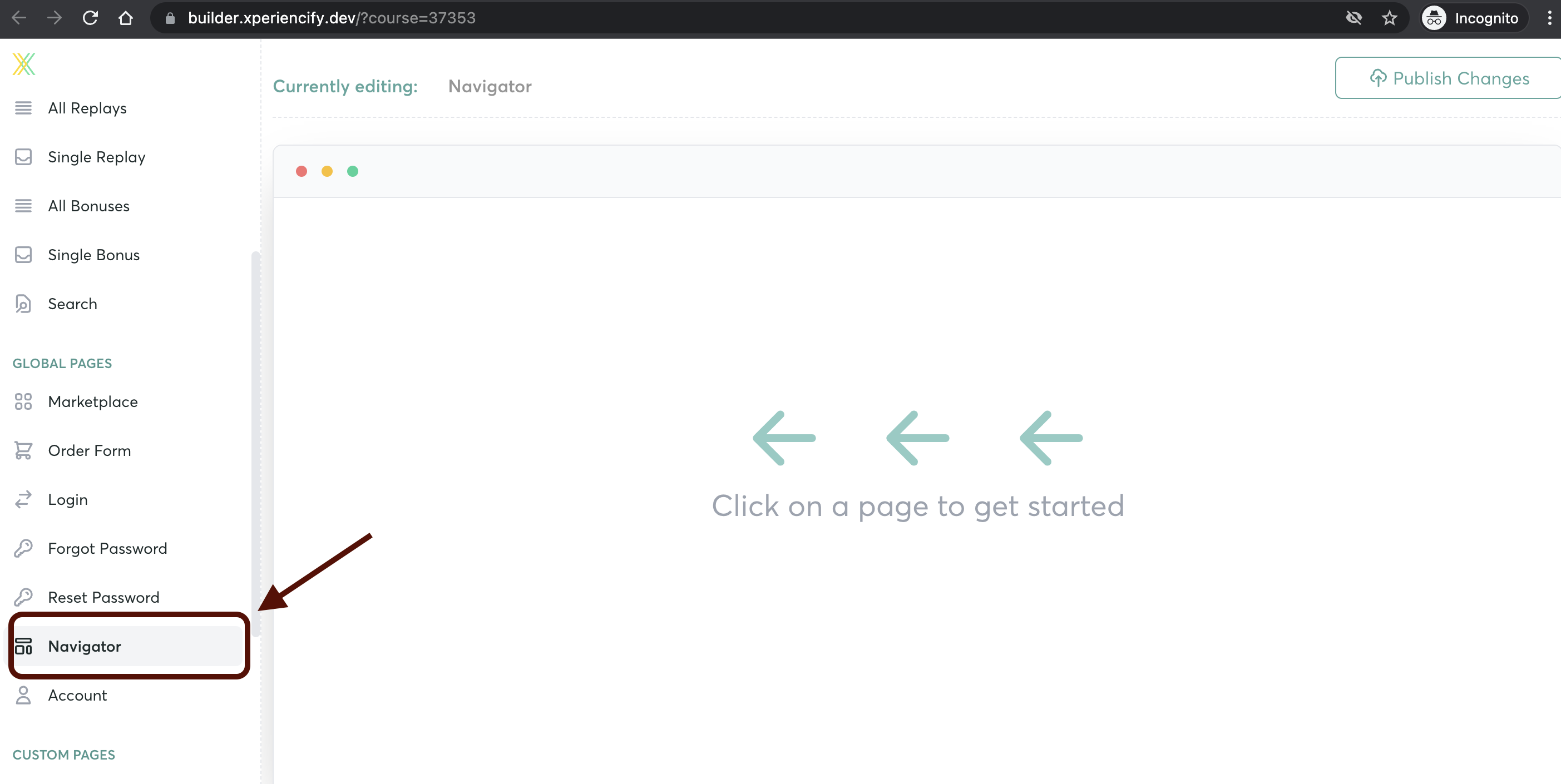
Select the “Navigators” block, and drag it to the right to drop it onto the page

Hover over the block, and click on the “Edit” button
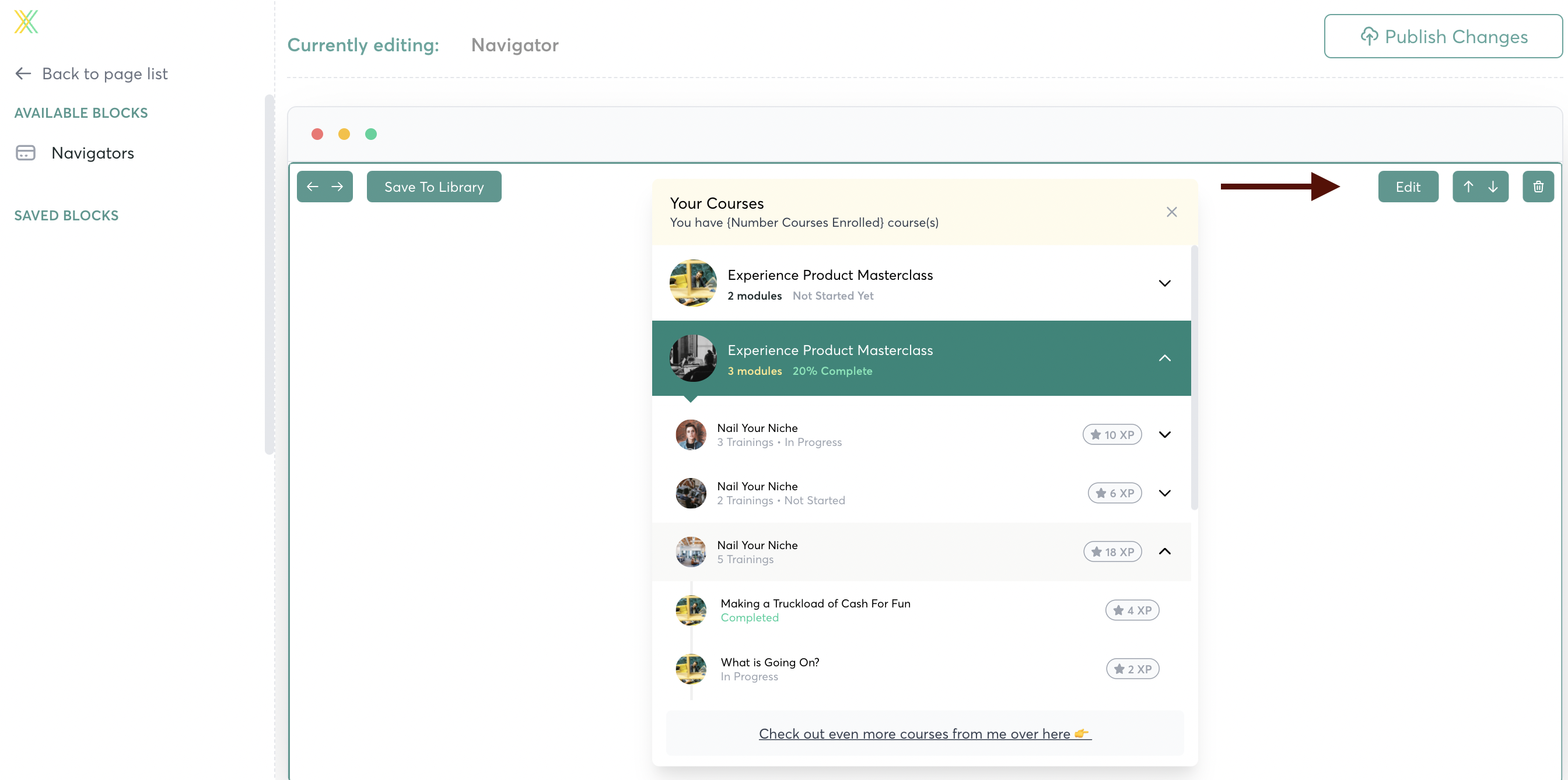
Click on the “Data” dropdown menu to edit
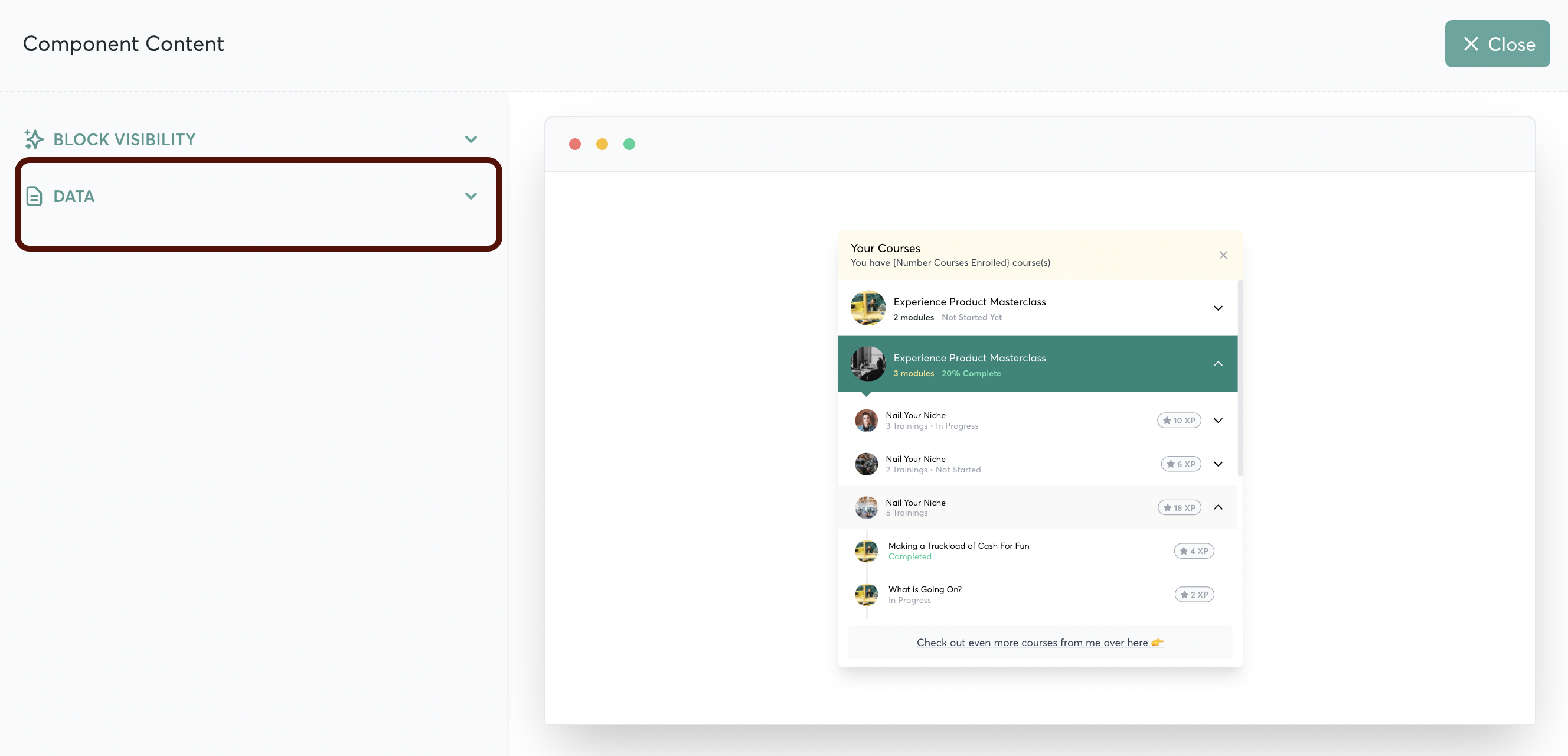
You can edit the text for the page here….

And, customize the background color of the page to match your branding
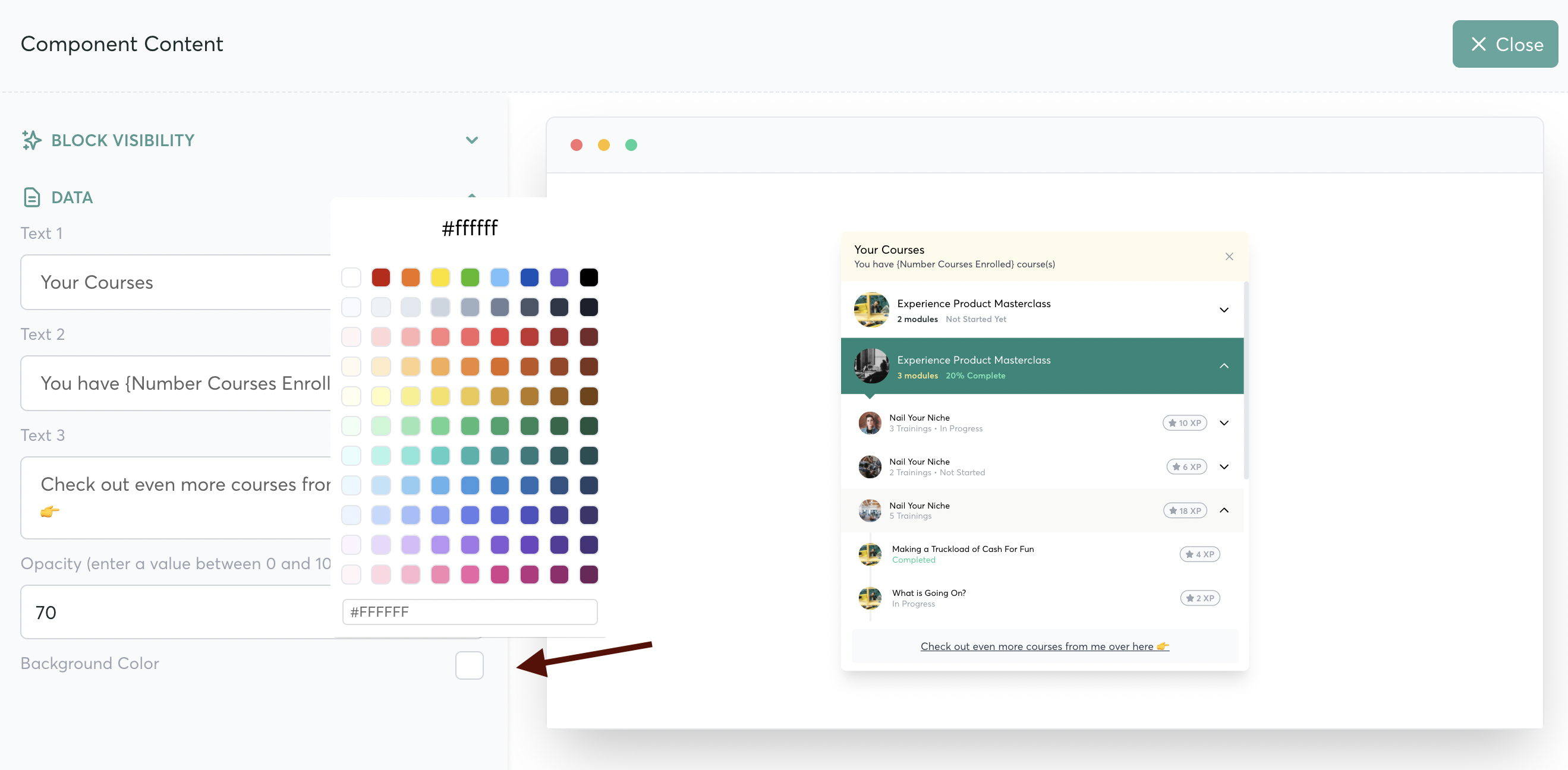
Select the opacity of your page by entering a value here

How to Use Your Navigator
Once you've set up your Navigator... we recommend adding a navigation item in your course navigation bar that's linked to "NAVIGATOR" -- so that students can get around.
Here's how to set up a navigation item in your menu.
Once you have the Navigation item in the menu, your students can easily click on it and be taken to the Navigator.

From there, they can go to any other courses that they've purchased from you... or see more that you have available!