A "membership site" is where someone pays you on a recurring basis (usually monthly) for membership access to a growing library of information — usually training content.
If you're looking to set up a Membership Site, we HIGHLY recommend you first check out this article on how to make it successful and keep students engaged month after month!
How to Set Up a Membership Site in Xperiencify
Along with all the gamification tools that we've got to make your site fun and addictive for students, we make it easy for you to set up a Membership Site, where your students will have ongoing access to your amazing content
Here's a couple options for how to structure a Membership Site in XP
Option #1: Create a Membership Site Using the "Add to Course" Feature
- Create a "Course" - title it the name of your Membership Site. (You'll use the order form for this course to sign students up for your Membership).
- Add Additional "Courses" that contain your various pieces of content.
- Using our Add to Course feature, create an automation that will add your student to all of the included Courses, once they sign up for your Membership
- You can also use delay timers to automatically drip new Courses out, say, once a month
Option #2: Create Custom Pages in Page Builder
Our Page Builder feature allows you to build Custom Pages in your site. This means, you can set up a Membership Site to look however you like... it's up to you and your imagination!
- Create a Page
- Add Blocks of Content and add whatever you like to your blocks
- Customize Visibility of your Blocks - so, for example, you can drip out a new block of content every month
The only limit is your imagination... just keep in mind these principles, add in all of Xperiencify's gamification tools to keep your students motivated and engaged, and your Membership Site is much more likely to succeed and get your students the results of your awesome work.
How to Suspend Students from all Courses
If a student falls behind on their payment, you can suspend a student from all their courses by going to the Students section and searching for the student.
From the dropdown menu, select the option to "Suspend from all courses"
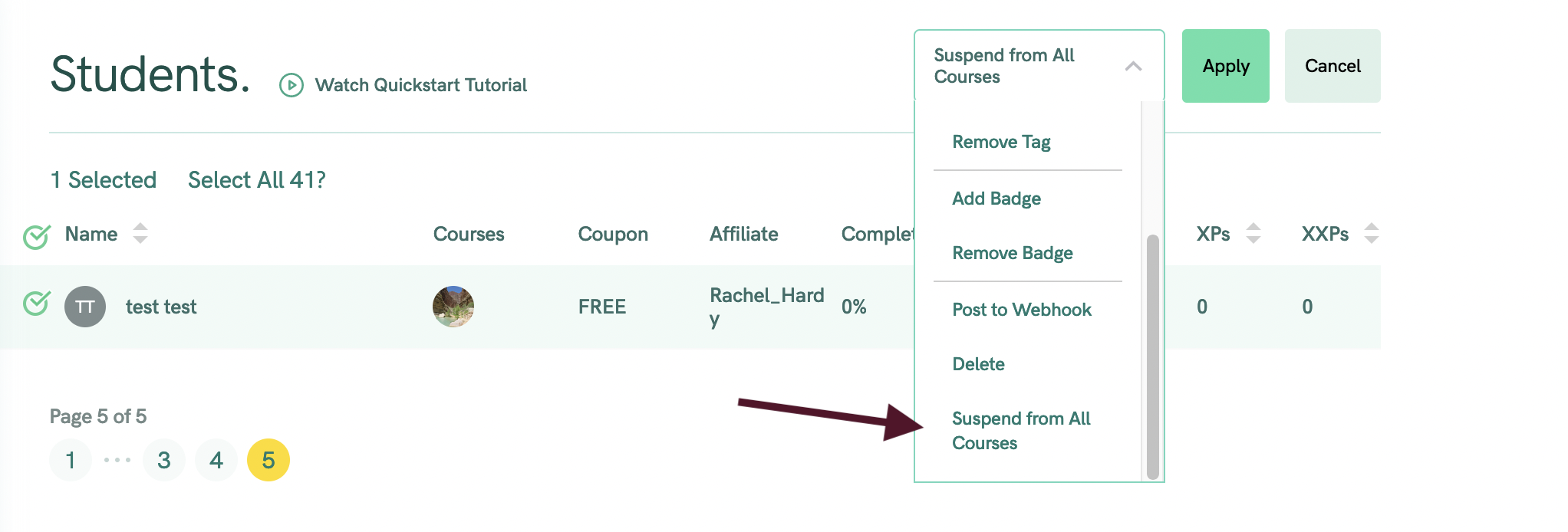
You can customize the message that the student will see

The student will not be able to login until you re-add them to their courses.
NOTE: Suspending a student from courses will NOT lose their progress.
How Students Can Cancel Their Subscription
Here's how students can cancel their own subscription
When a student Cancels their subscription, they'll be automatically removed from all associated courses which came with that subscription's purchase, at the end of their paid period. They'll continue to have access to their courses until their paid subscription period ends.




