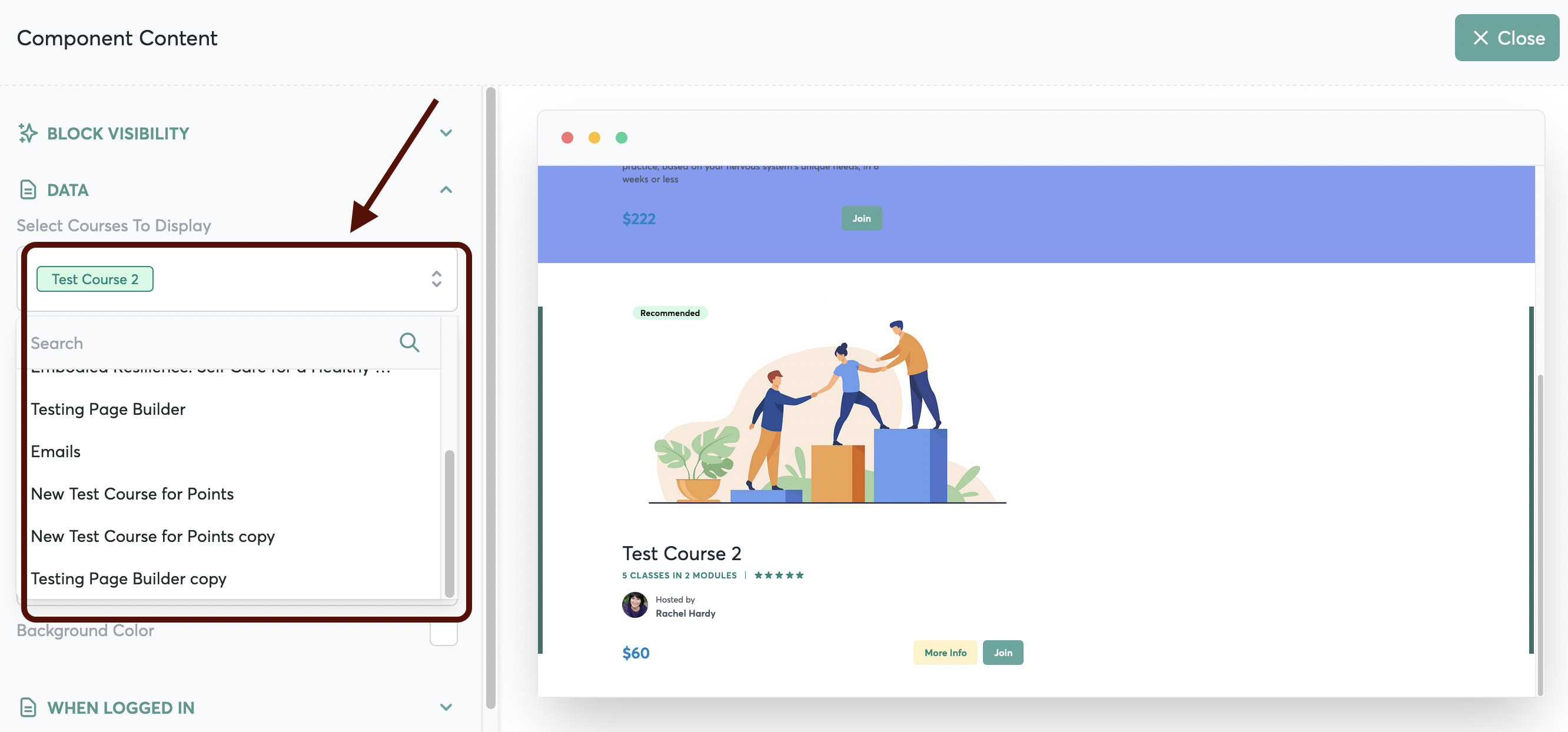As you build out a new course or program, you may want to hide it from the Marketplace until it's 100% ready.
Or, you may have courses which are NOT available to the general public for purchase.
You're always in control of which courses are shown (or not) on the Marketplace
In Step 4 of your course builder, open up the Page Builder by clicking the green button.
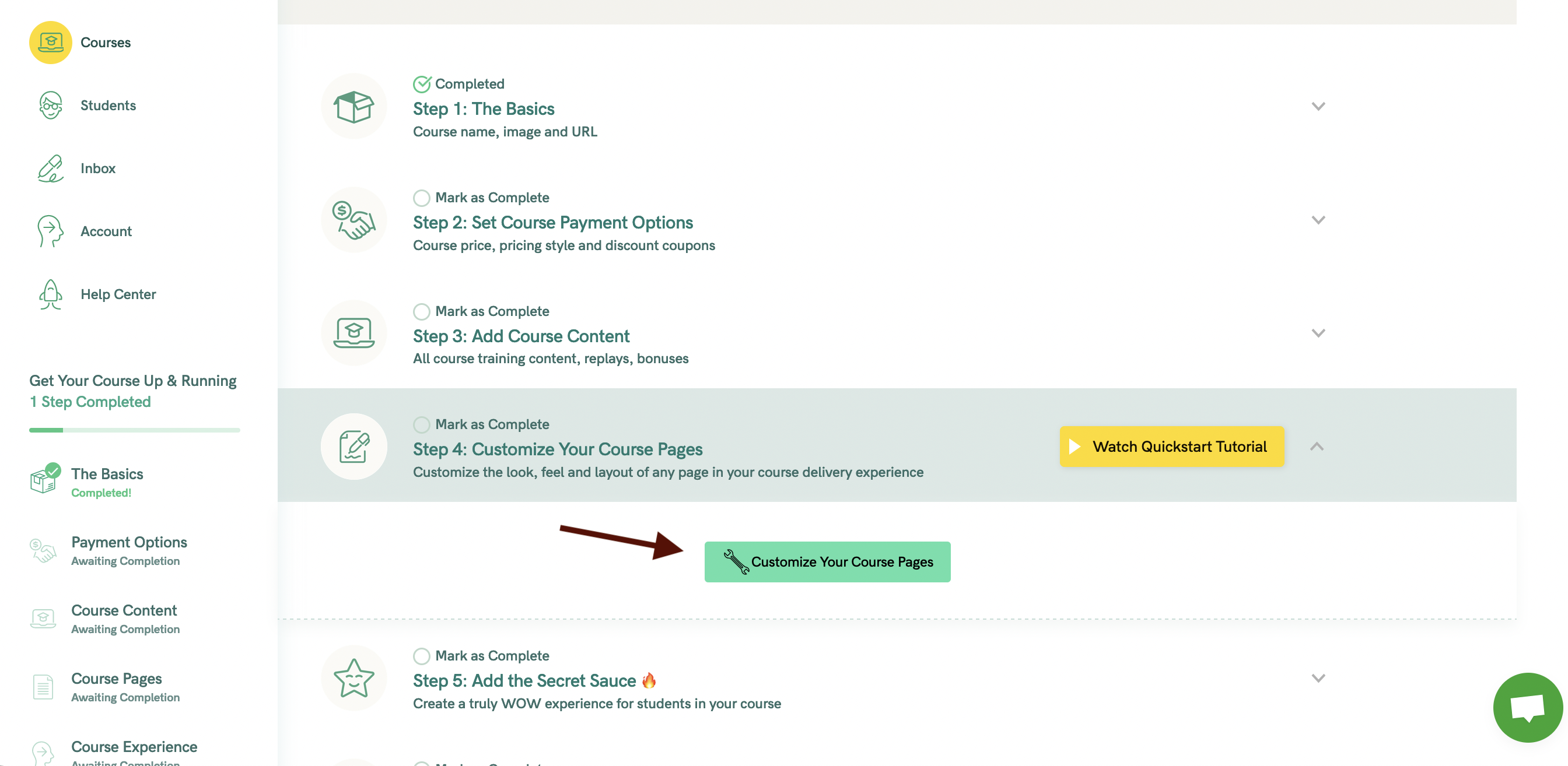
Click on the Marketplace page to open it

Edit the block that holds your course
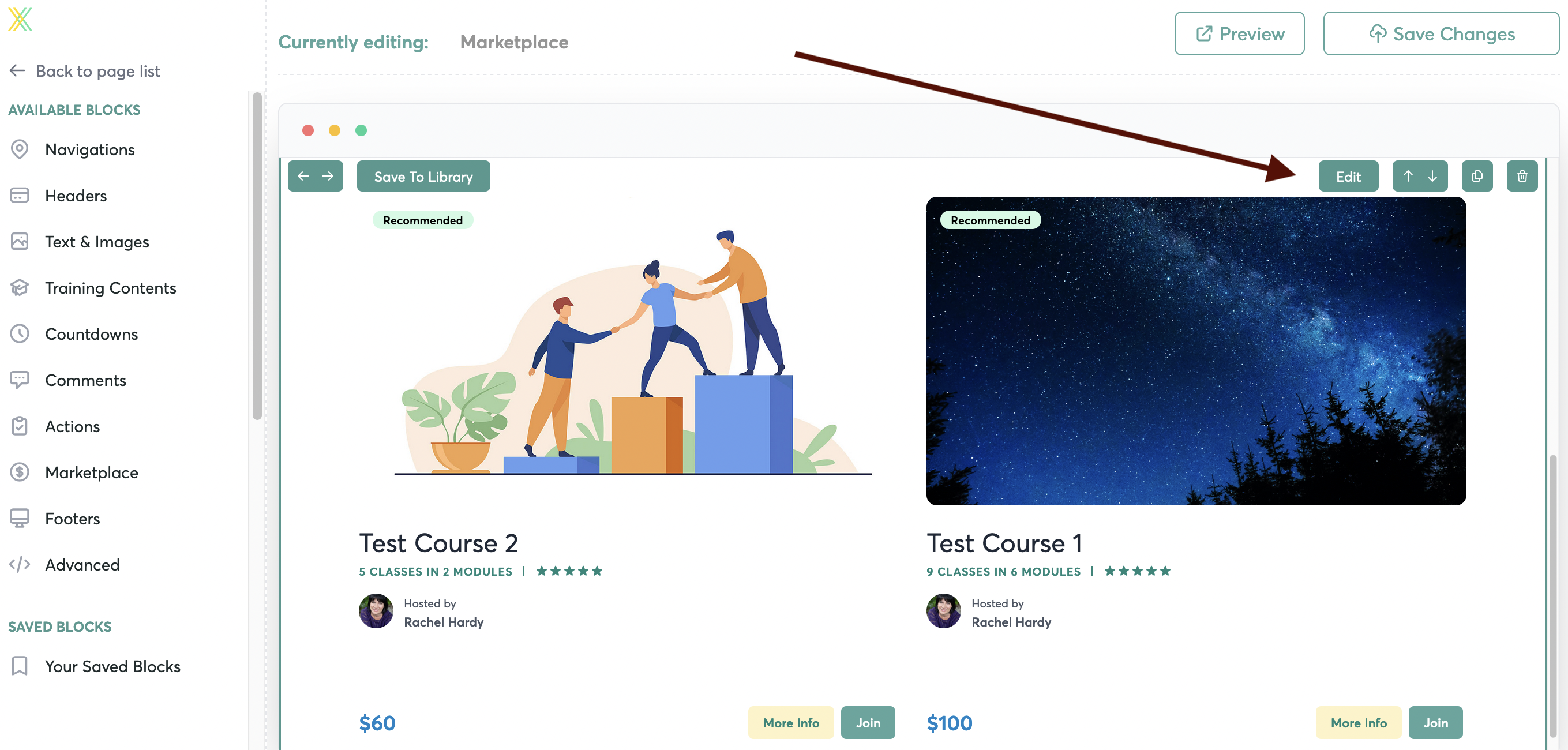
Open the Data dropdown menu
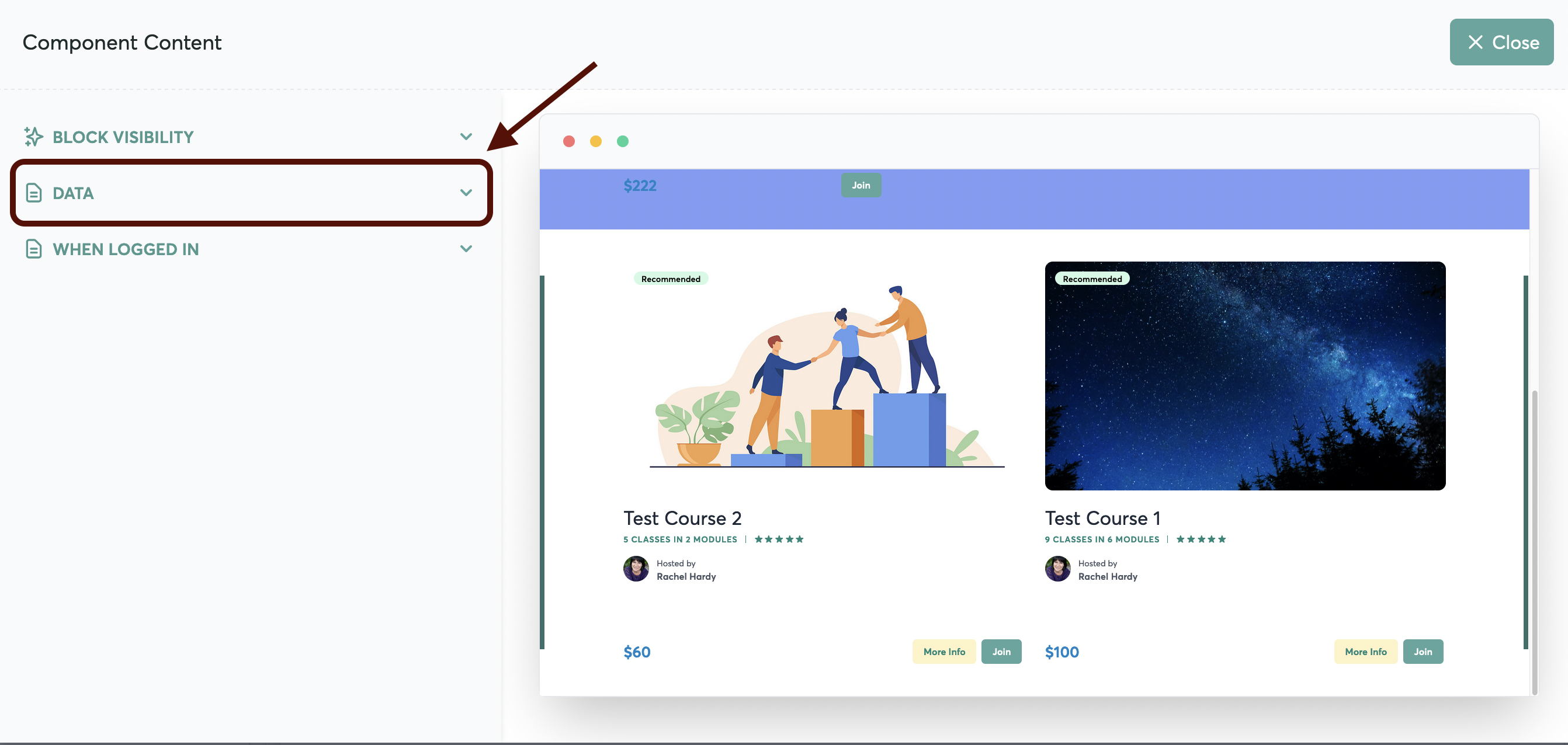
Navigate to "Select Courses to Display". Click to remove the course that you don't want shown in the Marketplace

Once this is done, your Course won't appear on the Marketplace any longer.
Keep in mind though that if a student already has access to the Course in question, they will still be able to log into it.
If you want to add the course back in, in the future, simply scroll through the list of your courses and select the courses that you want to appear.