XP allows you to create worlds of automations to constantly engage and support your students!
When you set up automations for your students, it's important to understand how they work - so you can determine what happened if you see that an automation DIDN'T fire!
In this doc, we'll walk you through understanding how these automations work and what may have happened if an automation didn't fire for a student - so you can look “under the hood” in your own course, and figure out what needs to be set up differently.
This gives you the power to create everything you can dream up, and manage it from your end.
Why Didn't My Automation Fire?
If an automation didn't fire as you expected, there's a few common reasons that we'll go through below.
Fortunately, you can now find most answers in your Student's Activity Log!
From the “Students” Section, click on a particular student, and click on the section that says “Activity” to open up the log.
You'll be able to see a record of everything, including which experiences have fired.
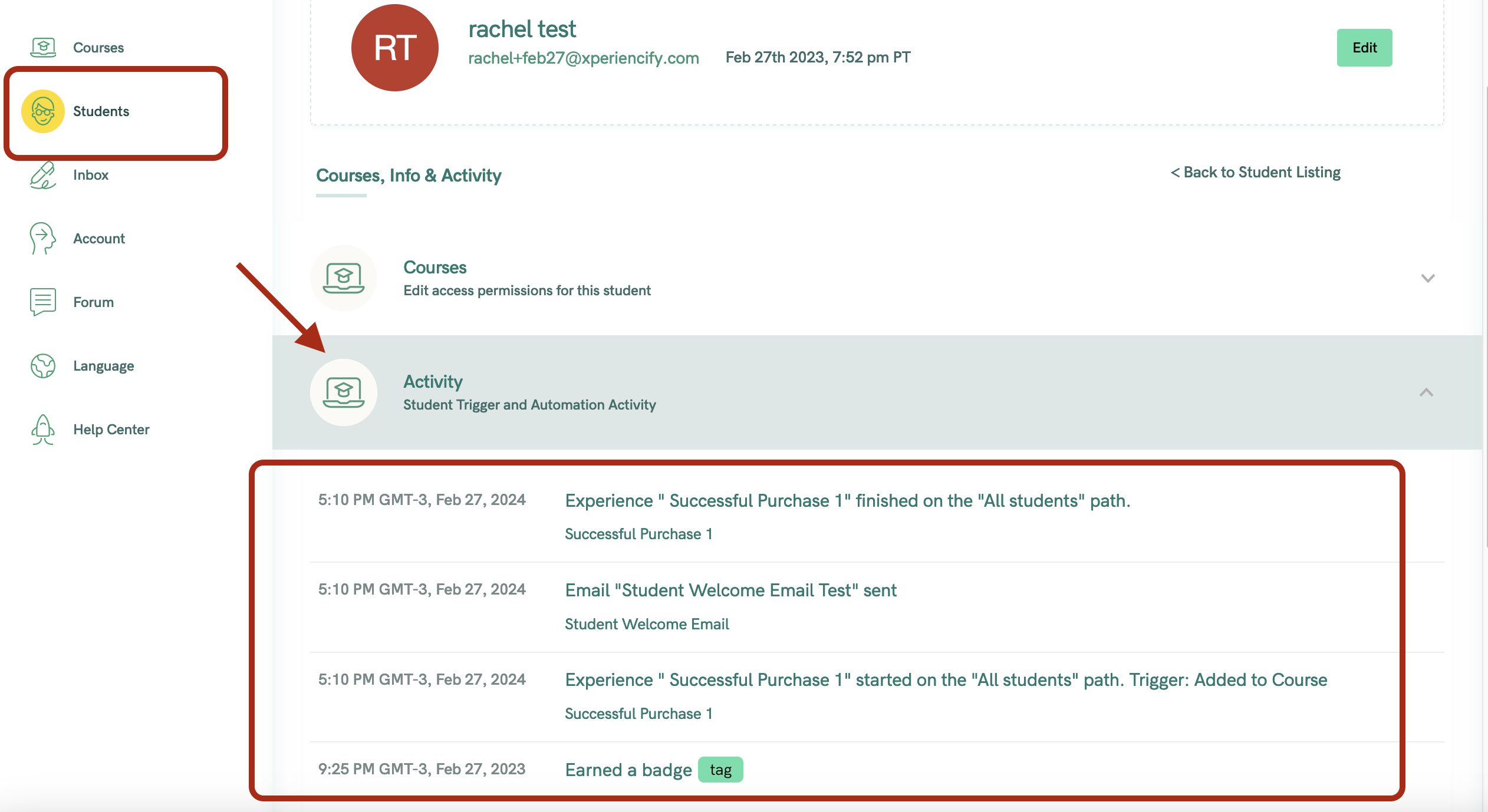
If an Experience hasn't fired... you'll see a message indicating why

PRO TIP: When you're creating your Experiences in Step 5, by default it will be named by the date, such as "New Automation February 28th"
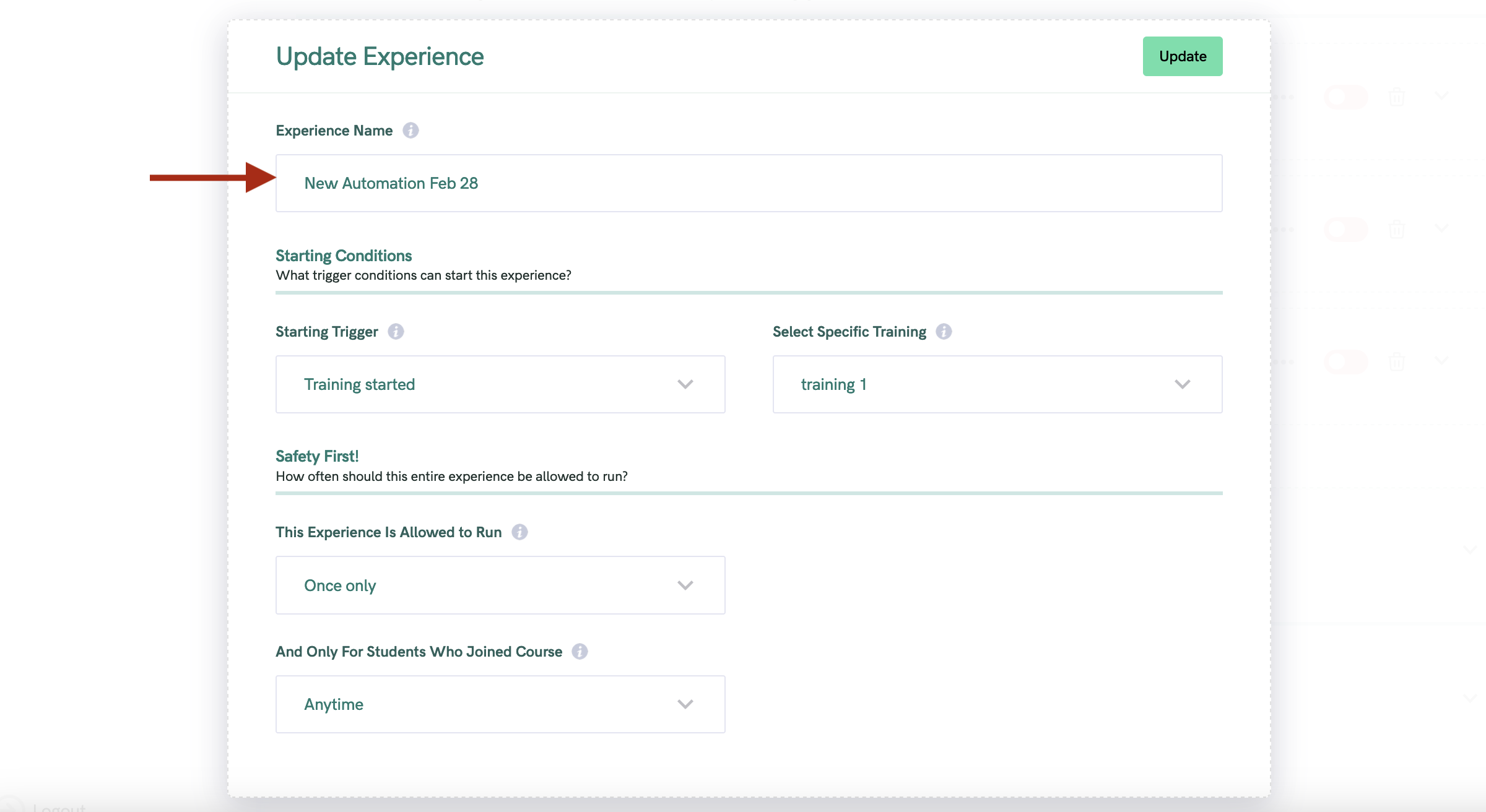
It's a good idea to re-name your automations, with a very clear and specific title that makes sense to you, such as: "Training One Released" or "Reminder Email for March 1st Class"
(Note: Your students won't see this title here.... this is just for your information).

Naming it very specifically will make it easy for you to recognize the automation in your student's Activity Log - which will tell you exactly which Experiences have (or haven't) fired for your student.
What do I need to do to make sure the Automations fire?
Here are the most common reasons why an automation didn't fire:
1). It wasn’t turned on. You need ALL toggles set to on (green).
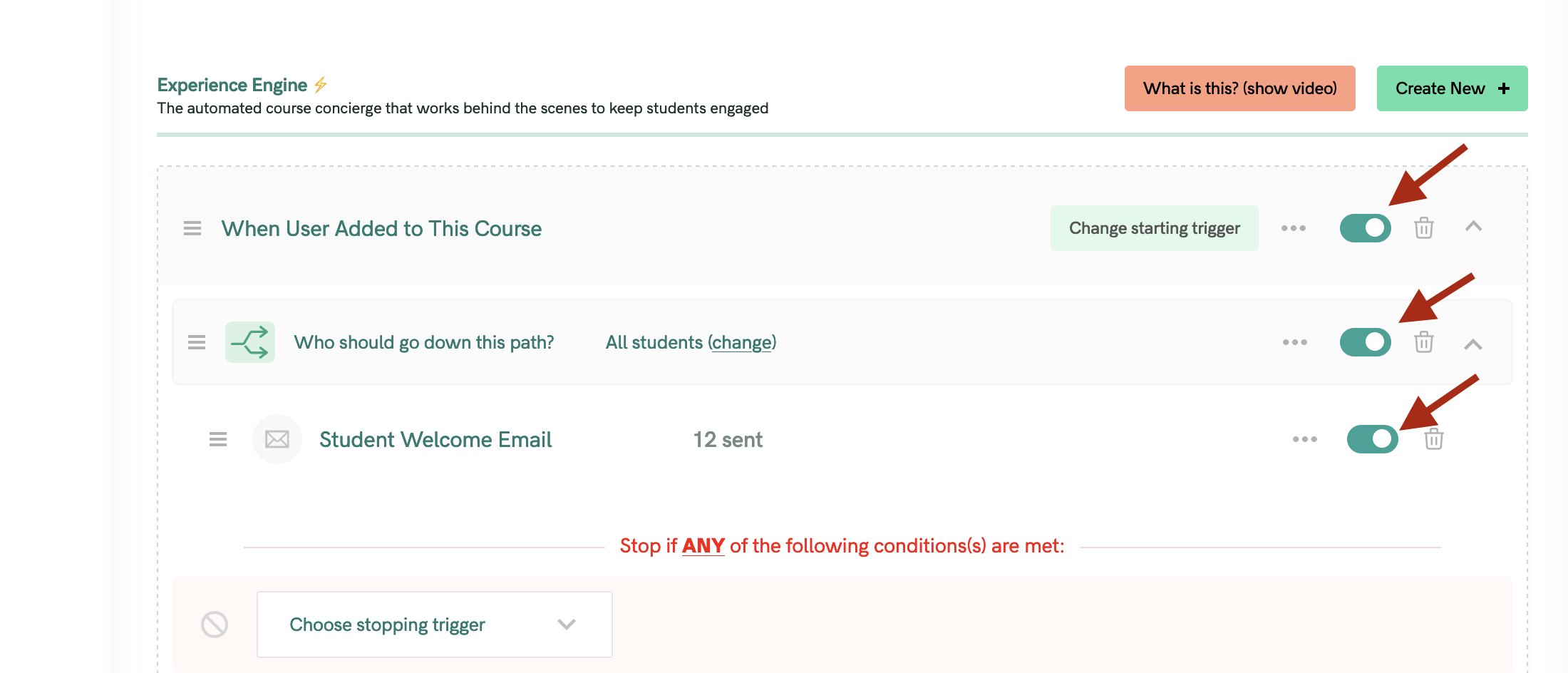
2). You created or turned ON the automation after the student had already passed the "Trigger"
I.e: your Trigger was "Training One Released"
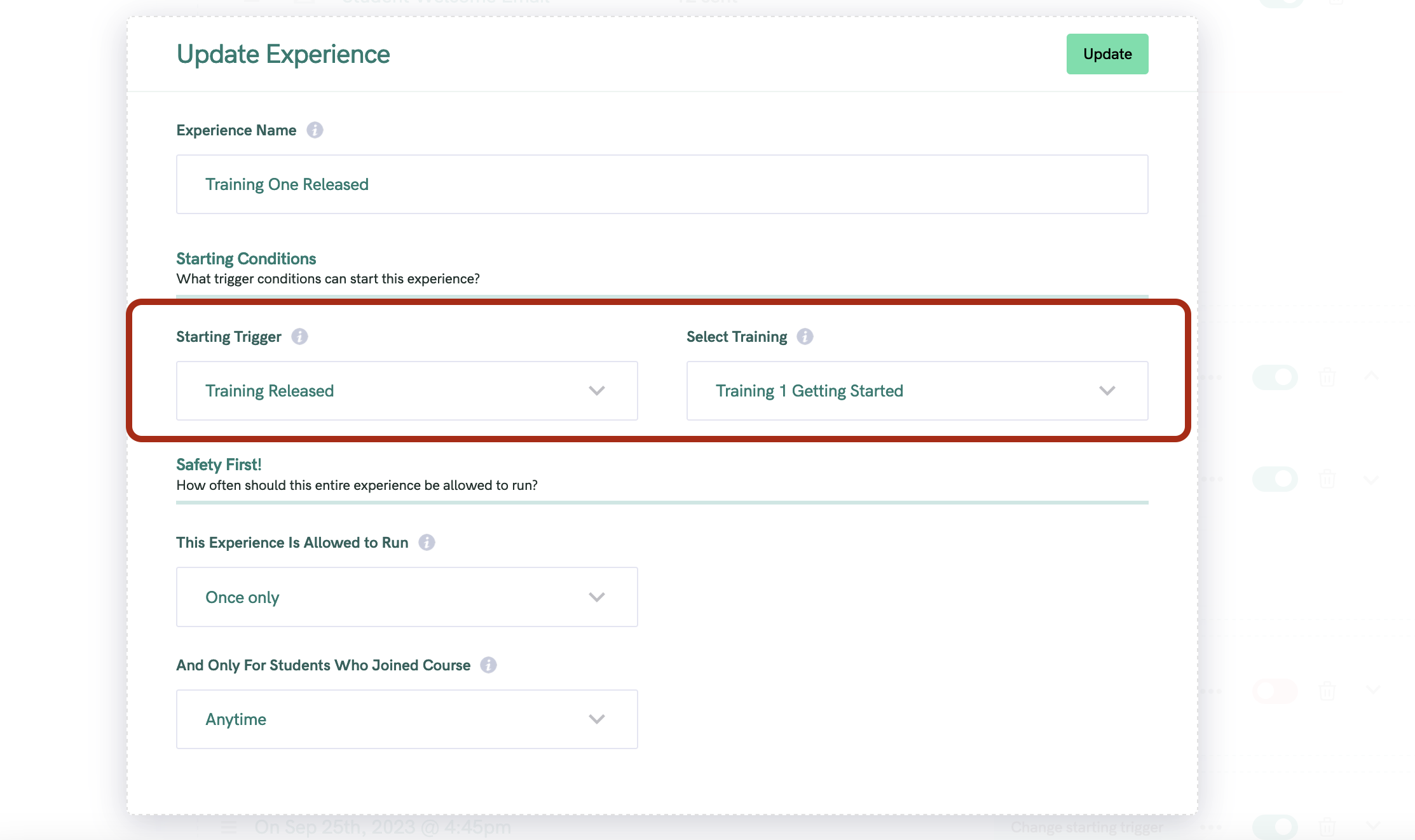
But you turned on the automation AFTER "Training One" had already released, for your student.
3). you changed the Trigger, and expected the automation to change for a student who's already going through it.
Once an automation starts, for a particular student... changing the trigger will NOT change the automation for the student who's already inside it.
Best Practices for Creating Automations
Here's our suggested best practices!
- Don't make changes to automations that already have students going through them. Set up your automation and THEN add your students.
- Title your Automations clearly, so that you can recognize them when they appear in your student's Activity Log.
Further Support
While it's rare, occasionally there may be a bug in the platform.
If you've checked the Student's Activity Log and our suggestions above, and something still doesn't look right, please contact our support team at [email protected] (or use the green chat widget inside your account).
keep in mind that so many factors happen on YOUR end, that we're not able to see (such as when you turned on the Automation). This means we may not be able to tell you what happened (because we can't see what's happening on your end)
This is why the MOST important thing is for you to get how they work, so that you can easily figure out exactly what happened.
That said, if you'd like our support in checking it out further, we're glad to help!
Please send us a list of ALL the info below
- 1). your account email address
- 2). the name of the course
- 3). the specific automation that didn’t fire as expected. (super helpful to send us screenshots or a video to show us exactly which automation to look at)
- 4). what you expected to happen and what happened (or didn’t happen)
- 5). the email address of one sample student who was affected.
Thanks for understanding that we’ve gotta receive ALL these pieces of info to get started…. this lets our team make sure that we have the right info, so we can get you accurate answers!
We hope you enjoy putting together amazing experiences for your students, and we look forward to seeing what you create!




