Your Default Course URL
By default, all Xperiencify membership site URLs will look like YourName.xperiencify.io.
You can see your current default subdomain here in the Account area:
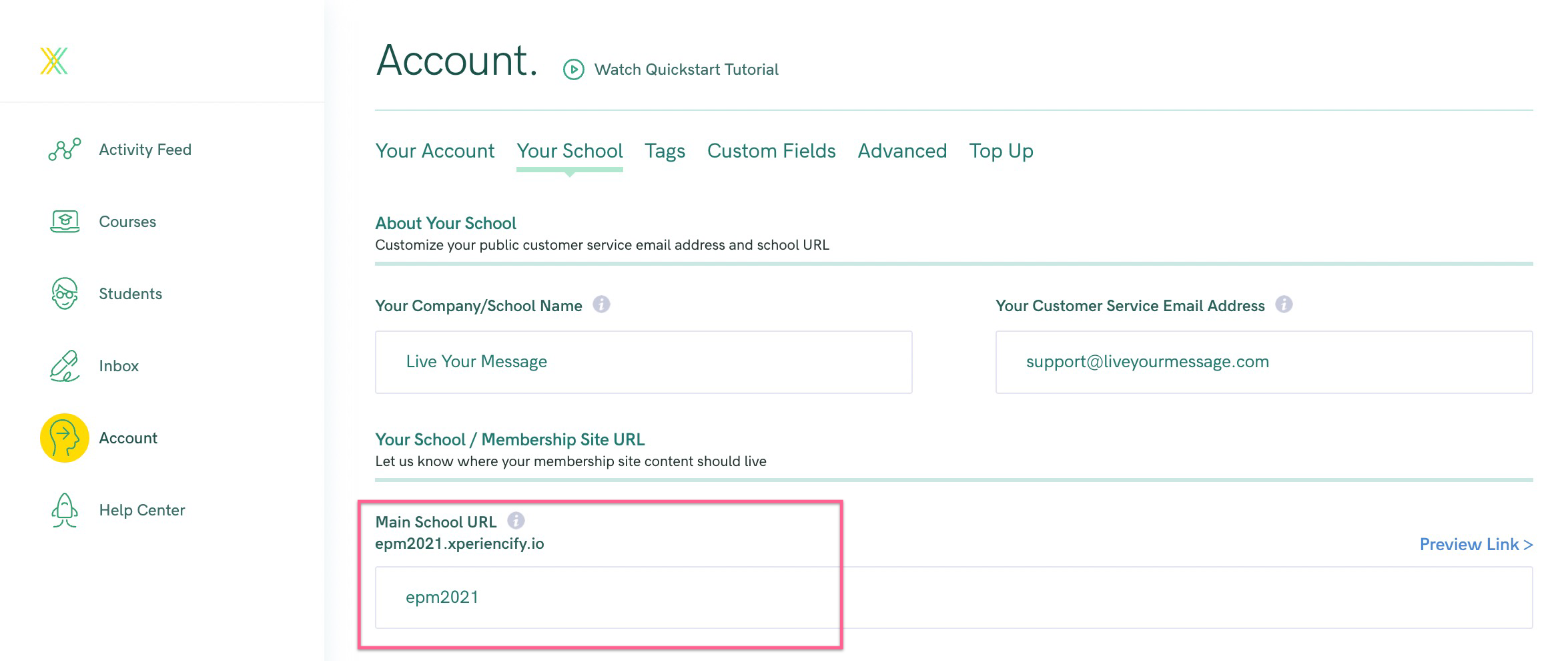
The "Main School URL" part is always completely customizable, and as long as no-one else has taken the one you want, you can use it.
To change your default subdomain, just update the field above and click the Save Changes button.
Why Use a Custom Domain or Subdomain?
You may not want "xperiencify.io" to be in the URL of your membership site. Instead, you may want your students to see another URL, such as:
- MyAwesomeOnlineSchool.com
- OnlineSingingAcademy.com
- LiveYourMessageAcademy.com
or, you can use a custom subdomain…. which would look like this-
- Courses.MyAwesomeOnlineSchool.com
Custom domains or subdomains such as these can give a more professional look to your school, and your students won't know that they're using Xperiencify.
How to Set up Your Custom Domain or Subdomain
First, it's important to understand the difference between DOMAINS and SUBDOMAINS.
DOMAINS look something like this: myacademy.com
SUBDOMAINS look something like this: courses.myacademy.com
OR — a SUBDOMAIN can look like this: www.myacademy.com
Important: Some registrars will ONLY allow you to use a SUBDOMAIN. This includes GoDaddy, NameCheap, and Google Domains. See below for how to create a subdomain.
To set up your own XP account to use a custom domain or subdomain, here are the steps to follow:
- Inside XP, click into your Account page
- Click on theYour School tab
- Click on the Use a custom domain? toggle so that it's enabled

- Once clicked, type in the domain name or subdomain name that you wish to use and click SAVE
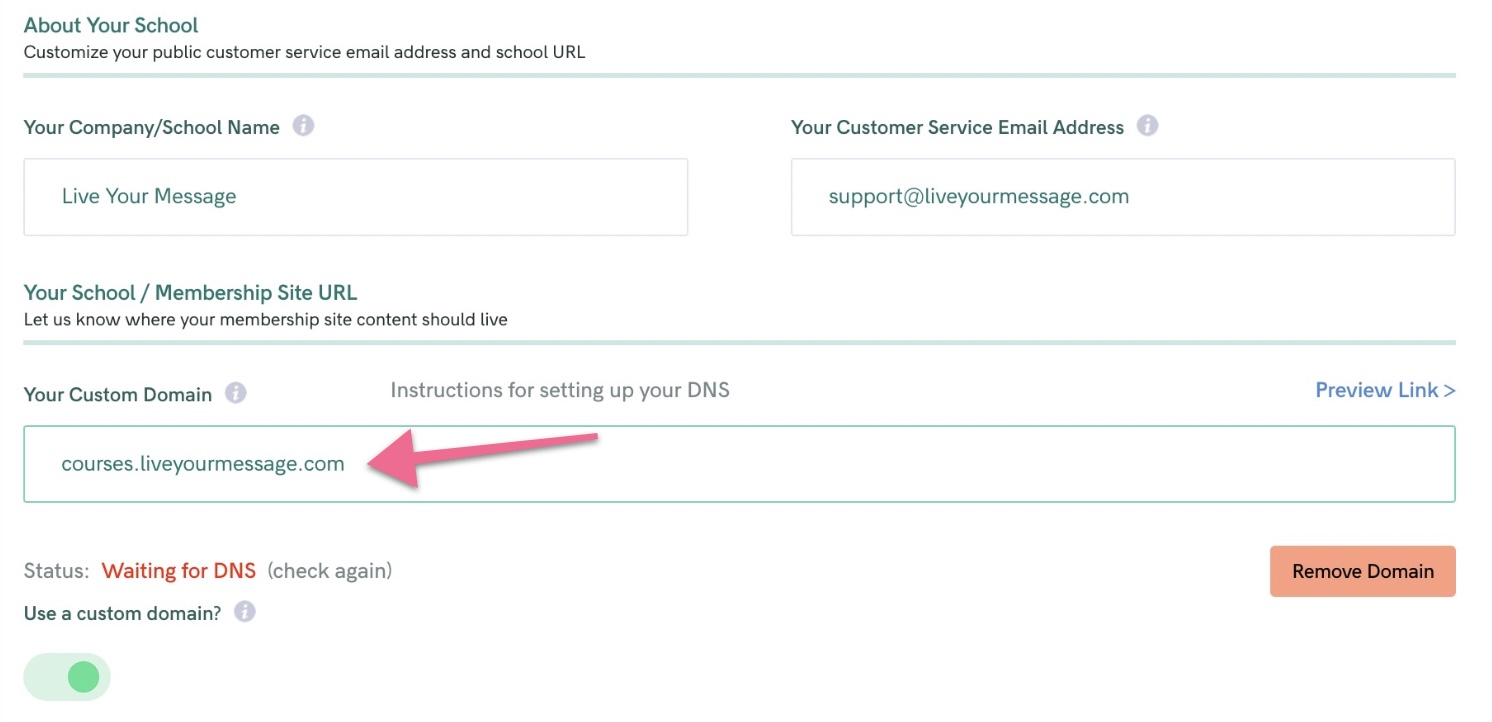
- Next: you MAY receive an email from Amazon Web Services. It'll look something like this
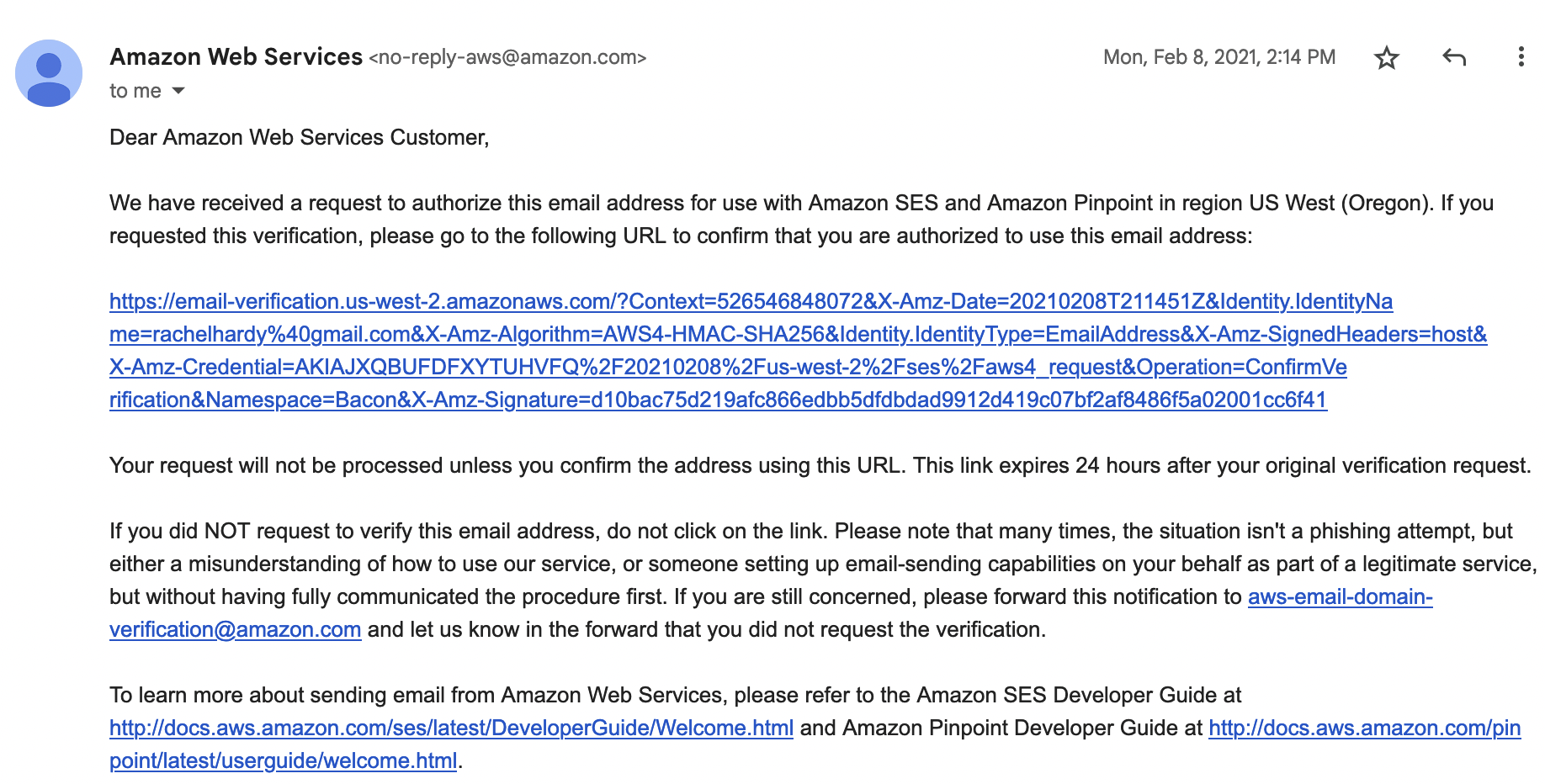
- You might wonder what this email's about - nothing to worry about here, and you're safe to click the link to verify here:
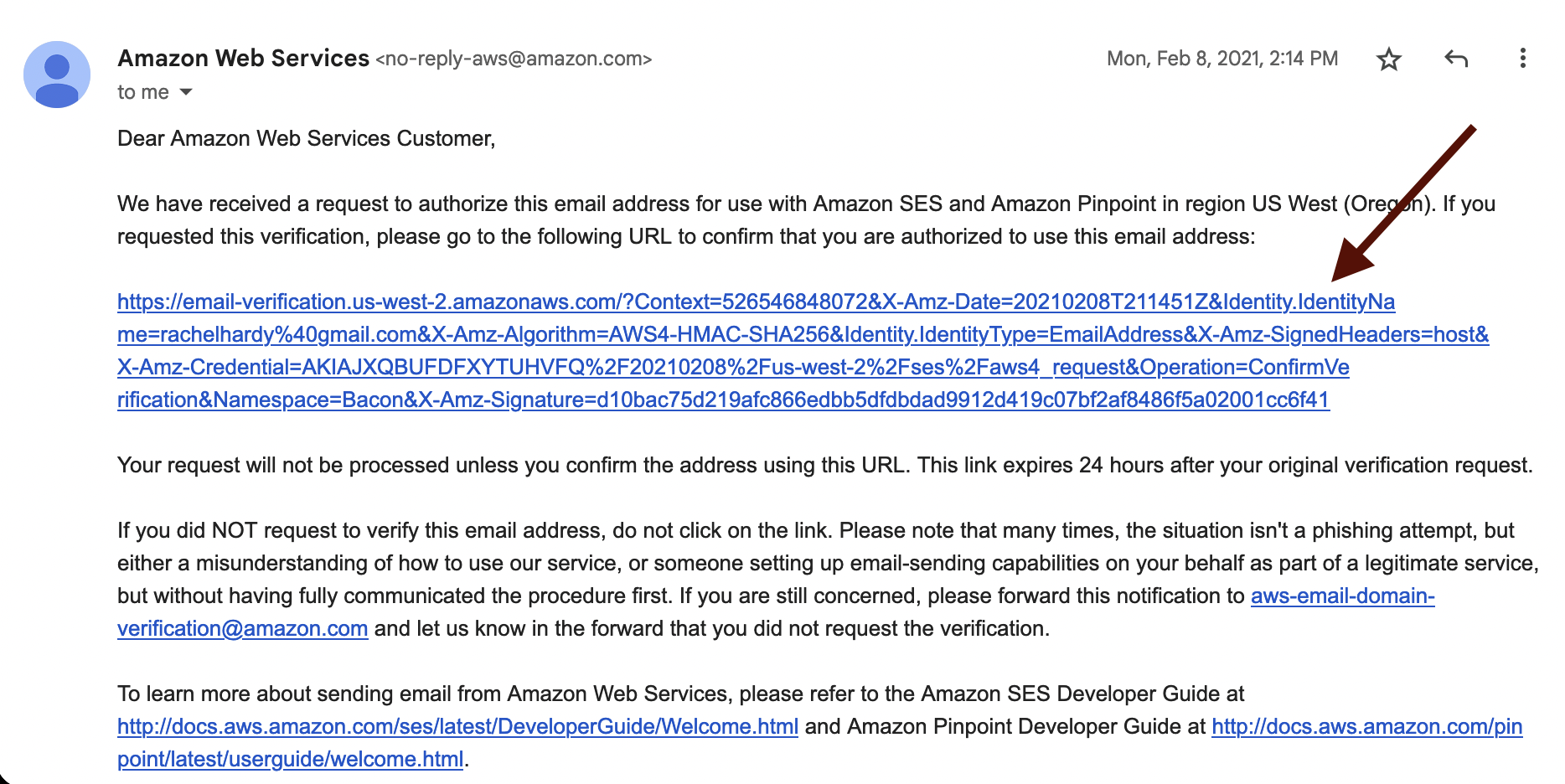
- (If you DON'T receive a verification email from AWS, you can just go ahead and move forward with next steps).
Setting up DNS Records for Your Custom Domain or Subdomain
Now, you're ready to set up your DNS Records inside your domain registrar.
To set up a DOMAIN. Example: myacademy.com
- Log in to your domain registrar and create a CNAME record for your domain.
Your DNS Records should look like this:
- Record type: CNAME
- Name: @
- Value or Data: cname.xperiencify.io

How to Create a Subdomain
Option 1: If you need to create a Subdomain, one simple option is to create a www record.
This means that your subdomain will look like this: www.myacademy.com
- Log in to your domain registrar and create a CNAME record for your domain.
Your DNS Records should look like this:
- Record type: CNAME
- Name: www
- Value or Data: cname.xperiencify.io
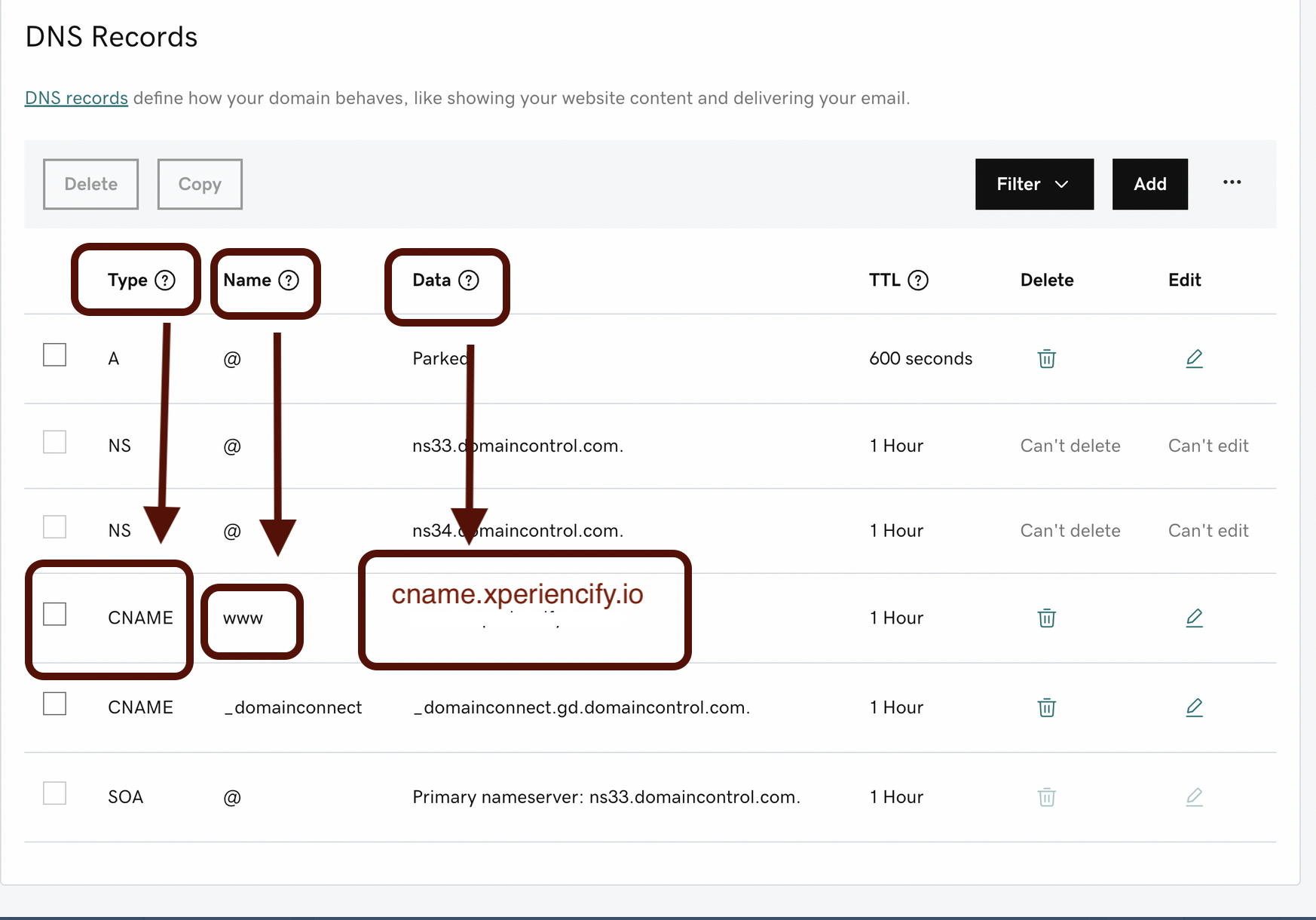
In your Xperiencify account, you should enter the subdomain containing the www prefix
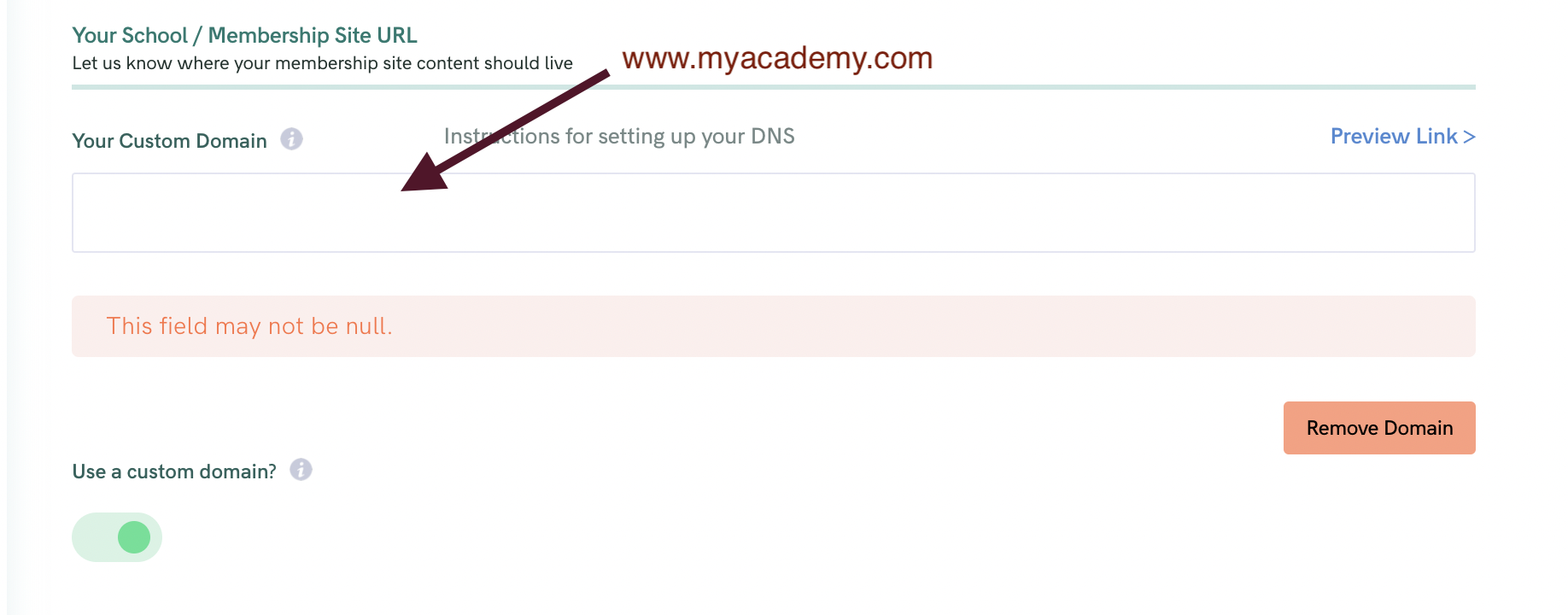
Option 2: You can also create a subdomain of your choosing, such as courses.myacademy.com
- Log in to your domain registrar and create a CNAME record for your domain.
Your DNS Records should look like this:
- Record type: CNAME
- Name: courses
- Value or Data: cname.xperiencify.io
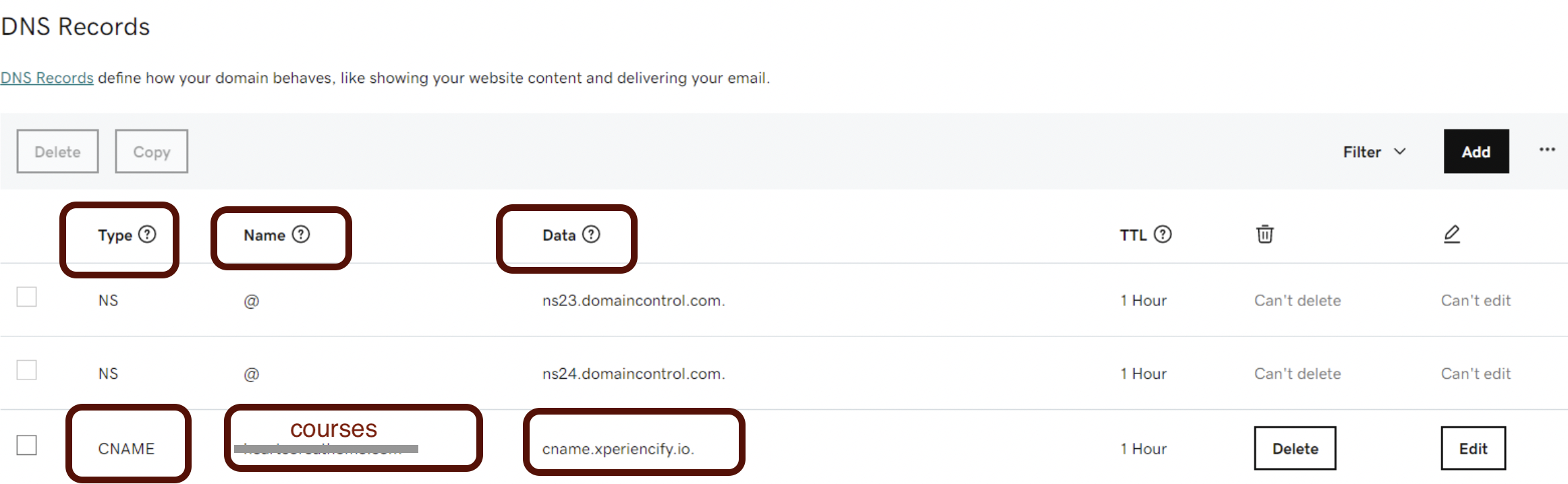
- Make sure to save your changes, and then it's time to relax for a few hours, because while nameserver updates can sometimes happen quickly, most usually they take at least a few hours to be visible to the world
- Click the check again link whenever you want us to check your domain again, but remember -- the watched pot never boils ;-)

- Once it has updated, you'll see this instead:

- This means that your new domain is ready to use for your Xperiencify school. If you visit the URL now, you'll see that the Marketplace is now being displayed, which is where all your courses are available for sale (or to access, if your student is logged in as they visit that page.)
Reach out to our team using the chat widget or [email protected] if you have any questions!




