This article will take you through Step 1 of setting up a course on XP.
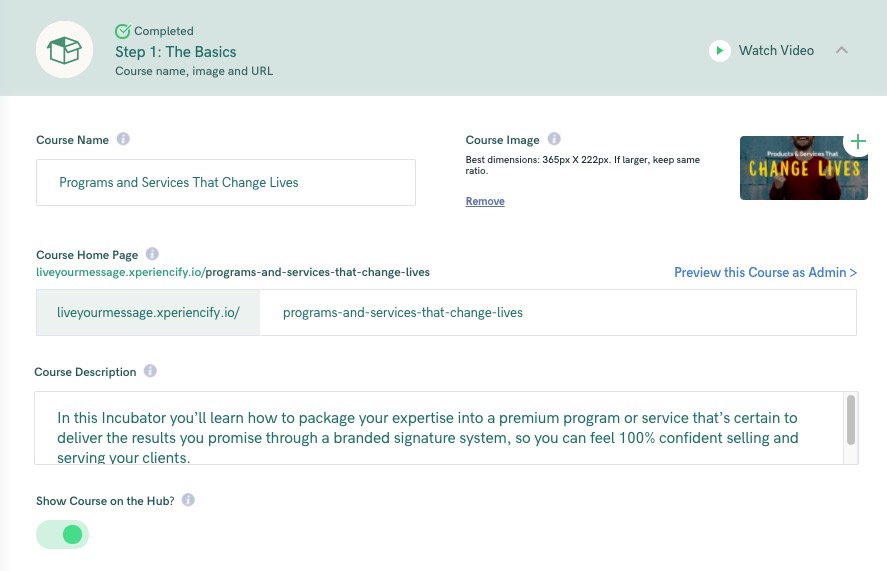
Course Name: exactly as it seems -- this is where you type or paste the name of your course.
Course Image: Upload an image for your course. We'll use this image on your Marketplace to advertise your course to students. Best dimensions are 365px X 222px. If you go larger, just try to keep the same rough ratio.
(Note: You can also change the image that appears on your Marketplace- Here's how.)
Site Icon: You can customize the favicon for your site...here's how.
Course Home Page: this will be where your course will "live" on XP. Usually it will mirror your course title pretty closely. You can only use lowercase alpha characters and dash symbols in this field.
To preview this page in a read-only mode, click on the Preview this Course as Admin.
Course Description: enter a 1-2 sentence description of your course here and we'll use it on the Marketplace to advertise your course to your students. You can also adjust the text to advertise your course by updating the Marketplace Page.




