Every Course created in Xperiencify receives its own unique page URL link.
This is the link that students will use to find their way back to their purchased Course. Here's how to find the Course URL for any course.
To Change Your Course URL
- From the Hub, click Edit on a Course

- Open the Step 1: The Basics section and edit the text in the Course Home Page field.

- When you're done, we'll validate your Course URL and let you know whether it's available, or if it's been used before on another course. If the selected URL isn't available, then simply choose another.

- When you're happy with your new Course URL, click the Save button
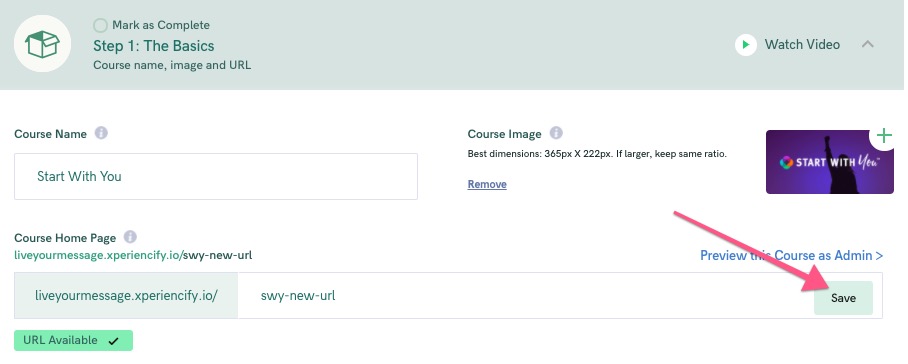
- Once saved, the new Course URL will be active and available for you to send to your Students. (You may have to refresh the page to see the updated URL.)

Note: Changing the Course URL will change the magic link for your students.




