If you're thinking of migrating your course or program from Thinkific to Xperiencify, here are the steps to make it happen!
Resources to help you complete your migration:
- Membership Site Migration Checklist (make a copy and use freely)
- Membership Site Content Info Sheet (make a copy and use freely)
Downloading all Program/Course Content from Thinkific
- Log in to your Thinkific account
- Click on the Manage Learning Content button in the left navigation
- Click on the Courses and choose the Course to migrate
- Go to Settings Copy the Course name & description into the Membership Site Content Info Sheet
- Take a screenshot of the course image
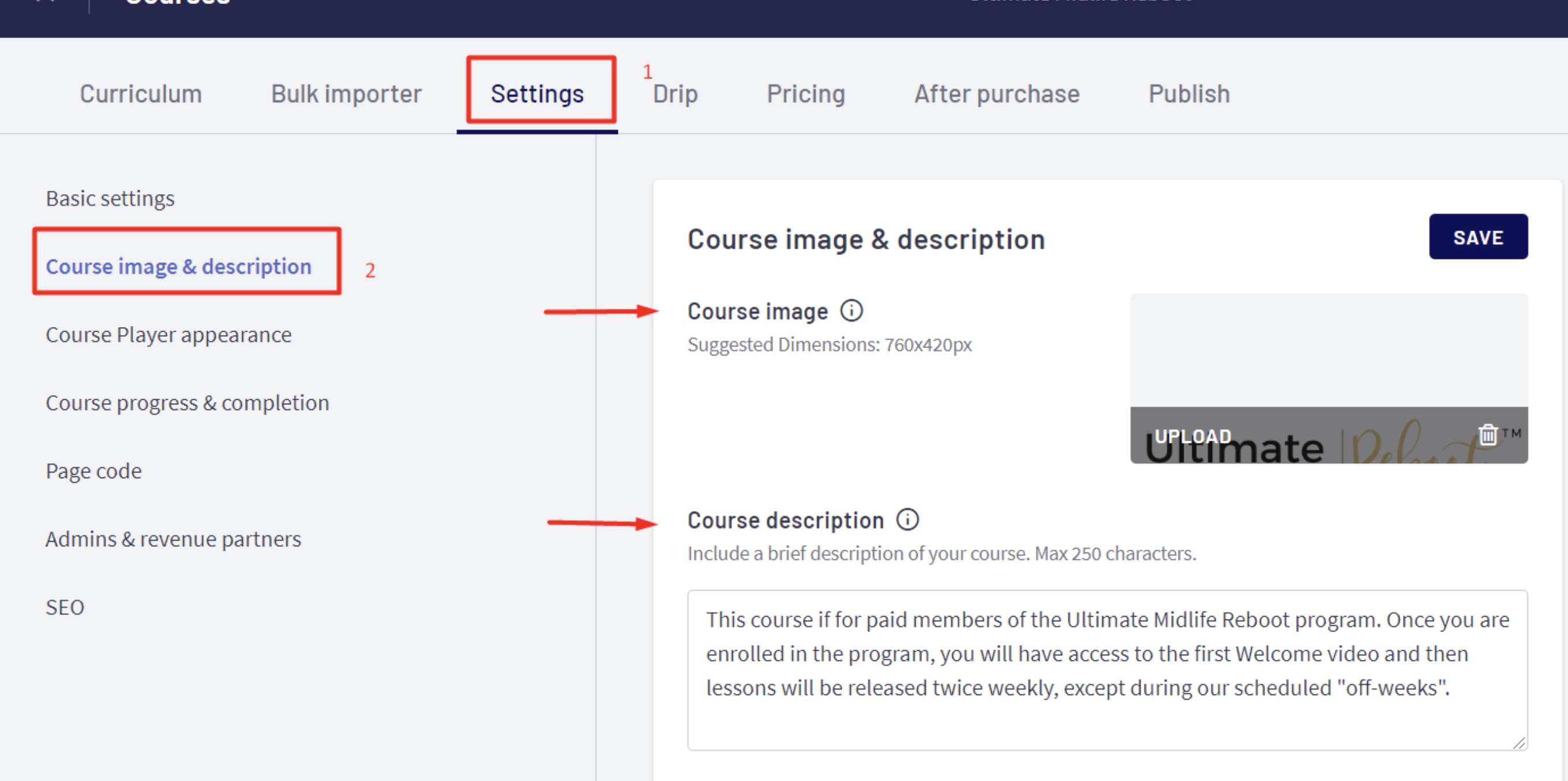
- Click on the Curriculum or Bulk importer Tab in the upper navigation
- You should then see a series of boxes, each with one or more trainings inside. Each box represents a module, and each item inside is a training
- Copy each module name and training title in the Membership Site Content Info Sheet , you'll need to re-use it in Xperiencify
- Once you've done that, click on the Curriculum Tab then go back to the first training in the first module, click to view the training details
- Click on the Text Section which contains the description of the training. Copy the text into your Membership Site Content Info Sheet to re-use.
- To download the audio file browse until the buttom part, click on the 3 dots
- To download the videos, go back to Manage Learning Content Tab, Click Video Library and you will see all the videos.
- Use the search bar to look for the Training Video. Click on the 3 dots beside the edit tab. Once you click it you will see the download option.




