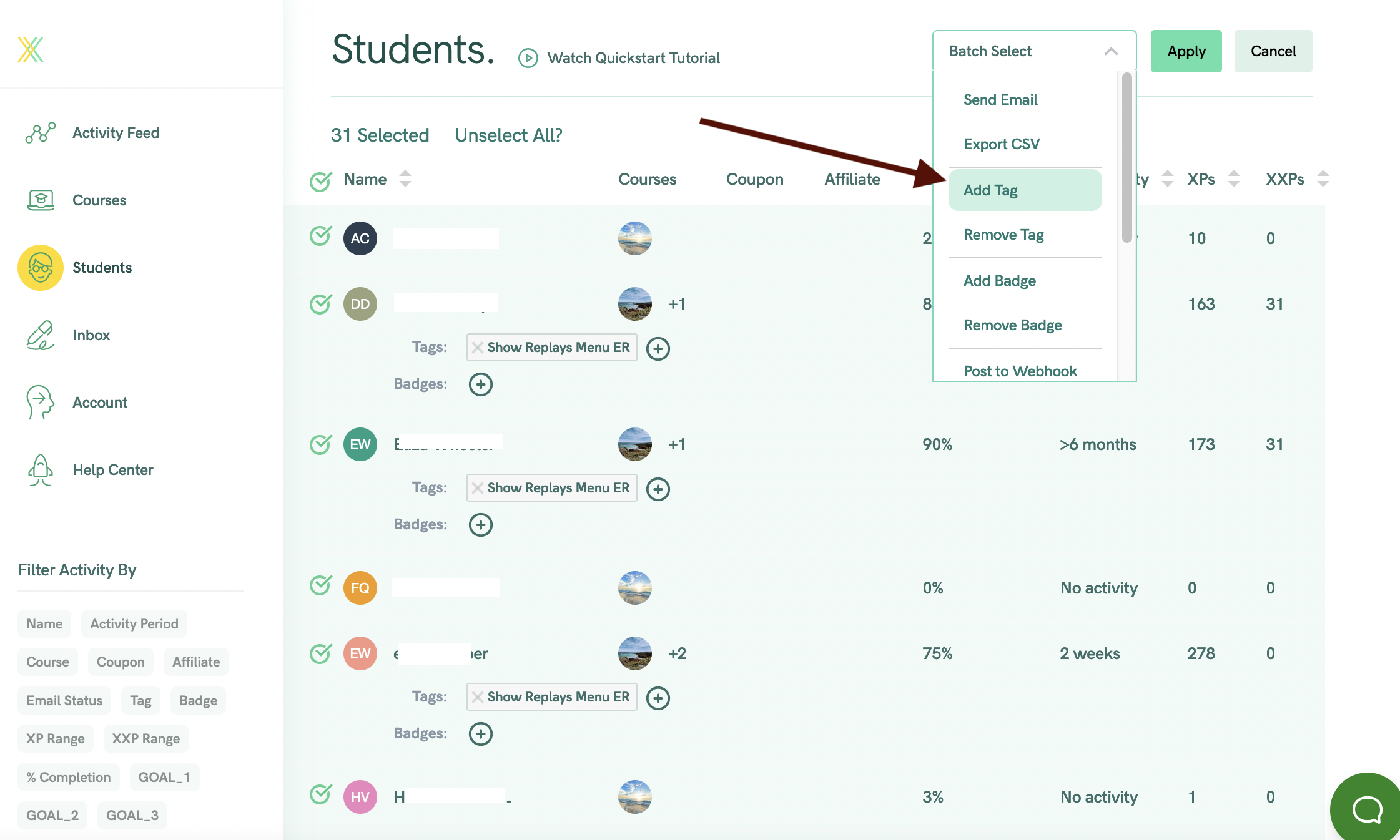A common question we get is “Can I pre-sell a course on Xperiencify?”
Yes, and our features actually work REALLY well for this…. here’s how to do it.
How to Presell Your Course
- First, determine your Content Release schedule.
- If you’re using specific dates to launch, then go ahead and set set that up. Set the release of the first module to be the date in the future that you want your course to actually begin.
- (If you're using “X Days” or “Nth Day” release styles, no worries.... you can still easily make this work with an extra step which I’ll describe below).
- Create your Welcome Video, Goals, and Pre-actions for your course.
- Set up your Order Form
- Send your Order Form to your students to enroll in the course (or, if you’re at the Growth Level Plan, you can use an outside shopping cart and payment processor, and use Zapier to add students into the course).
What Happens When Your Students Purchase?
- When your students purchase your course, they’ll be taken straight to the dashboard.
- They’ll see your Welcome Video, which gets them excited about what they’re going to get from your course.
- They’ll see their Goals to motivate them (or they can create their own).
- And, they can get started on their Pre-Actions right away, which creates momentum to continue.
- When your course actually begins, they’ll be already sold on what you're offering, and extra excited and motivated to get to the actual content!
Pre-Selling Using Alternate Content Release Styles
If you’re using the “After X Days” or “Nth Week” content release style, then you’ll have an additional step to take using “Customize Content Visibility.” (You’ll need to be at the Growth Level to use this feature).
- Set up your desired content release style.
- Create a tag to allow students to see the content.
- Edit your “Training Contents” blocks, and open up “Block Visibility”.

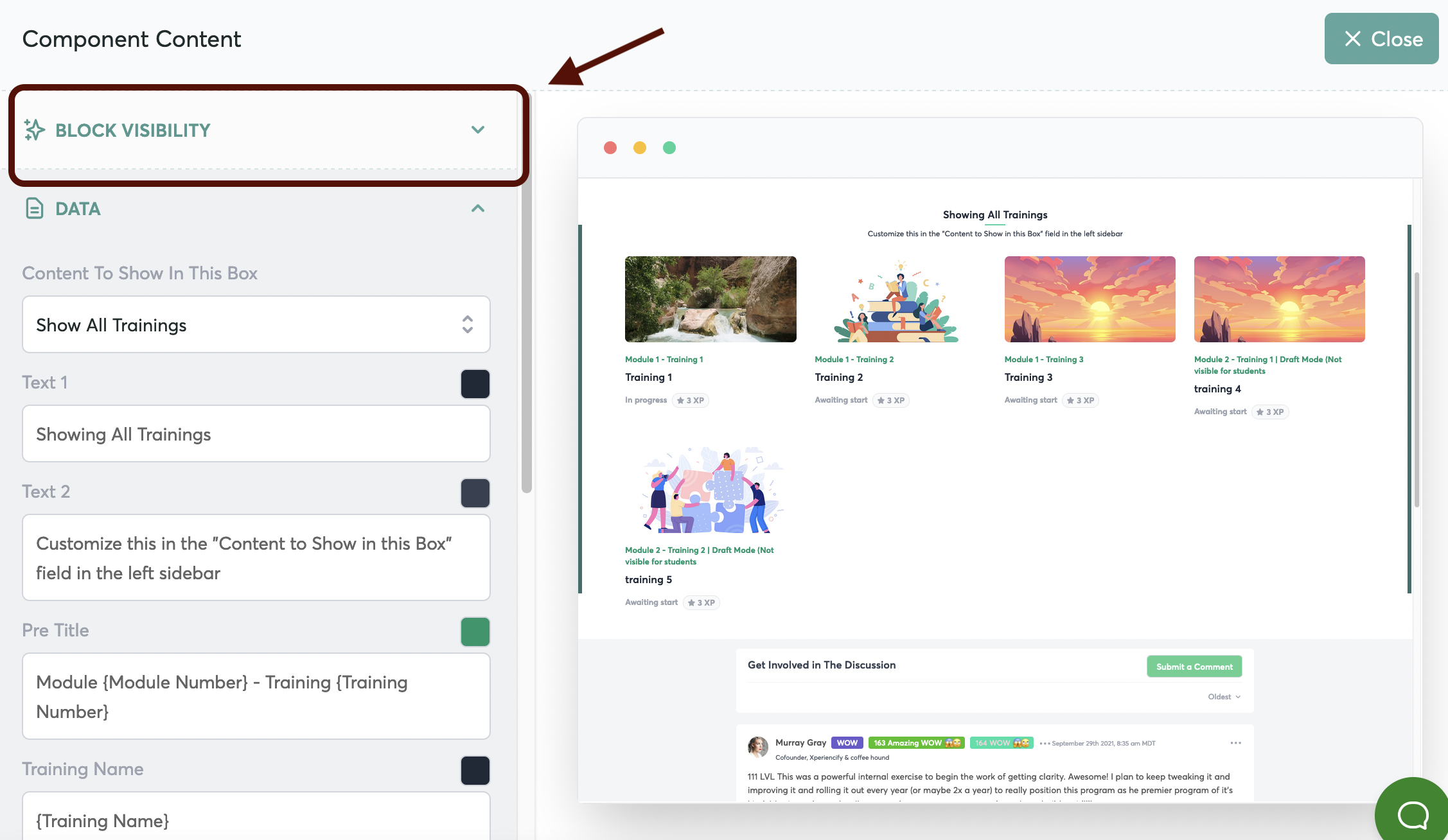
- Set the Training Contents blocks to be ONLY visible to students who have the tag.
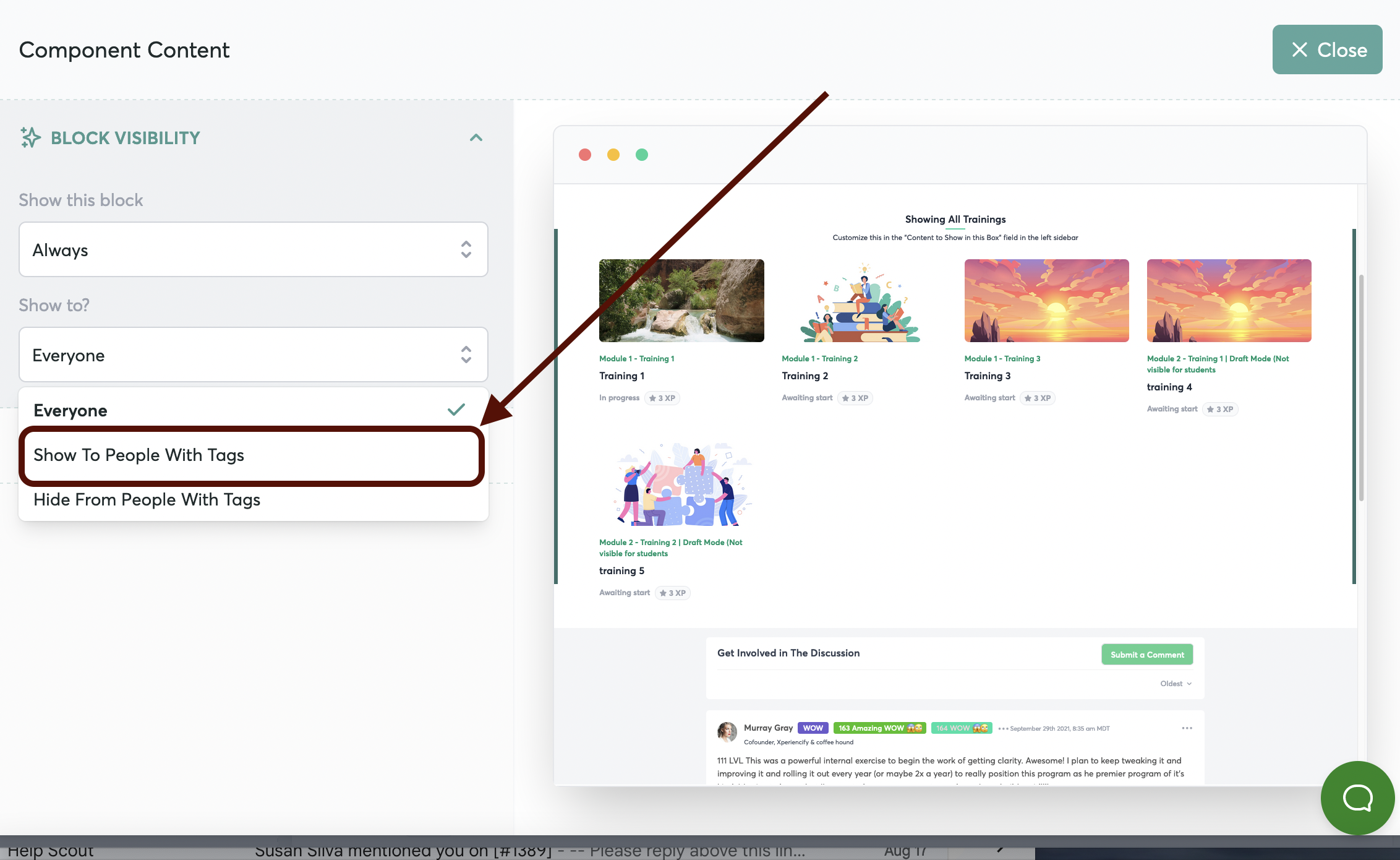
- When you’re ready to officially begin the course, add the Tag to all students, allowing them to now see the content