If you're running a Membership Program on a monthly subscription basis, you don't want to have to worry about managing student's subscriptions.
We've made it easy for students to cancel their own monthly subscription, eliminating extra admin work for you.
How Students Can Cancel Their Subscription
- When your student clicks on their profile icon, they'll see an option for "Subscriptions"
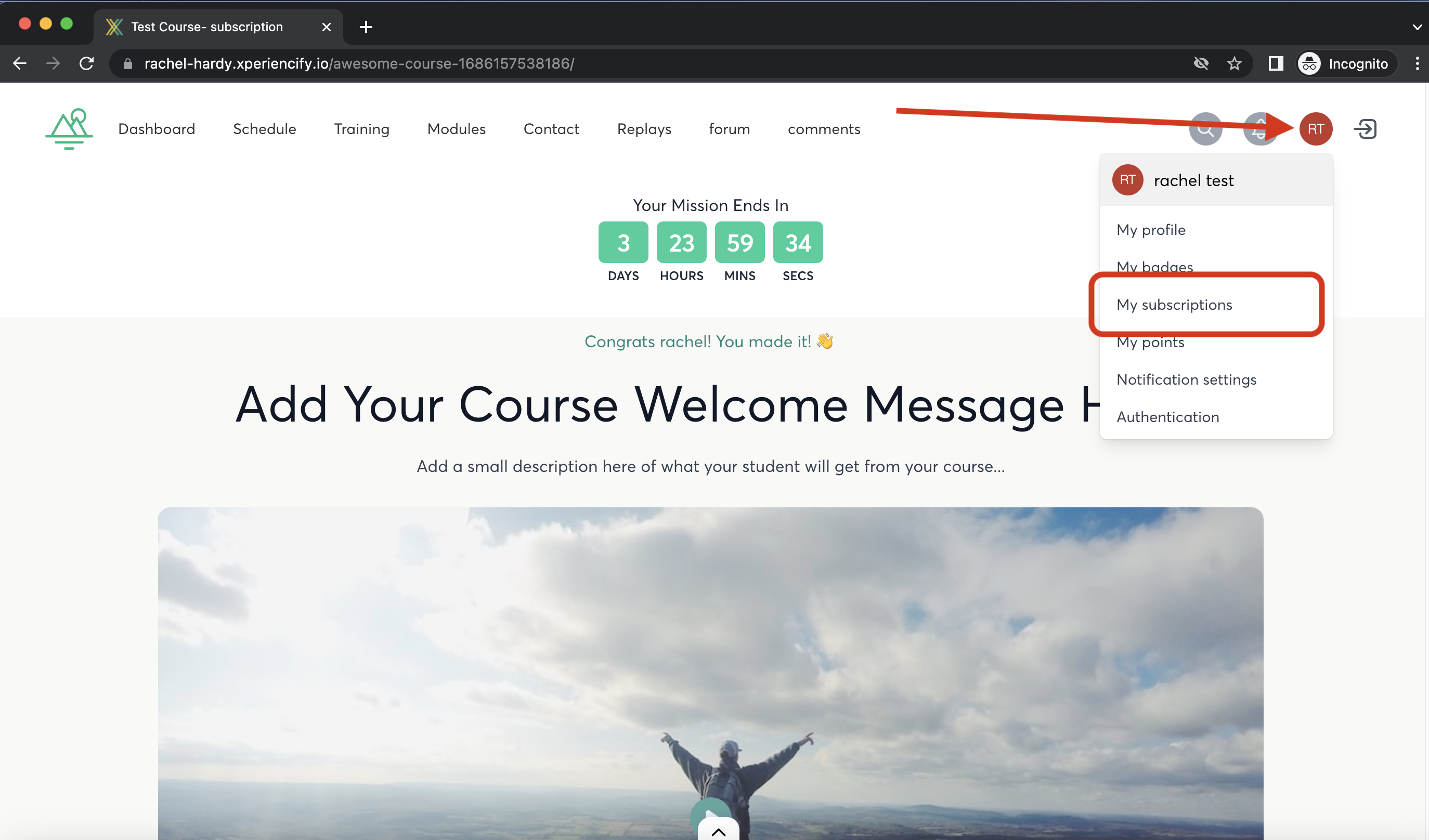
- NOTE: You MUST have this option toggled "ON" in order for students to see their profile icon. If the profile icon isn't visible to the students, then head to Step 4, in the Page Builder, customize the Navigation Bar, and turn this toggle ON:
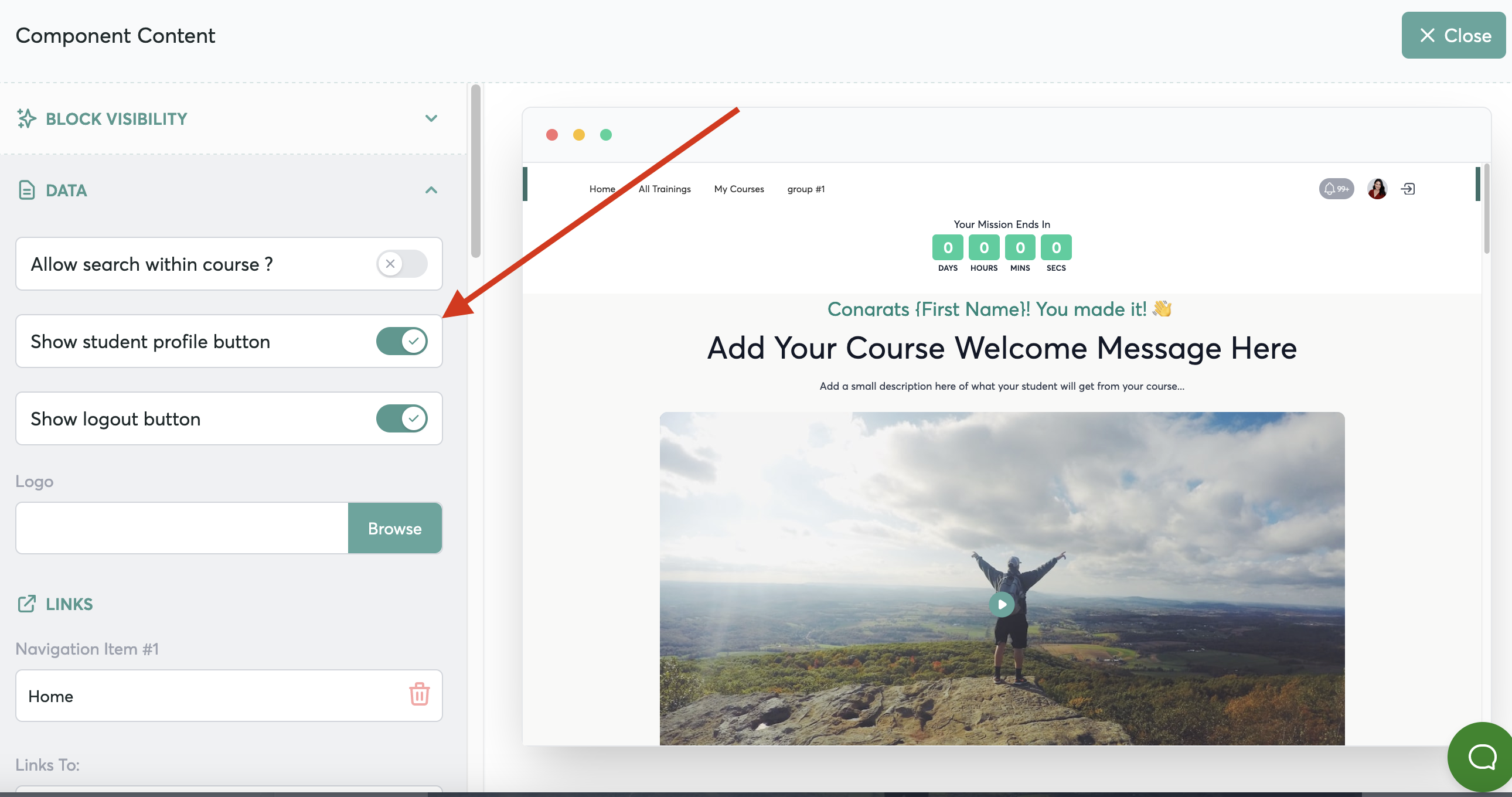
- When the Student clicks on "My Subscriptions" a modal will pop up where they'll see a description of their current subscriptions, including next payment date.
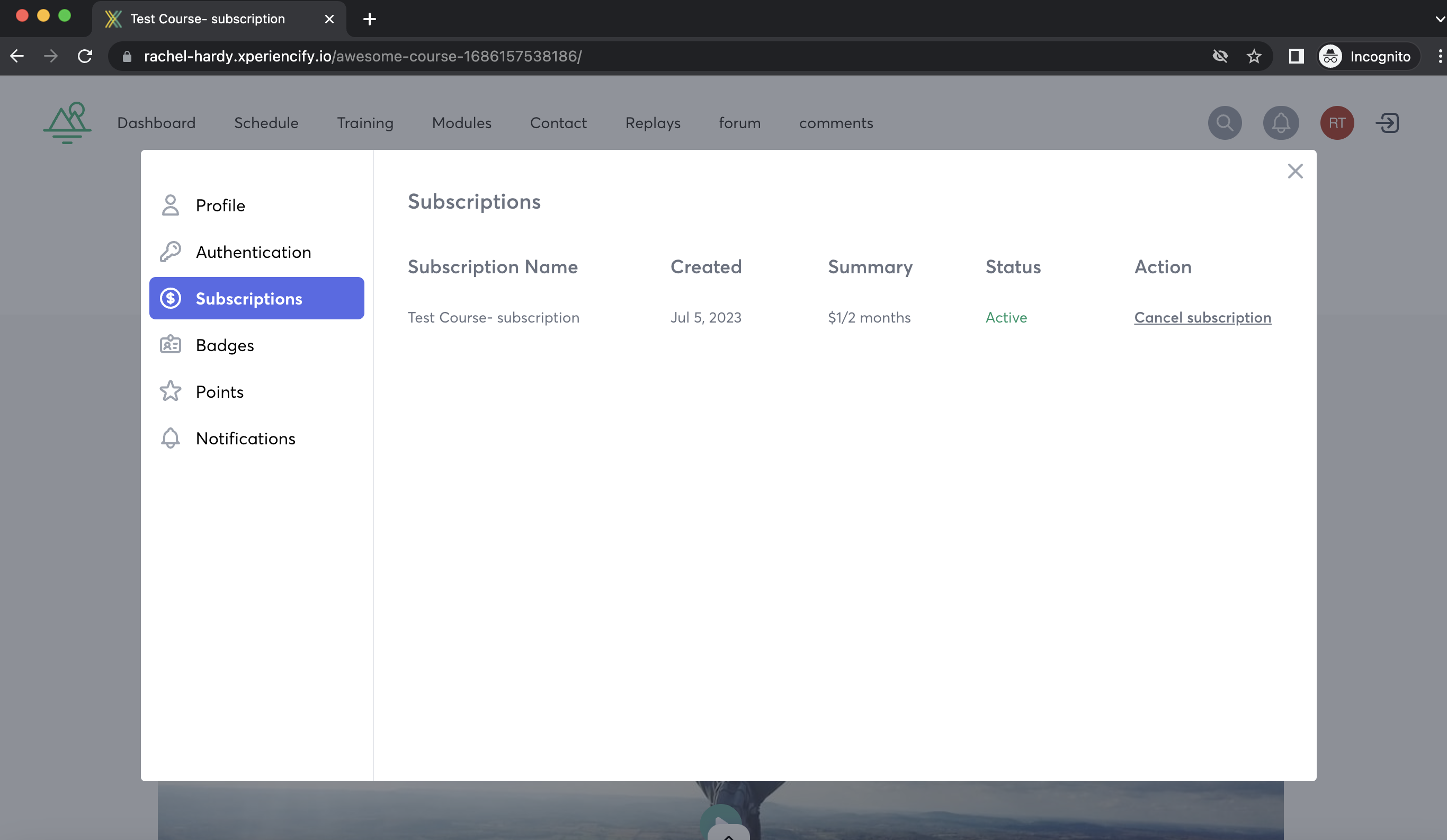
- To cancel, they simply click the "Cancel Subscription" button
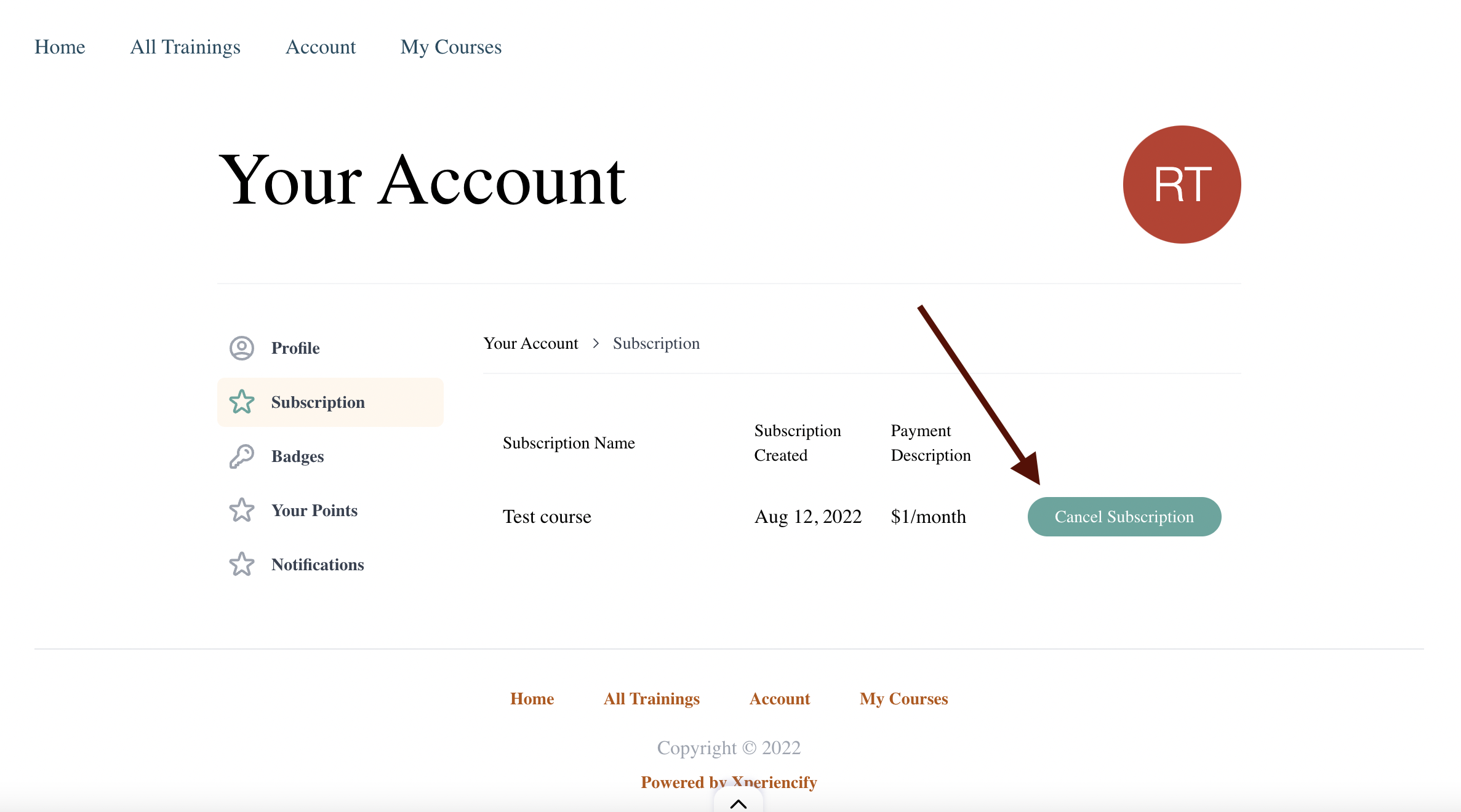
- They'll see a message confirming that they want to cancel
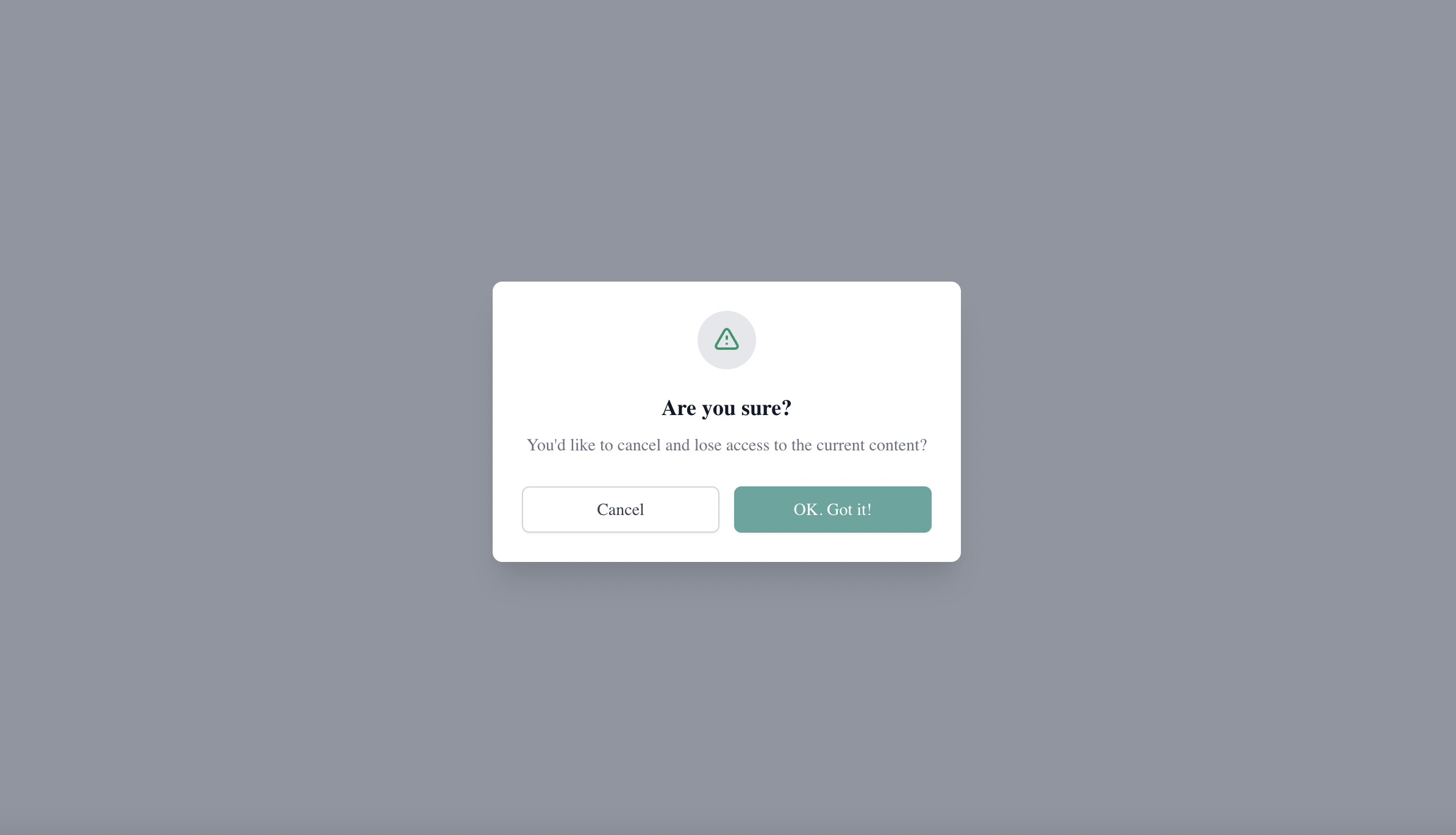
- When the student clicks the button, their subscription will be automatically cancelled, so no further payments will be charged.
- They'll continue to have access to their content until the end of their paid subscription period -- at which time, they'll be automatically removed from the course.
- They'll see a confirmation message to let them know that the cancellation was successful
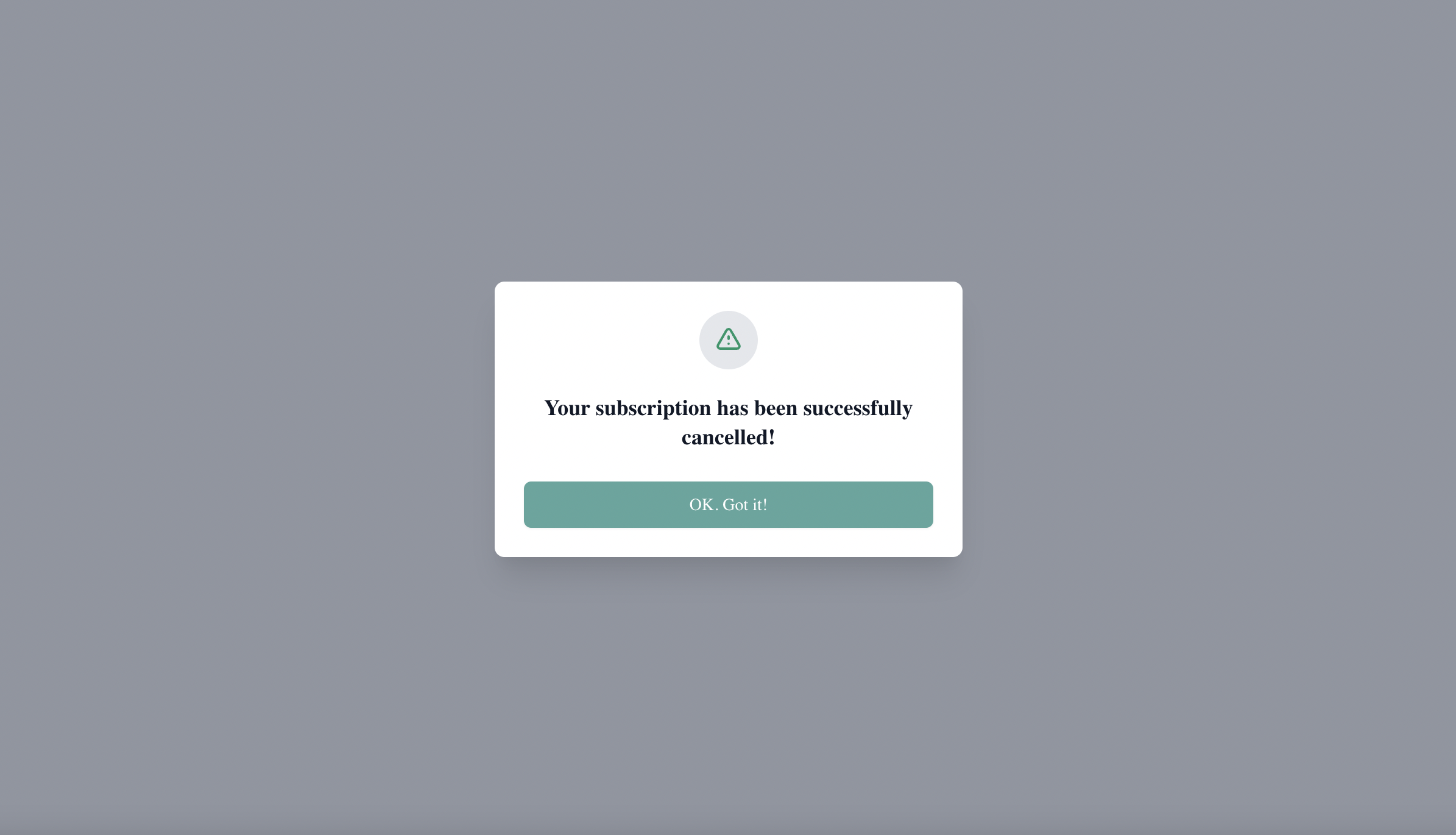
NOTE: When a student Cancels their subscription, they'll also be automatically removed from all associated courses which came with that subscription's purchase.
They'll continue to have access to all content until the end of their paid subscription period, at which time they'll be automatically removed.




