Many course creators offer free courses and challenges as a way to attract hot leads and build an active buyers list.
And when paired with the RIGHT offer, they can also result in MASSIVE sales after the student has consumed the free content.
It's because free courses & challenges help prospects visualize and future-pace their own transformation using YOUR product or service (while simultaneously taking active steps to achieve it).
In other words... when done right, they really WORK!
However, most course creators don't do them right: their students sign up for free content and instantly forget about it. (People LOVE to sign up for things in order to "do it later", which pretty much never happens. It's not your fault, it's just human nature.)
Becuase of this, only a handful of people usually ever complete the free content they sign up for. (Between 1-5% in most cases.) And when this happens, you end up with a disappointingly low amount of people upgrading into your paid products or services.
And when this happens it's obviously frustrating, because you've put a lot of time & money into creating your challenge, and you want to get the most out of it.
What Is "Use It Or Lose It" and Why Is It So Powerful?
I wanted to share a best practice that we personally use in our challenges which inceased our student completion rate to more than 60% – something called "Use it or lose it".
Very simply, we started to offer our free challenge in a new way to people:
- Pay $99 to get access to the challenge OR get it for free!
- However, there's a "catch": in order to get it free, they agree to consume it within 7 days or automatically lose access to it
- They must agree to this "use it or lose it" condition in order to enroll in the free version of the challenge
Obviously only a very small fraction of people ever pay for it – mostly because they know they simply don't have the time to get through it in 7 days, and they don't want to lose it. But the vast majority (over 99%) take the free version and agree to our "use it or lose it" condition.
"Use it or lose it" leverages a psychological phenomenon called "fear of loss" which shows humans greatly prefer to avoid losing something compared with gaining something of equivalent value.
In other words, humans will take far more action to avoid losing something we already have than to get more of it.
In this case, it psychologically pre-frames people to prioritize going through the challenge, partly because they don't want to lose access to it.
Every time we run the challenge, we have people writing to us to say they completed the entire thing on the very last day just to avoid losing it.
How to Set up "Use It Or Lose It" In Xperiencify
First, create the tag you'll apply when people finish the free course or challenge.
- Go to the "Tags" tab in your account area
- Add a "completion" tag for your free course or challenge, like "Completed X" where "X" is the name of your course. For example, I have a challenge called "Lead Magnet Challenge", so my tag is called "Completed LMC". Just type in the tag name and press the Enter key. (Note that you'll need a Growth-level account to use the Tagging feature.)
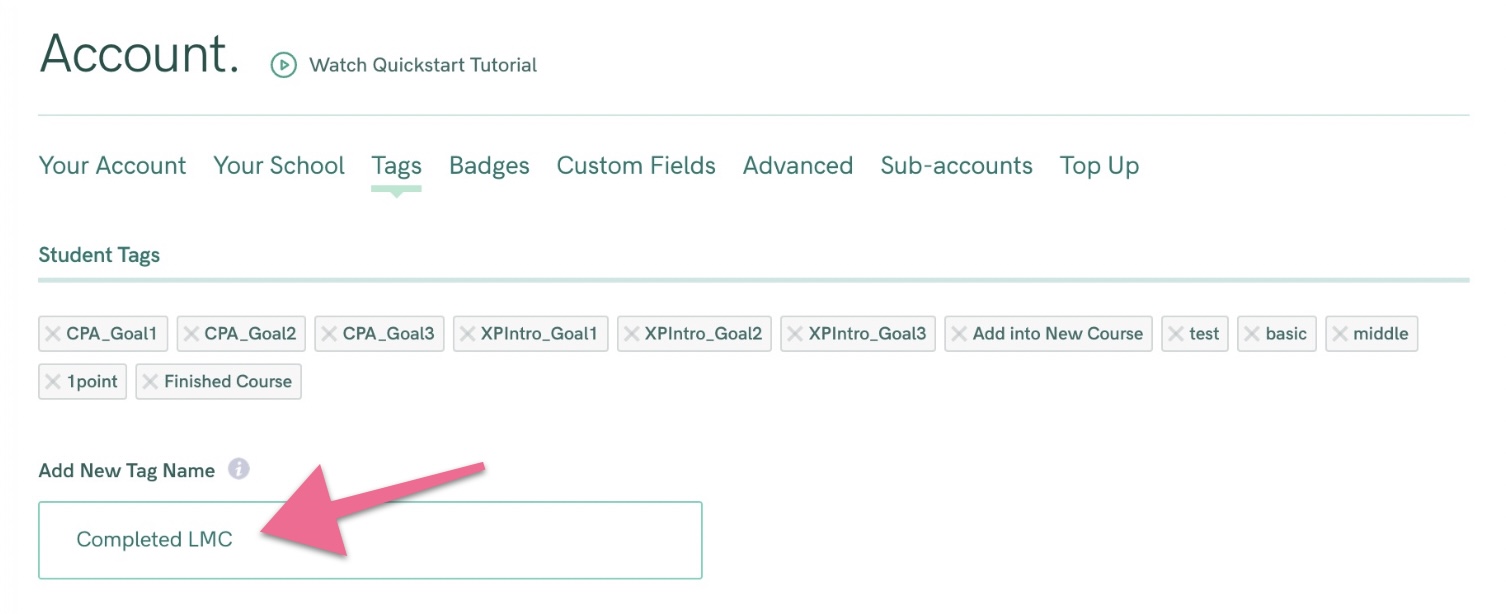
- Now that the tag is created, go and edit the free course or challenge you wish to work on
- Scroll down to "Step 4 -- Secret Sauce", and click on it to open it. Scroll down to the "Experience Engine" section and click to create a new Experience, and then choose "Create from Scratch".
- Choose "Earned Points" as your starting trigger.

- Next, enter the amount of points in your course or challenge. For example, I know that once my student has completed the challenge, they will have earned 50 points in total. So that's what I enter into the field. Once you've entered the number of points, click the Add button to save your Experience.
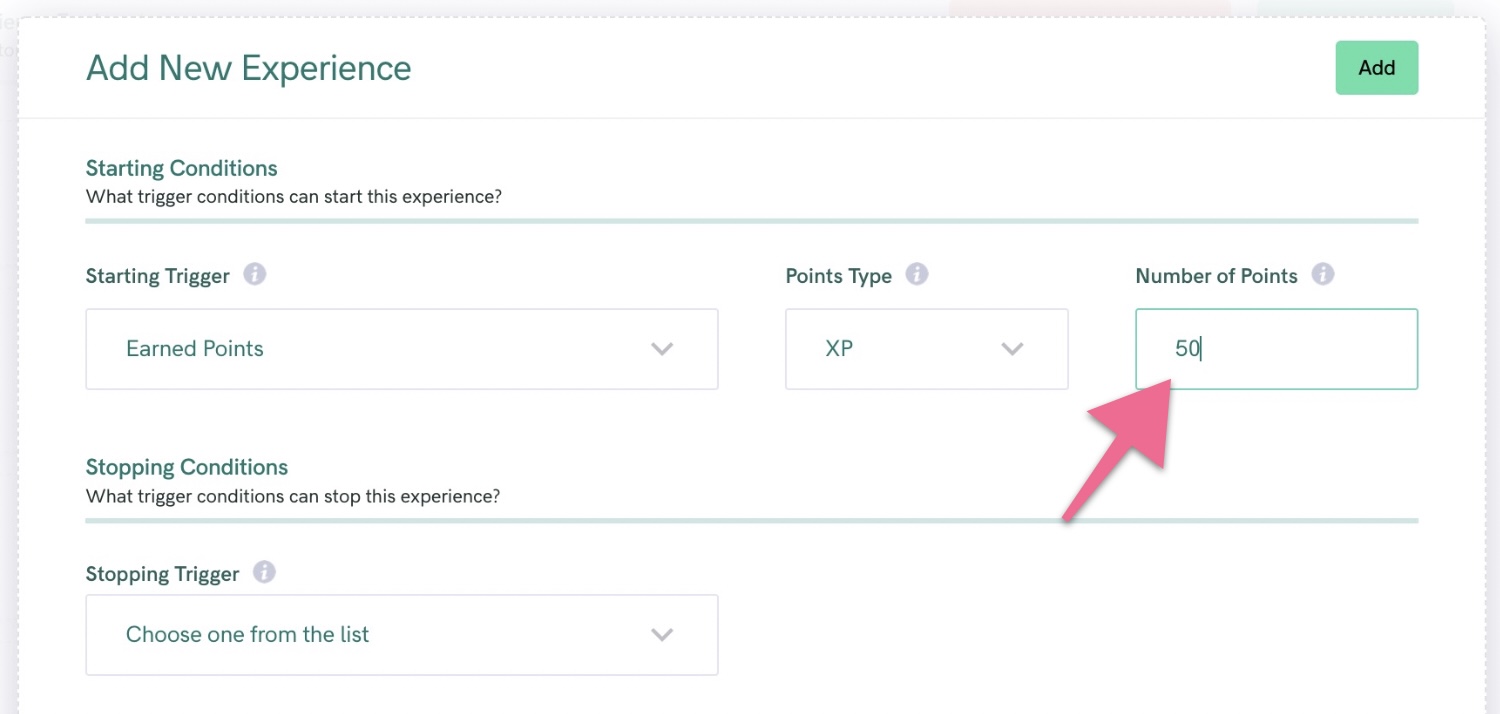
- Your "Points Earned" Experience will now be created and look like this:

- Click the + button to add an action, and choose "Add a tag"
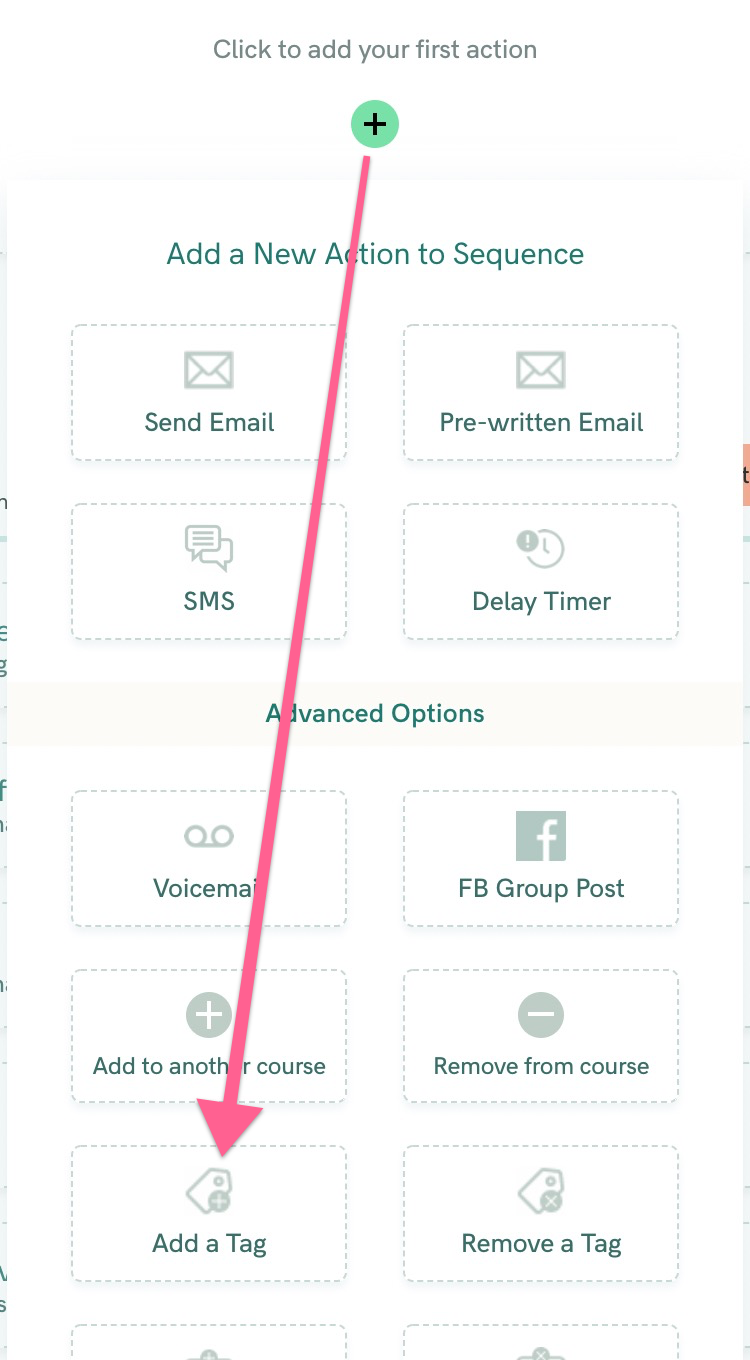
- Next, choose the tag you just added from the list. This is going to have the effect of applying this specific tag to every student who earns 50 points within your course or challenge.
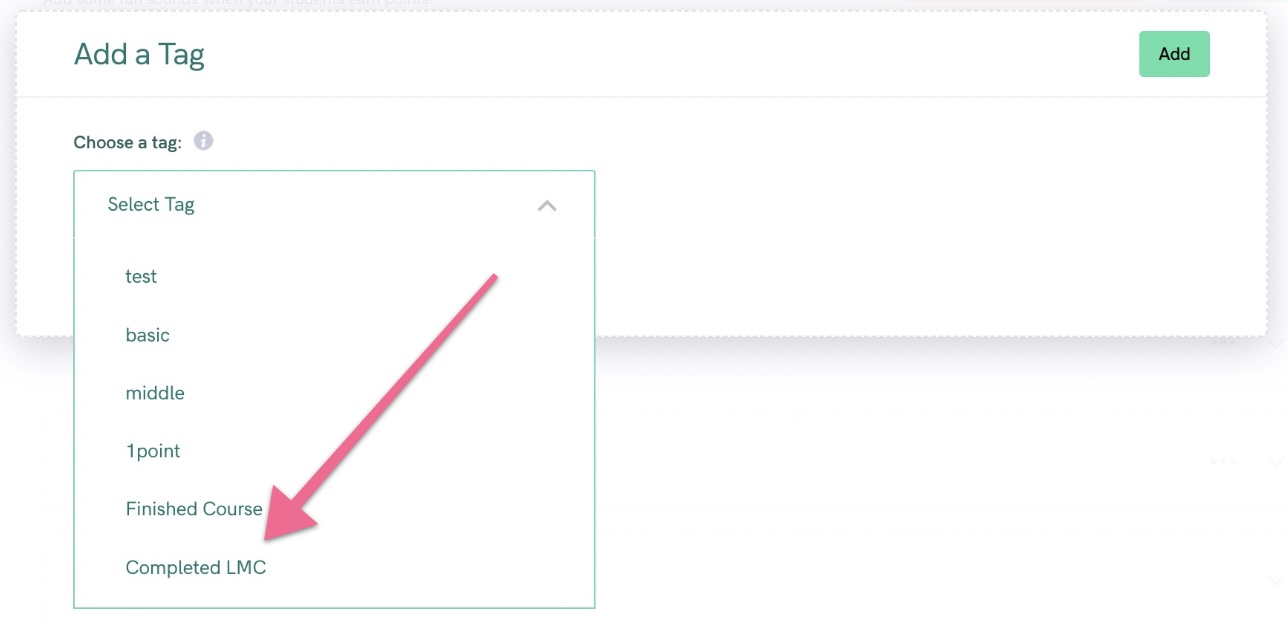
- After you've added the tag, your Experience should look like this:
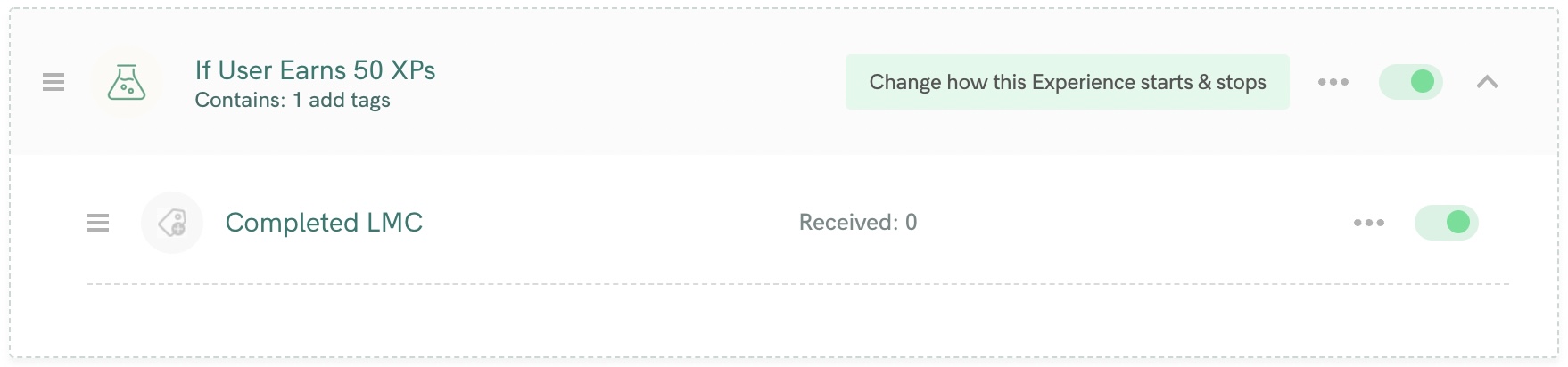
- Now we have to set up the automatic removal of students from your course or challenge if they don't complete it, which is simple to do. First, find the "When User Added to this Course" Experience. It will look like this image below. Inside of this Experience, you'll most likely have all of your course or challenge emails and communications.
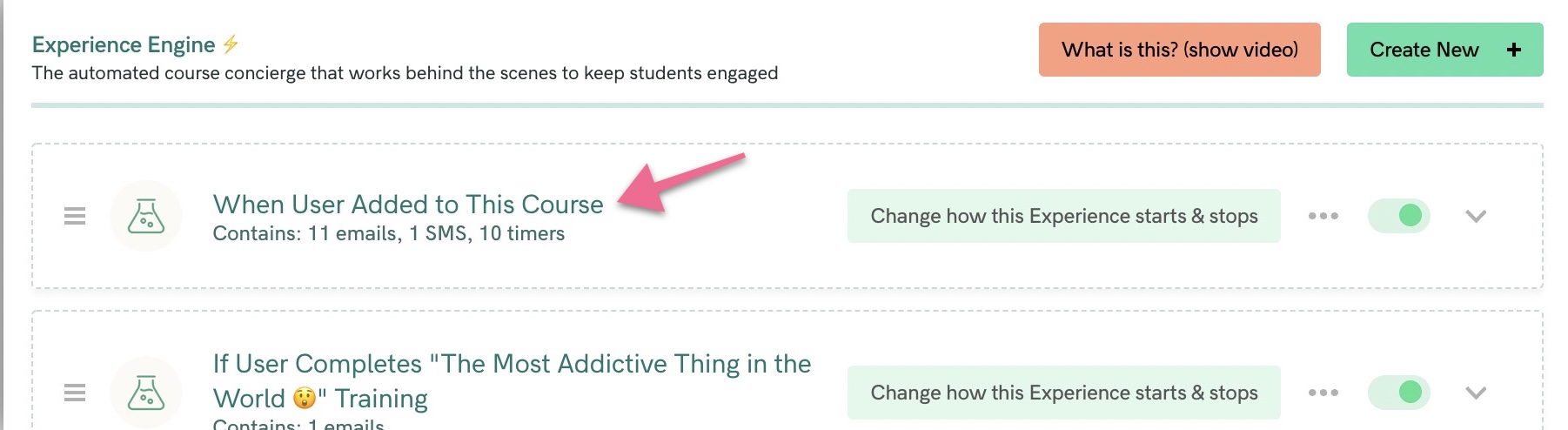
- Click to open it, and then add two things; a delay timer for 2 days, and then a "Remove from Course" action, like this:
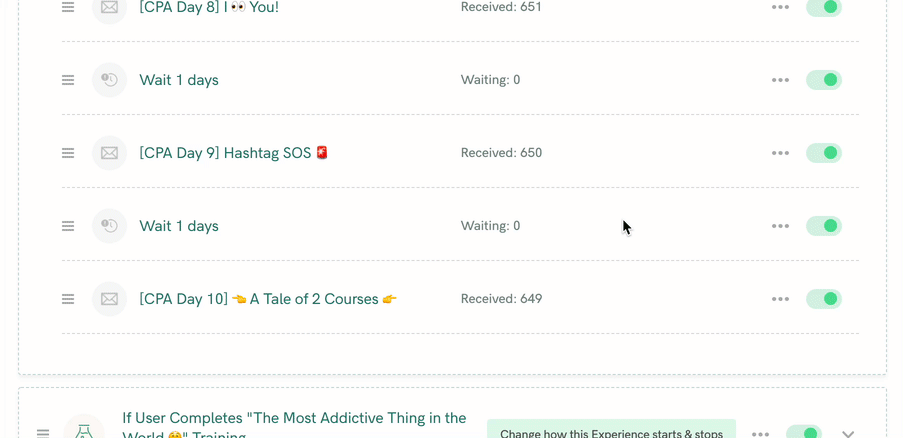
- We add a 2 day delay timer as a "grace" period to give people one last chance to complete the content before losing it. You don't have to do that if you don't want to. And then, the "Remove from Course" is the action that physically removes the student from the course or challenge because they haven't completed it.
- Next, we need to do one last thing to prevent those student who DID finish it from being removed from it. To do that, scroll back up to the top of the Experience and click the Change how this Experience starts & stops button.

- Finally, scroll down to the "Stopping Conditions" section and choose "Tag Added" as the stopping condition for the Experience, and then choose the tag you created at the start as your stopping tag. Here's how it should look:
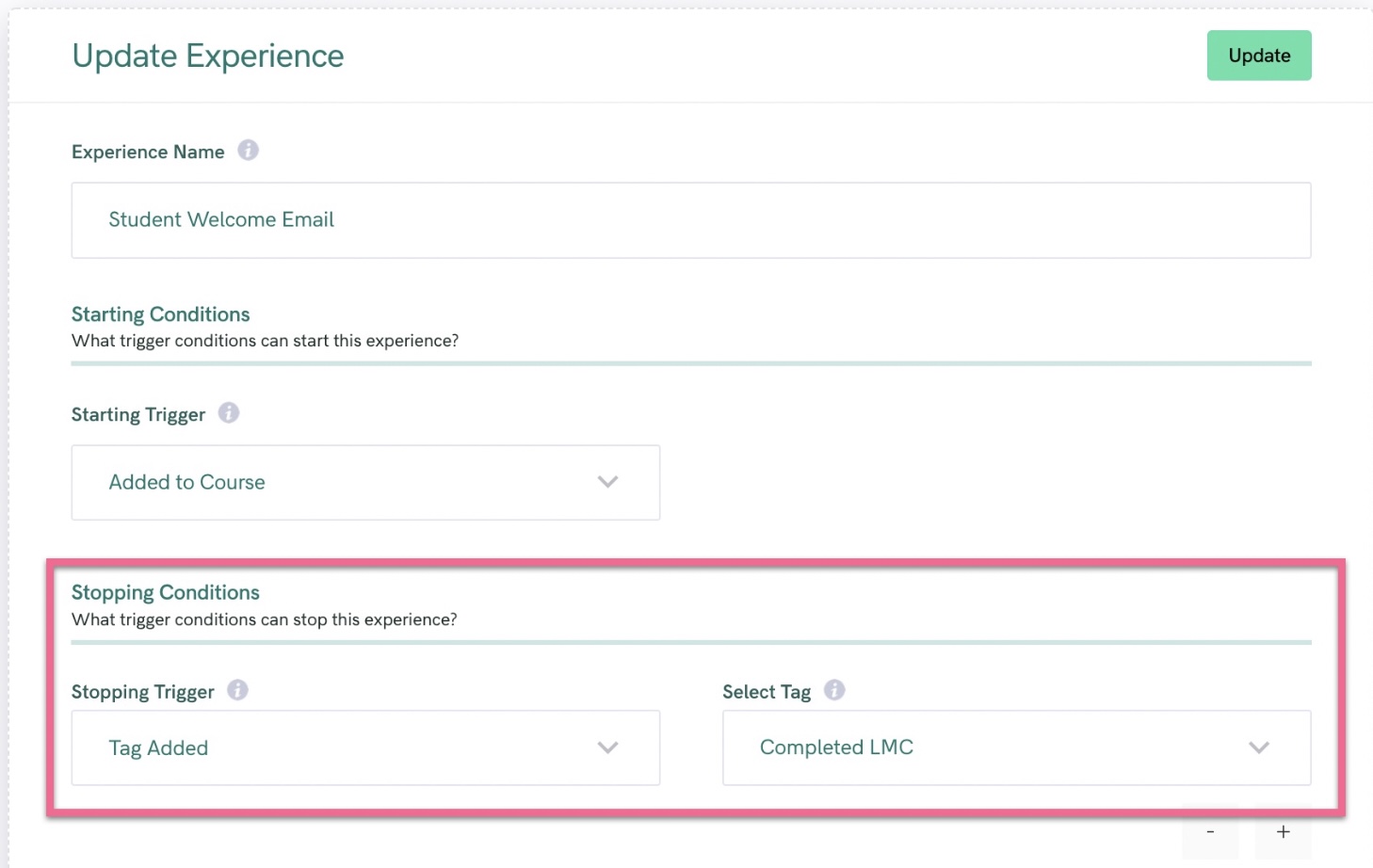
You're done! Now, let's summarize the steps you've just taken in order to set up your course or challenge in the "Use it or lose it" way.
- You created a "Complete" tag that will get automatically applied to the student once they earn the total number of points in your course or challenge
- You created an Experience that actually does the work of applying the tag onto the student once they earn the points
- You added a "Remove from Course" action to the bottom of your "When User Added to this Course" Experience that all students get put onto when they register for your course or challenge
- Finally, you added a "Stopping Condition" to that Experience to remove students who get that tag from the Experience, thus preventing them from being removed from the course or challenge!
Important Note About Adding Students to a "Use It or Lose It" Course
If you manually add a student or bulk upload students to a course, you'll see this option before adding them:
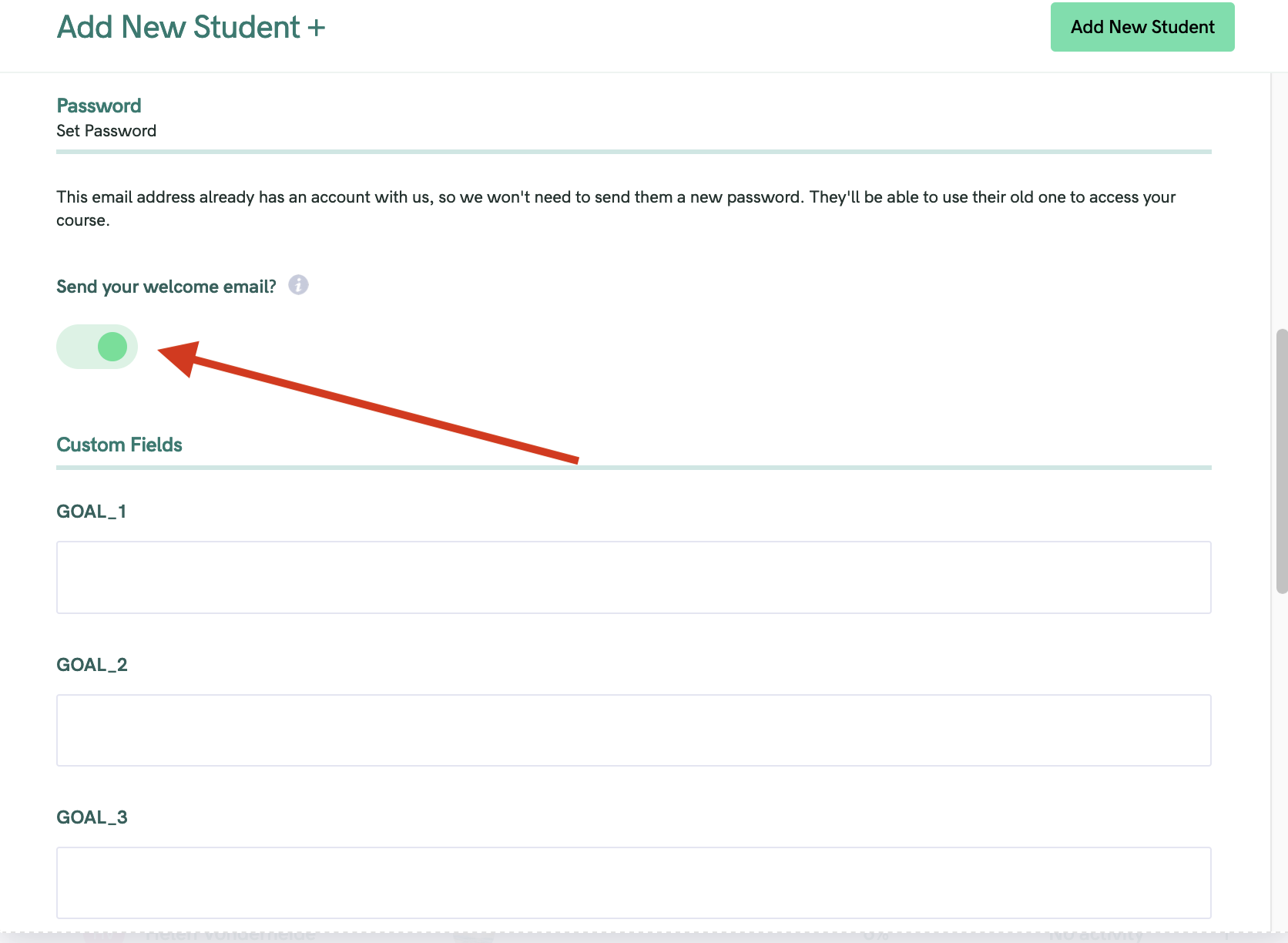
This option must be toggled ON for an automation based on "Added to Course" to work
Most likely, you'll be using the "Added to Course" trigger to start your automation -- so make sure that this switch is toggled on!
More Pro Tips
- You could add in some extra "reminder" and "warning" emails at the end of your "When User Added to this Course" Experience, so that as they near the end of your course or challenge, you're reminding them that they're about ot lose access to the content if they don't take action. Here's how we do that:
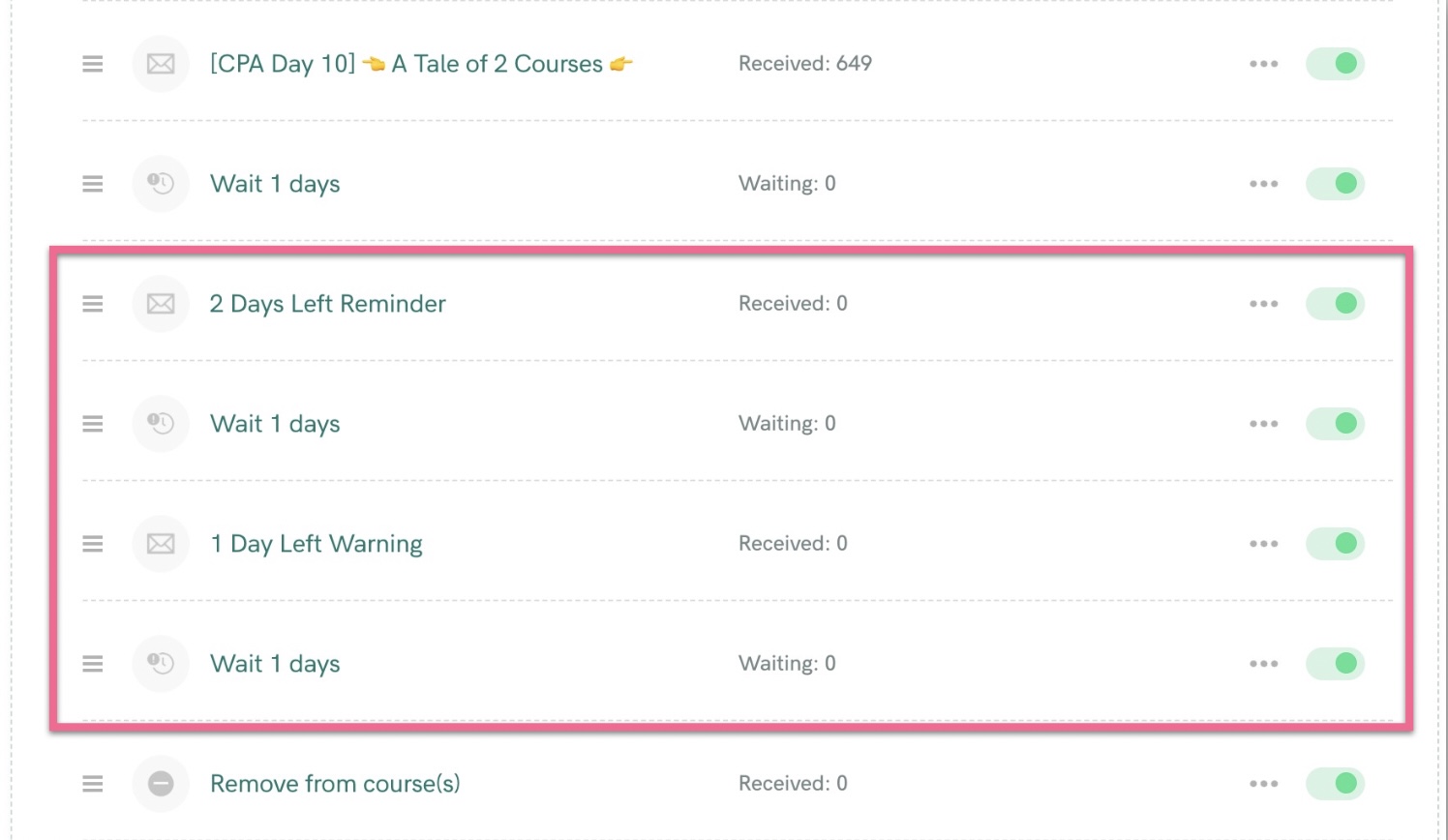
- You can send them something surprising or special once they complete the content by adding extra email, SMS or Voicemail communication to your "User Earned x Points" Experience that you set up earlier, like this:
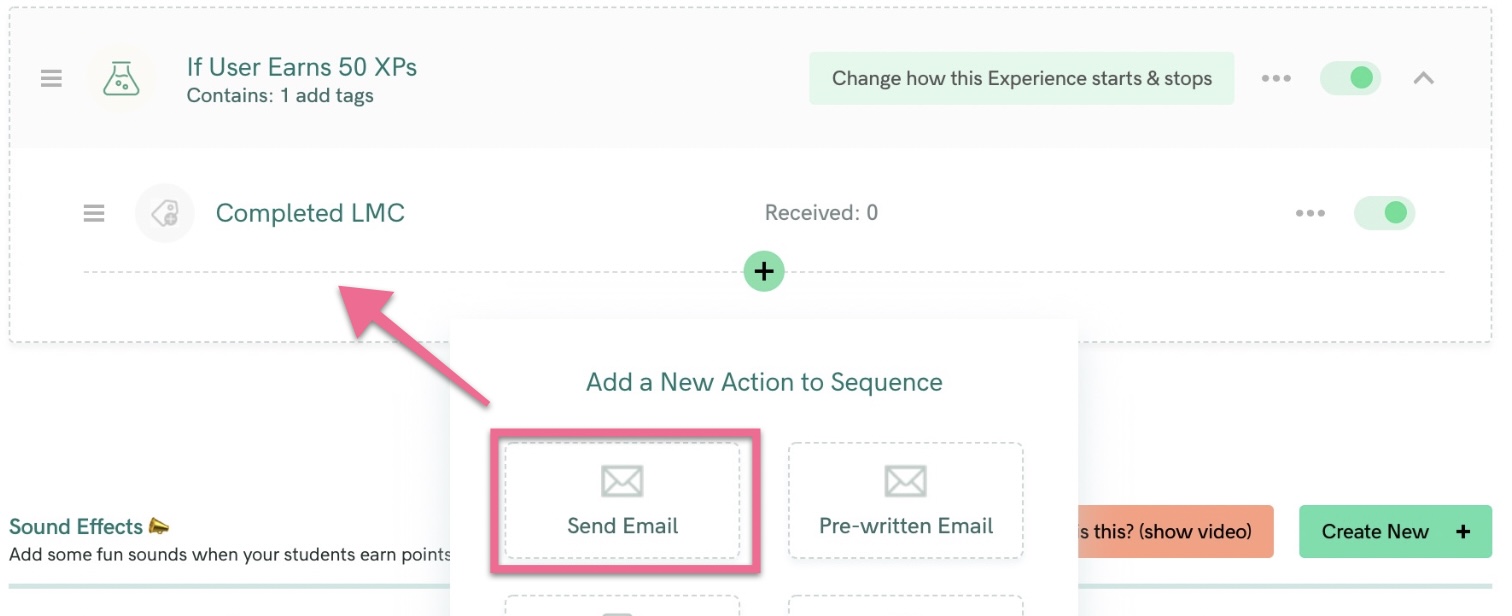
- Maybe create a Celebration that pops up as soon as they finish the course?
- Or, finally, you can pop up something special directly onto the course or challenge pages using our Block Visibilty options which allows you to show a content block ONLY to students who have a specific tag! This is super, ninja-level powerful stuff, so enjoy!




