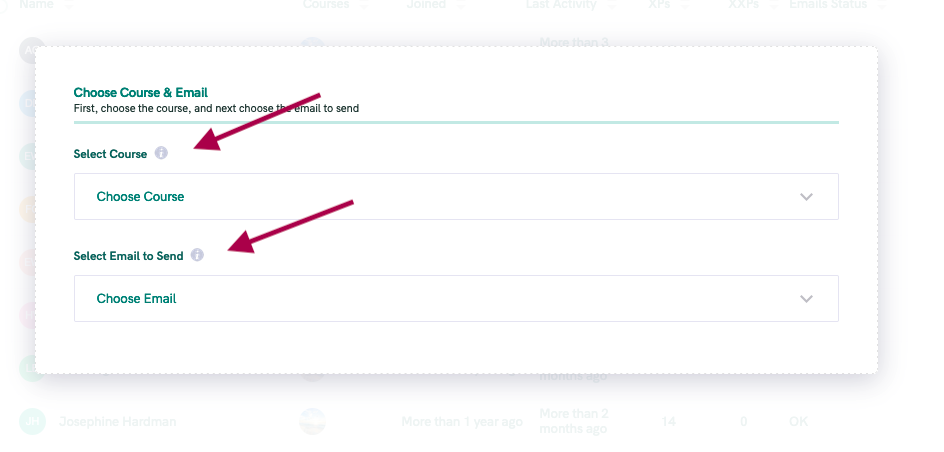You can now easily resend any previously-sent email to a student.
Here’s some examples of times this could be helpful…
- A student didn’t receive the Welcome Email (for any reason) and you want to re-send it.
- You forgot to turn on an Experience and missed the “trigger” (such as a training being released).
Whatever the reason, it's easy to email your students whenever you need.
NOTE: This process works for emails only (not SMS messages).
Here's how to send an email
- Head over to your Students section of your Account.
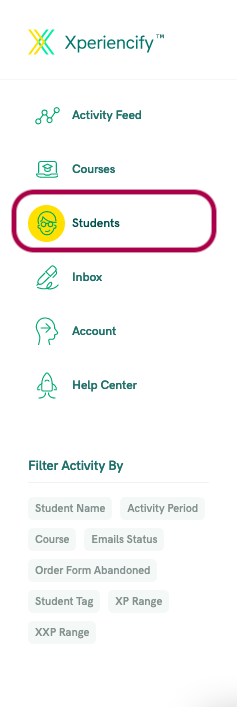
- Click on the name of one or more Students. Or, you can filter to find a group of students. Once you have the group of students you’re looking for, click “Name” to select them all.

- From the drop down menu, choose “Send Email”
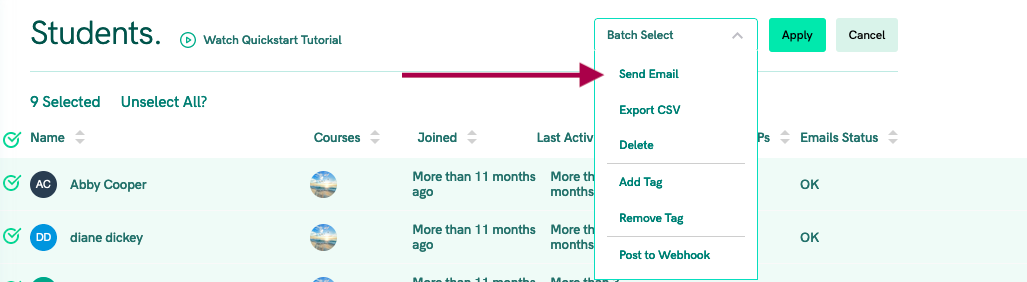
- Choose the Course and the Email that you want, and hit “Send Email”