The Commenting System
If you're not keen to use Facebook for your community communication, then check out our threaded commenting system!
This allows you to build engagement and community right inside your course.
NOTE: You can add a Comments Section to any page of your course site!
How to Set Up Your Comments Sections
From the page that you're customizing -- in the left-hand sidebar, find the "Comments" Block

Click on the Comments Block, and drag it to the right to drop it onto your page.
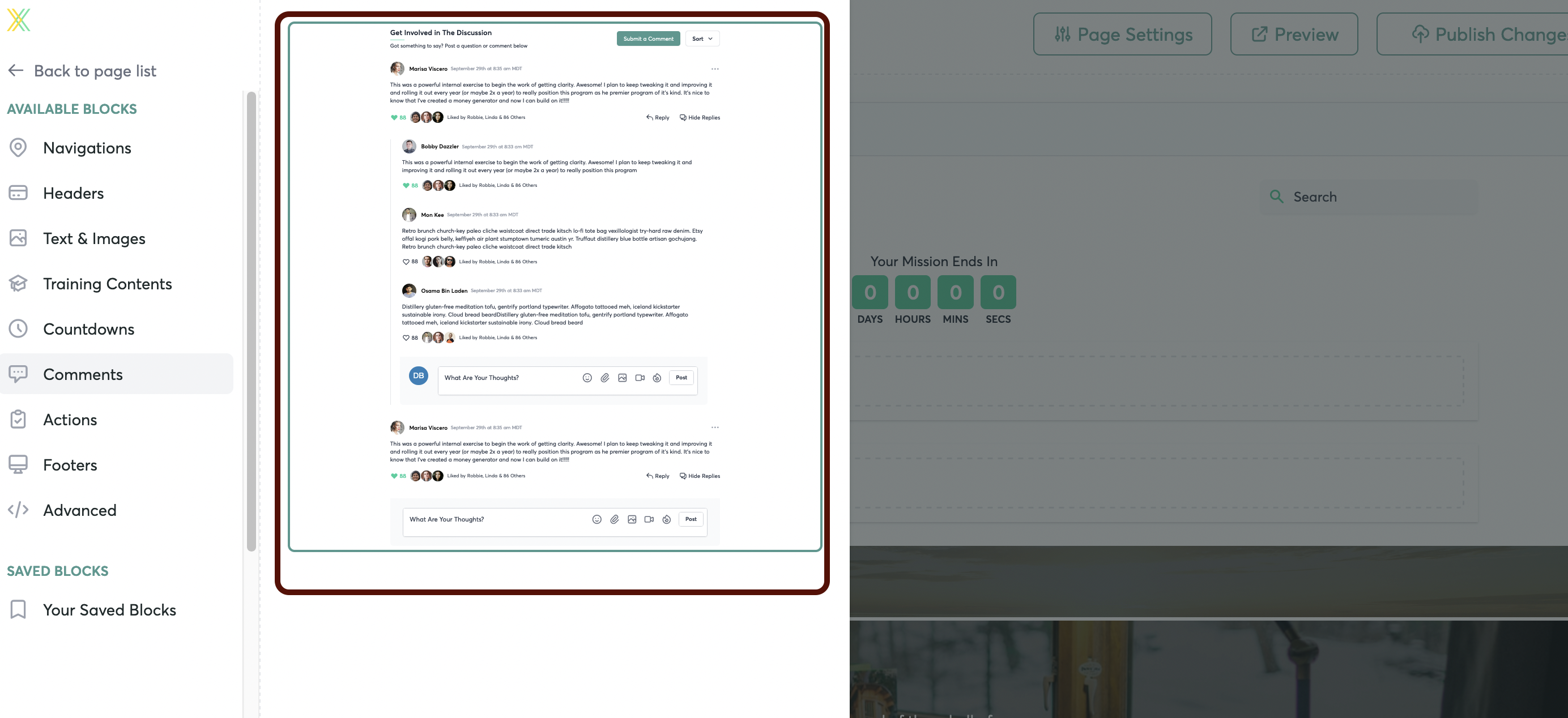
Hover over the Block, and click on "Content" to open the Editor window.
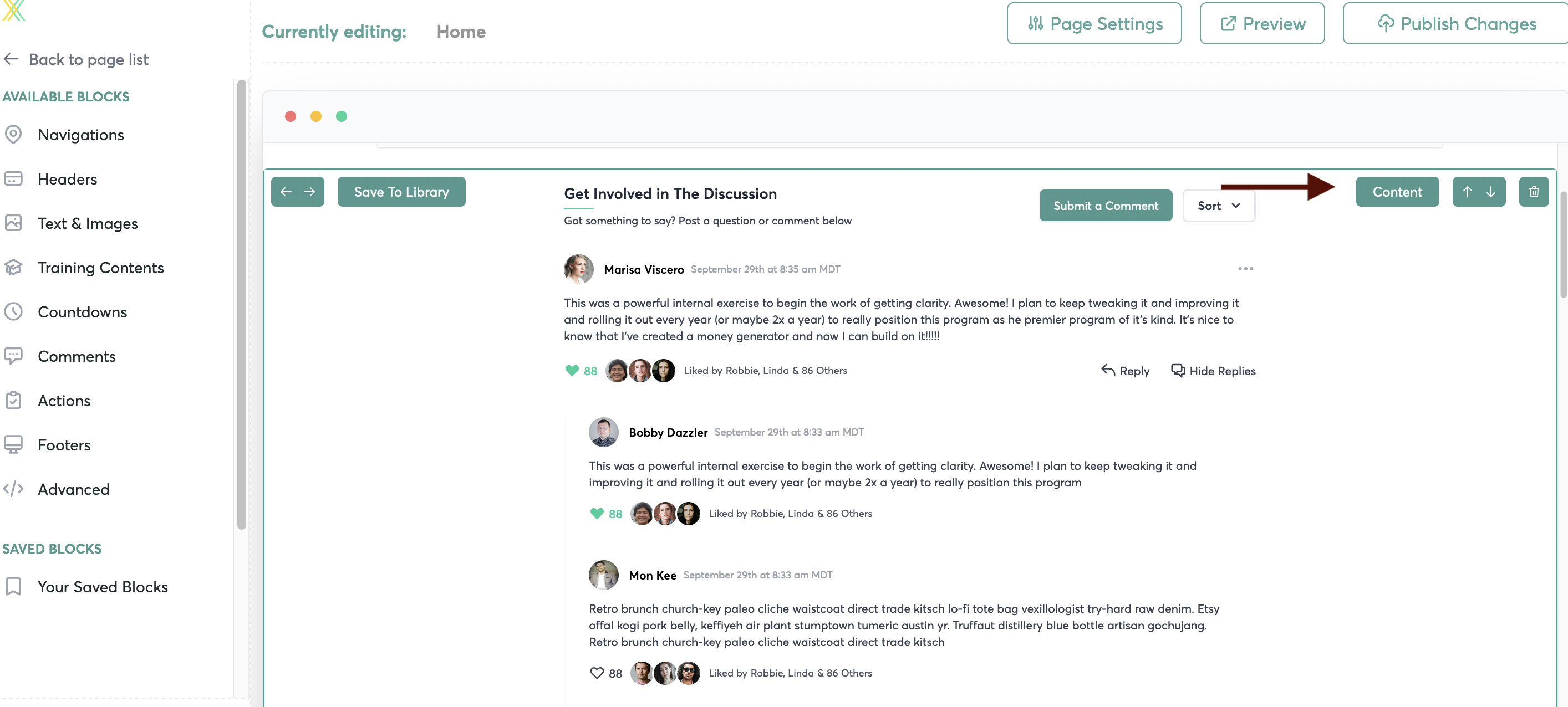
Click the "Data" dropdown menu.

You can customize your text here:
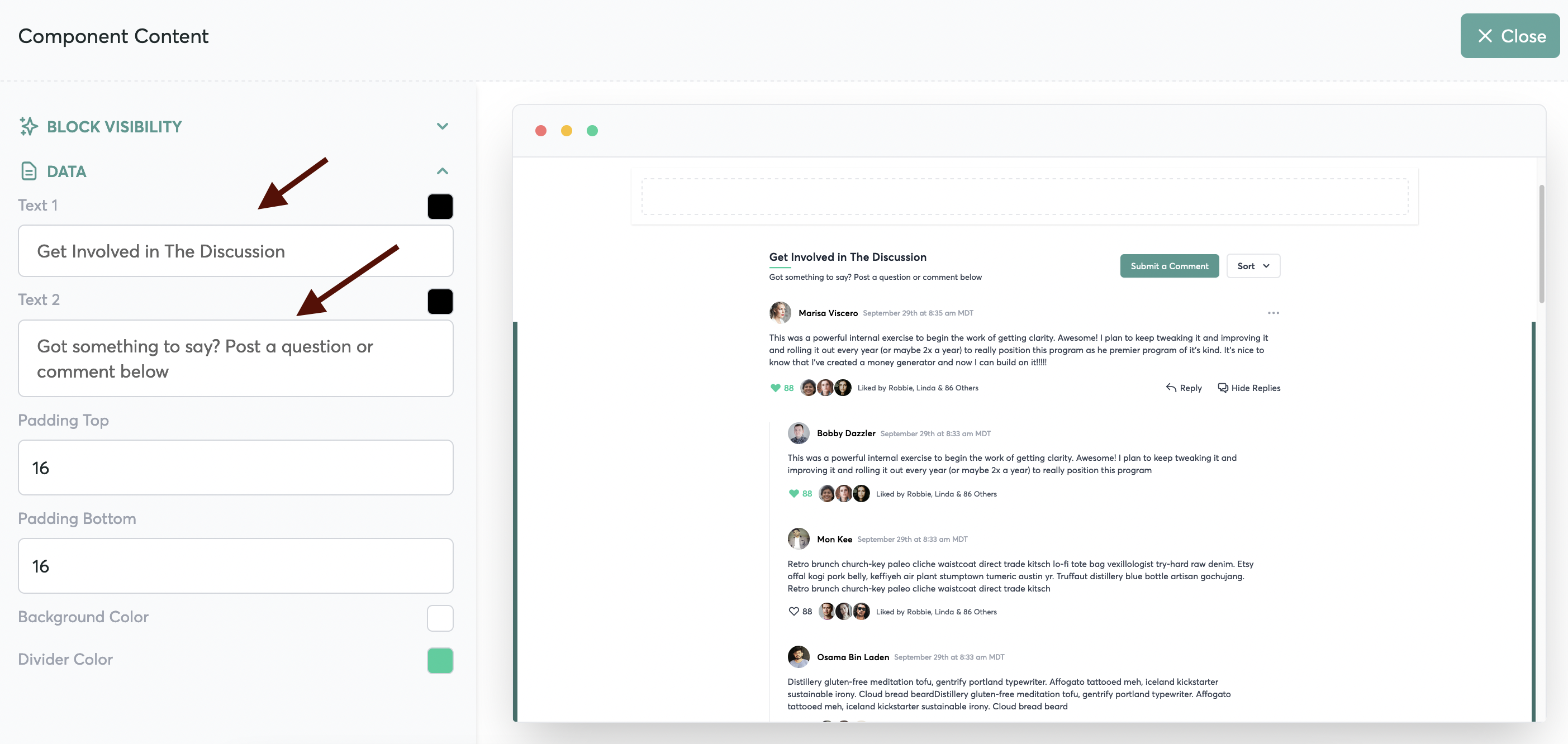
Customize the amount of space above and below your comments, here:
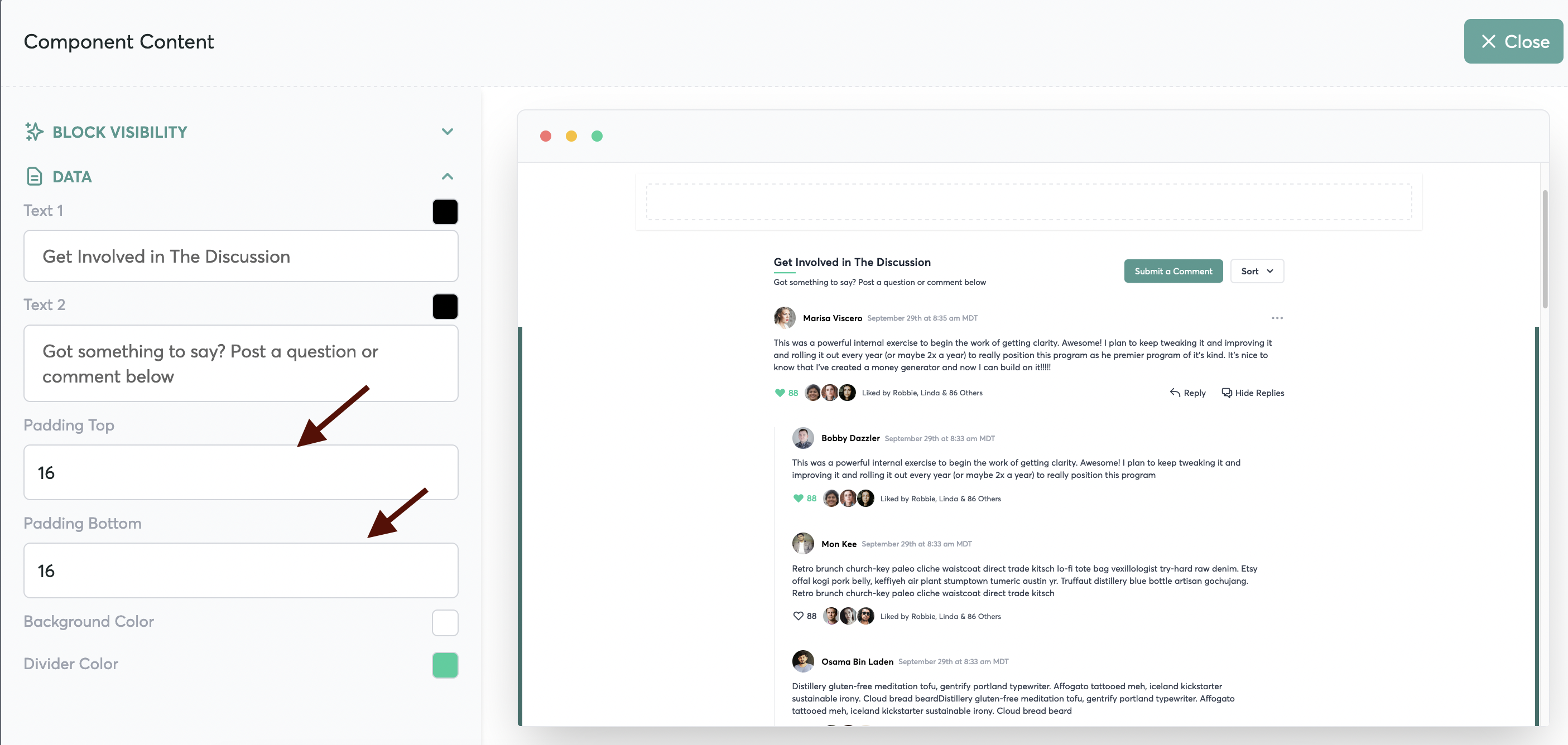
And, you can customize all of your colors to match your branding....

You can also customize the visibility for any Block on your page -- here's how.
NOTE: You can add commenting sections to any page of your membership site!
Replying to Comments
As a course creator, you probably want to be aware of the comments being left on your training material, and even respond to them, without being required to page through every piece of content in your course.
To help you, we've created a page called Inbox in your XP account that will show you every top level comment, and allow you to respond to them all very quickly.
Whenever you receive a new comment, it will be shown at the top of the list here.
And if you have a 2-way SMS number from us (available at just $99/year), then all text message replies will also be shown here in the Inbox as well.
Get your 2-way SMS number here: https://docs.google.com/forms/d/e/1FAIpQLSczx5Psw44WmgifeS-tgQ36lQ3Rtqcbr0jDXGcJ7ZHoyNyzBA/viewform
Managing Comments
It can happen... from time to time, you may need to delete a comment made made by a student. (Or, you may simply want to clear all the comments before launching a new round of your course).
You also may want to keep track of which comments you've already read and replied to, by removing them from your inbox.
You have three options to manage comments:
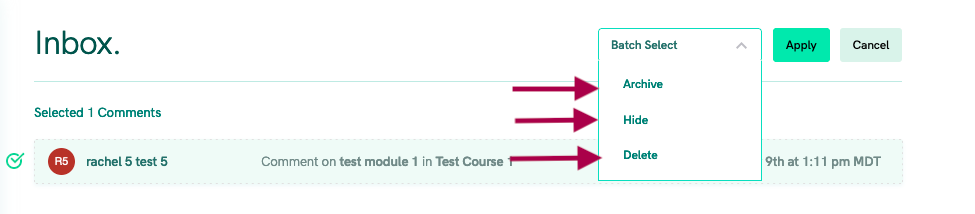
- Archive: This will remove a comment from your inbox, but the comment will remain in the course and still be visible to students.
- Hide: This will remove a comment from the course, but the comment will remain in your inbox.
- Delete: This will remove the comment from the course and remove it from your inbox.
Email Notification
You'll receive an email notification (to your main account email address) when there are new comments. You'll also receive an email notification when you have a text response. (You'll need to rent that 2-way SMS number in order to receive responses to SMS messages).




