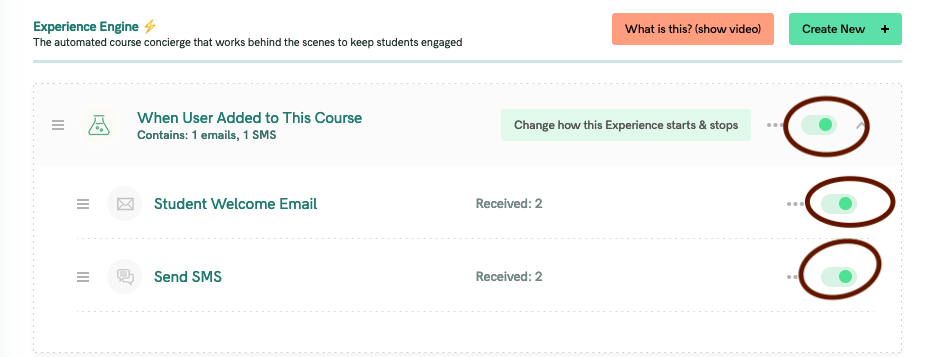In this article, we're going to walk you through how to set up the communication sequence inside of an Experience.
- First, make sure to read about the Experience Engine -- your private course concierge who works tireless behind the scenes 24 hours, who's actively looking for ways to create an amazing experience for your students, so they engage more deeply with your content, love taking action, and would never think of abandoning your course
- Second, here's how to create a new Experience in general
Setting Up the Student Communcation
- To get started, click on the new Experience to open it, and then click on the Add your first action to this automation button.

- Choose what you'd like to add to the Experience -- normally, an email is the first choice.
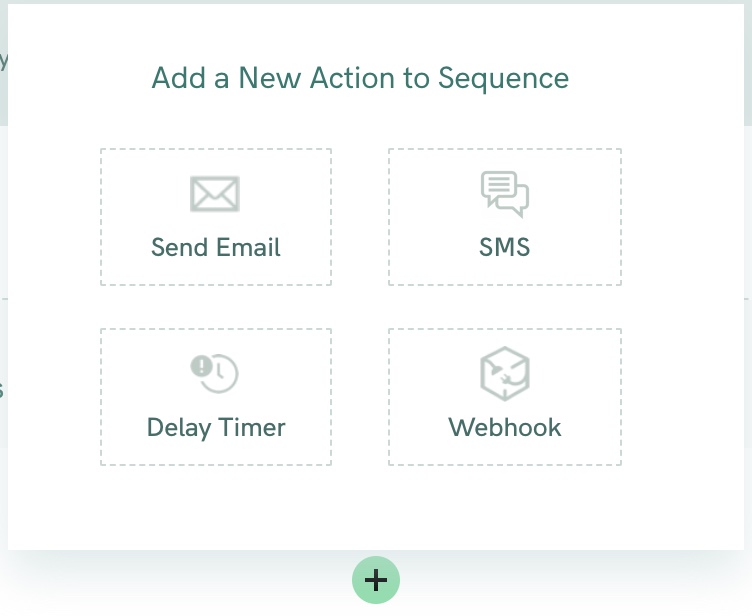
- If you chose email, then add the email name, subject, from name, and email body. You can also add "tokens" like First Name, Last Name, Email, Course Name and Magic Link into the email body using the Add Token + doplist. These "tokens" will be replaced with real information when the email is generated and sent.

- If you chose SMS, then type in your message like you see here (and BTW here's how to set up 2-way SMS messaging):
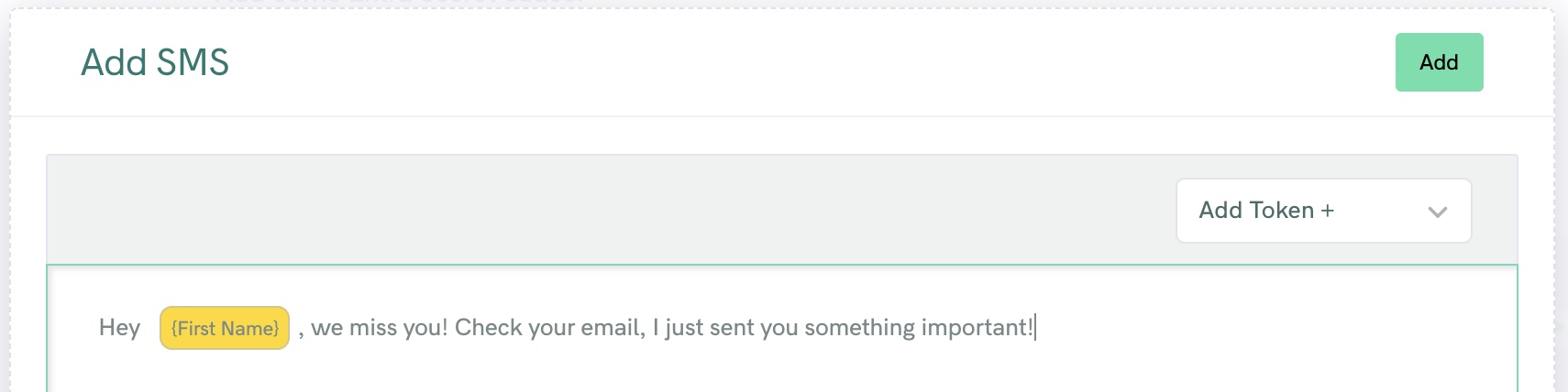
- Finally, you can add a delay timer if you'd like to set up a longer sequence of communication.

- Here's how the finished Experience looks inside of the Experience Engine:
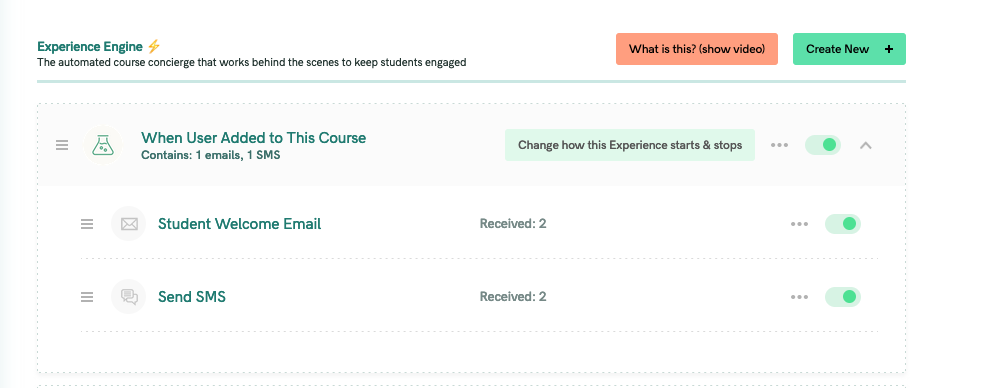
Note: Make sure to toggle the automations "ON" for them to run!