In this article, we're going to walk you through how to create a new Experience for your course.
- First, make sure to read about the Experience Engine -- your private course concierge who works tirelessly behind the scenes 24 hours, who's actively looking for ways to create an amazing experience for your students... so they engage more deeply with your content, love taking action, and would never think of abandoning your course
- Second, here's how to create a new Experience in general
Setting up a "Student Rescue" Experience
One of the most common uses for the Experience Engine is to rescue students who haven't logged in for a while, by sending them personalized & targeted email, SMS and voicemail communications to make them feel valued, re-engage with them, bring them back and make sure they get results.
Let's set that up now...
- Step 1 is to being the process of adding your Experience using the steps here
- Step 2, to watch for students who haven't logged in for over 2 weeks, select the No Login trigger from the droplist
- Next, choose the options for the No Login for X Time trigger. For this example, set it at 2 weeks.
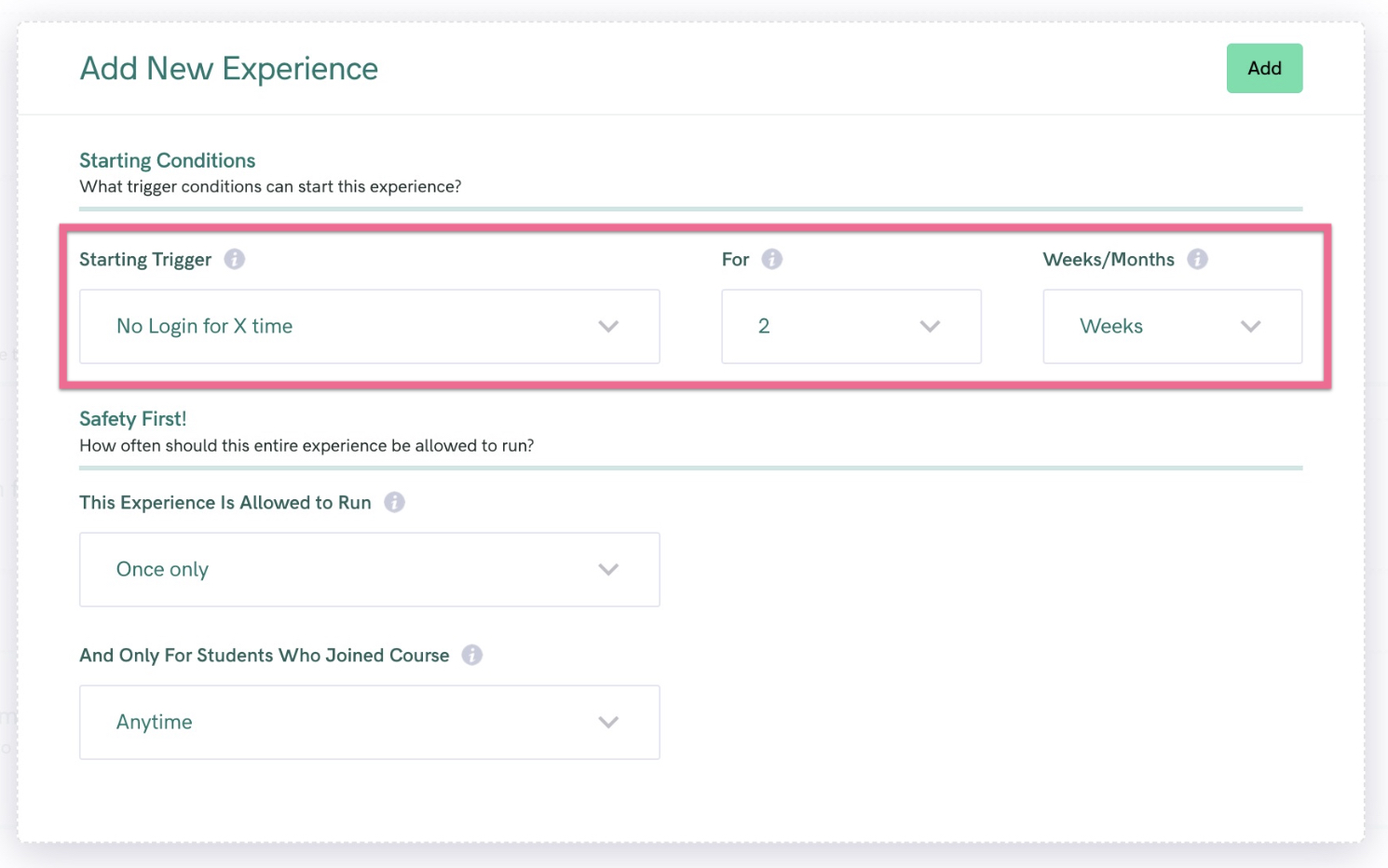
- Once the Starting Conditions have been set, then you'll see some more options appear automatically
- Finally, the "safety" step where you decide how often your Experience is allowed to run. In general, we don't recommend running them more than once per quarter, especially if you're sending the same communication to your student each time. (Be extra careful when using the As Often as Triggered. This can trigger your Experience to run more often than you're expecting, which can cause unintended side-effects!)
- And for this Experience specifically, you should set And Only For Students Who Joined Course to around 3 months, otherwise you'll be sending communications to students who may have been gone for more than 3 months, which could be a little surprising & unexpected for them
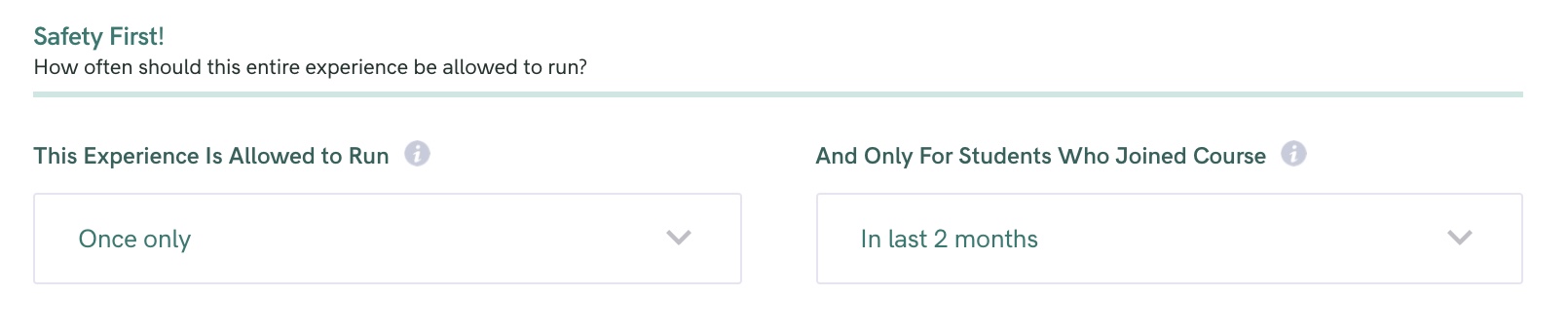
- Finally, to save your Experience, click the Add button. This will save your Experience, and then allow you to begin adding emails, SMSs, voicemails messages (coming soon) and more!
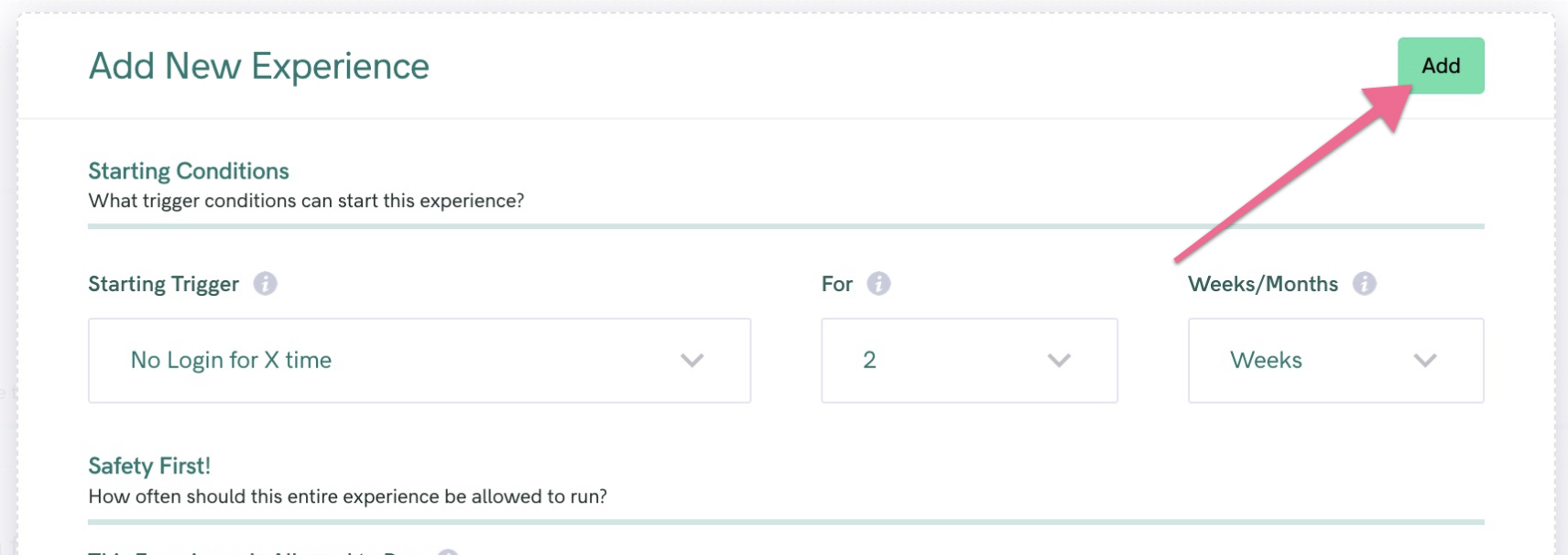
- Once the Experience has been saved, you should go ahead and add your desired actions (emails, SMS messages, etc.) into the sequence as shown below.
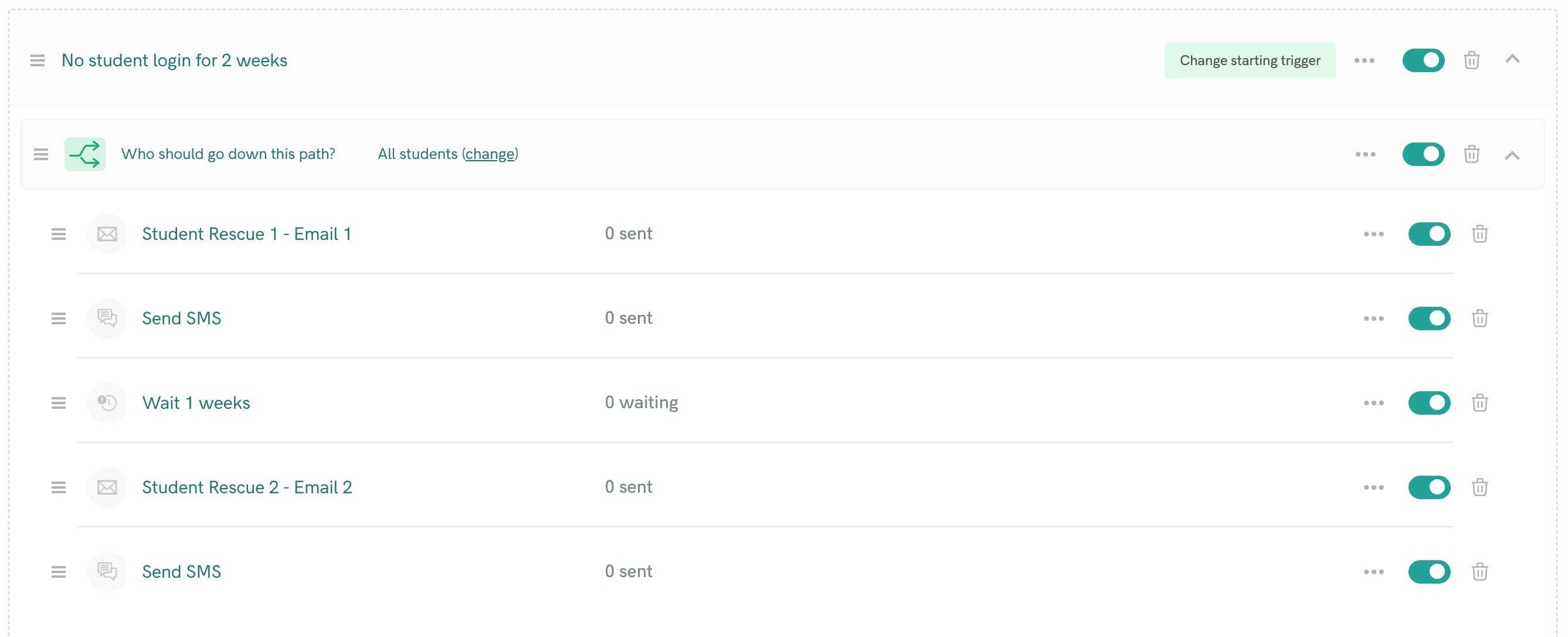
- The Experience will stop running automatically if the student logs in as long as you have "Student logs in" set as the Stopping Condition for the Experience.
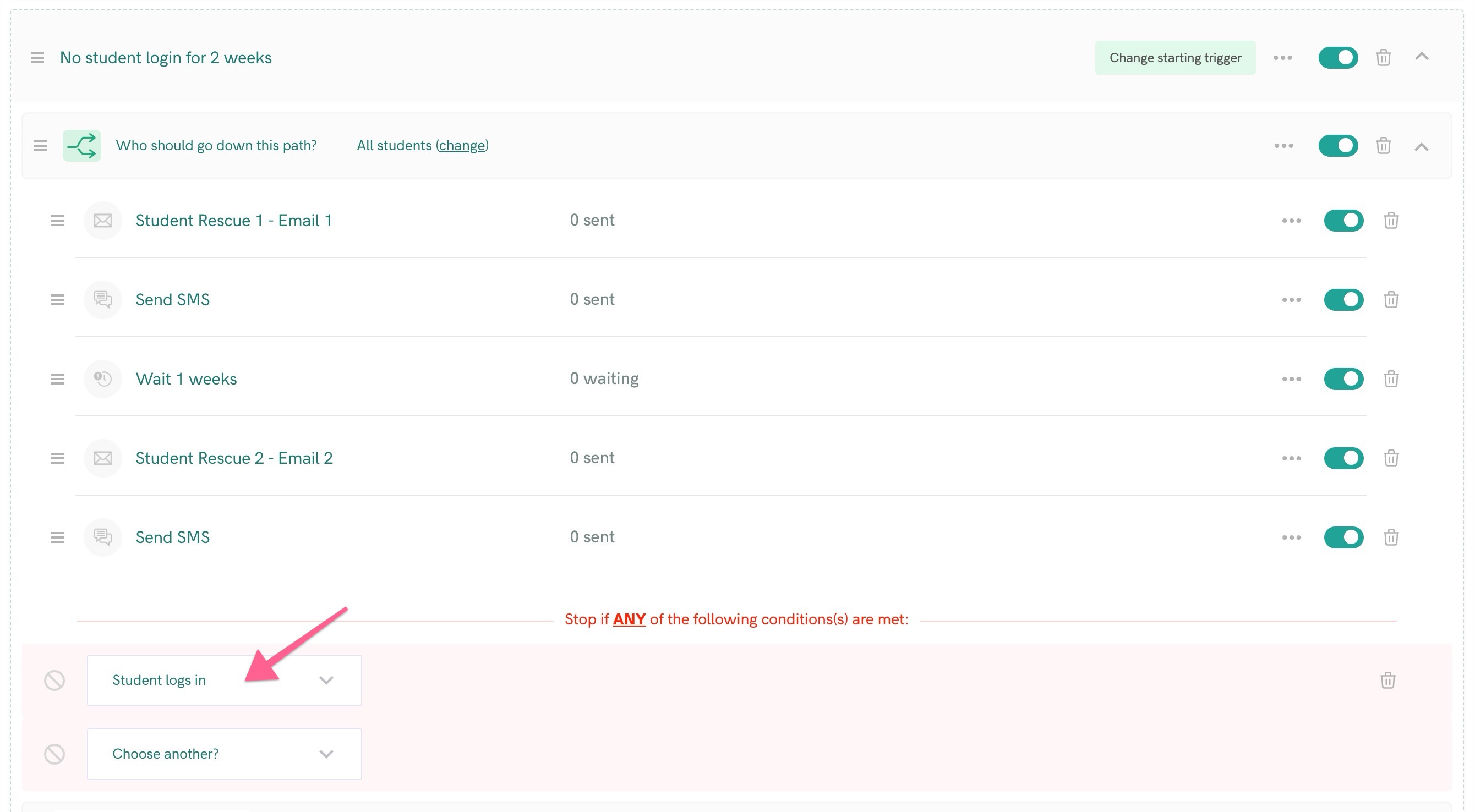
FAQ: How often should this Experience be allowed to run?
This is an experience designed to bring students back who have disengaged from your course, and who may be in danger of abandoning for good. Normally this kind of Experience will be several weeks long and include 5+ pieces of communication at least, because you want to try different angles and different communication media to get them back (email, SMS, voicemail, etc..)
Experiences should be set to run at most, once each 3 months. You don't want students to receive the same "We Miss You!" email every 2 weeks. They'll quickly grow tired of the same message over and over, and conclude you don't really care about their experience.
FAQ: How Do I Stop the Rescue Campaign from Firing for a Student Who's Finished the Course?
If a student's finished the course, then they won't be logging in anymore... and obviously, you don't want to send Rescue emails to a student who's reached Mission Accomplished!
The way to keep this campaign from running for students who've finished the course is by using this control here:
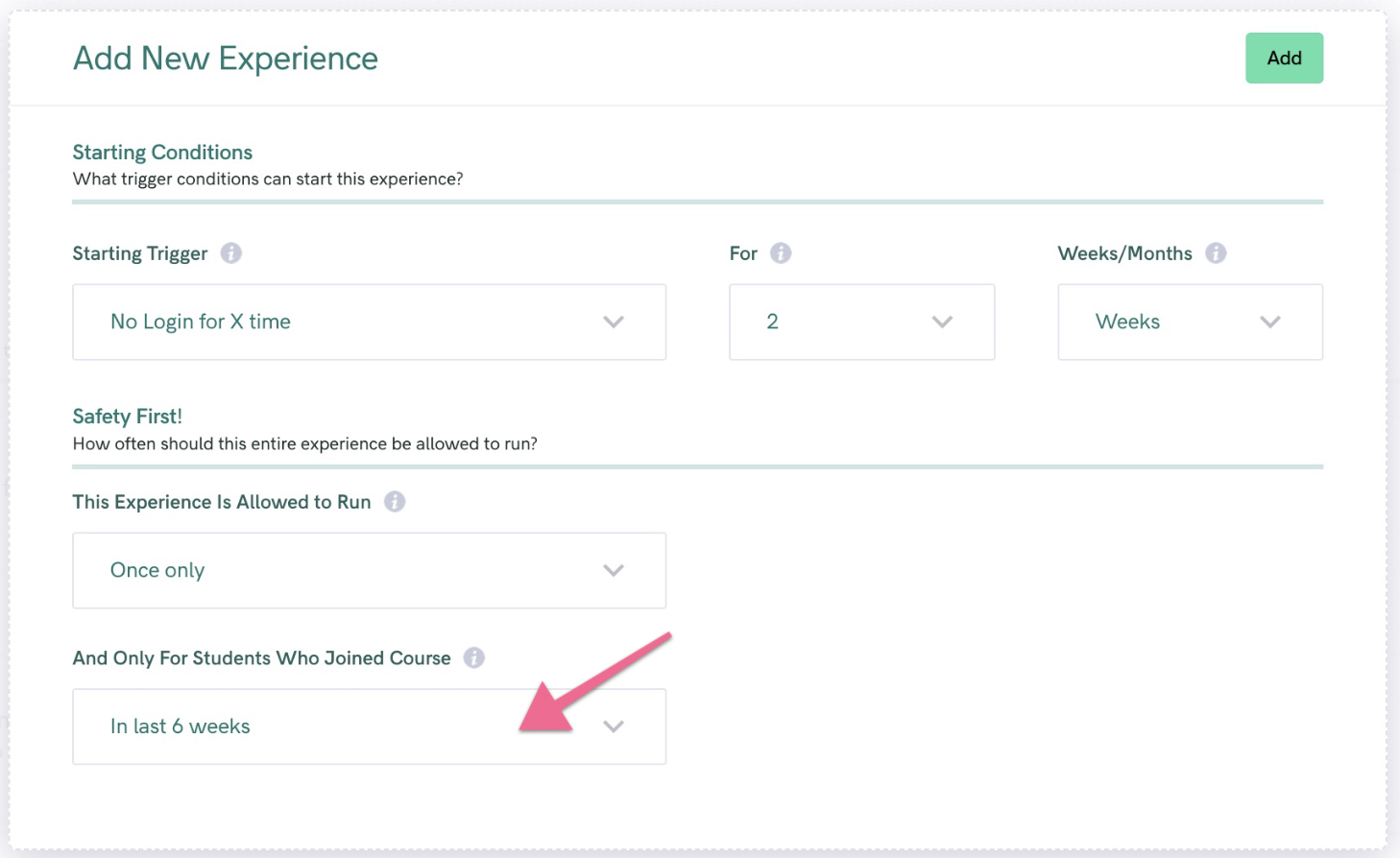
This setting guarantees that it will only fire for students who haven't logged in during the time frame that it takes to complete the course




