On the Students page, you can search and filter students according to:
- Name & email address
- Join date
- Activity period
- Enrolled course
- XPs earned (range)
- XXPs earned (range)
- Emails status
- Tags
Using the Student Filter panel
We have 8 filters available for you to use to filter and segment students in your XP account. Each filter can naturally be used independently, but you can use them together to perform extra segmentation too.
Here's an example of a double filter containing Course Name and XPs. This filter will show all students enrolled in this specific course, who have earned this range of XPs (0-100).
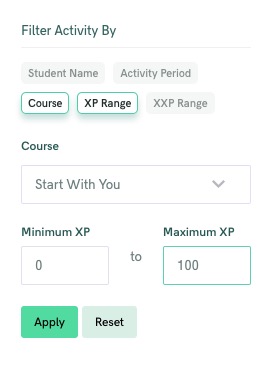
More filtering examples:
- Students with 0 XPs -- these students are in danger of abandoning your course
- Students with XPs and XXPs -- students who are taking action in your XXP track as well as the regular track
- Students enrolled for a specific course, who also have activity in the last week
Using the Student Page sorting
Once you have the search results you want, you can use the column names at the top of the Students list to sort the results by any of the columns.




